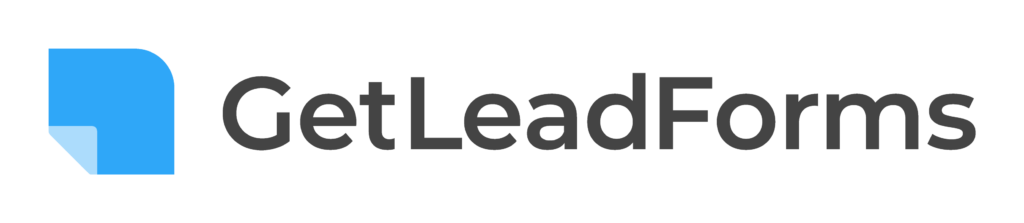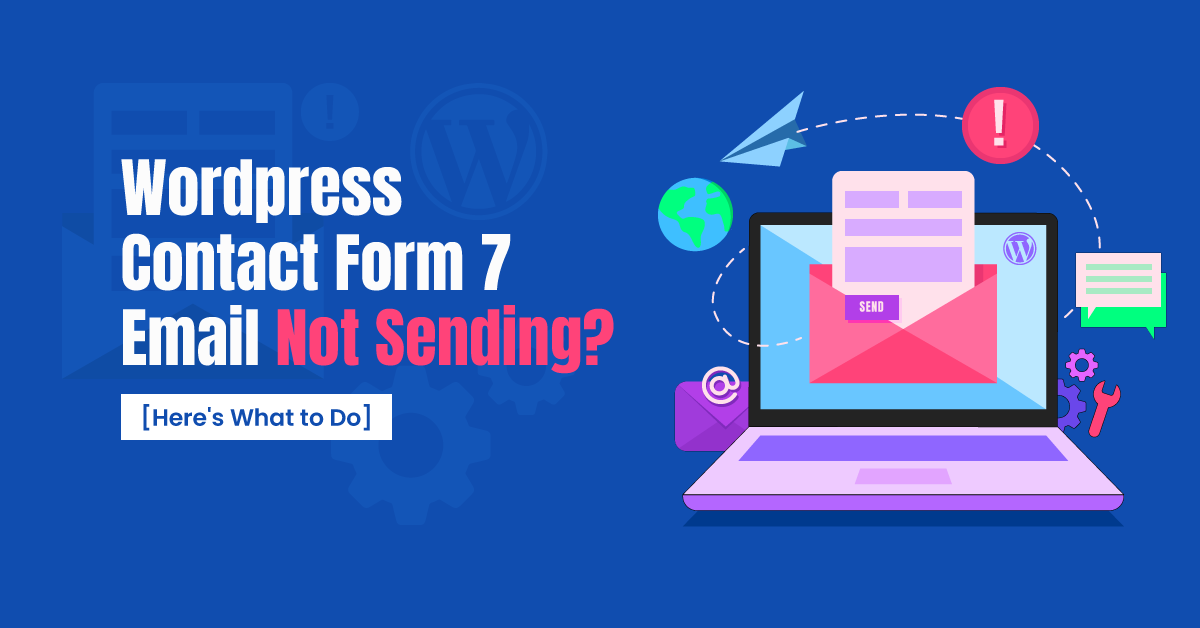
If you’re currently using WordPress Contact Form 7 and are having issues with Contact Form 7 not sending email notifications to your inbox, then this post is for you.
Before we begin, if you’re tired of not receiving your contact form notifications and just need an easy fix then GetLeadForms is the perfect Contact Form 7 Alternative. Grab your free trial here >>
First, let me just say that not receiving email notifications from your contact forms is a really BIG deal. And something that needs to be fixed ASAP.
And I feel your pain, trust me.
In fact, I went through something similar myself about seven years ago.
I’ll never forget that I spent days working on my WordPress site. It was a site for my marketing agency that I was running at the time.
The site looked great. All I needed was a simple contact form so prospects could contact me to request a quote for my service.
I figured it would be super easy to set one up.
And it was easy for the most part.
I downloaded a contact form plugin from WordPress (it may have even been Contact Form 7) and added it to my site.
I had the form up in minutes. Everything seemed to be in good shape.
Well, not so fast.
I sent a test lead through the contact form and nothing…
Crickets…
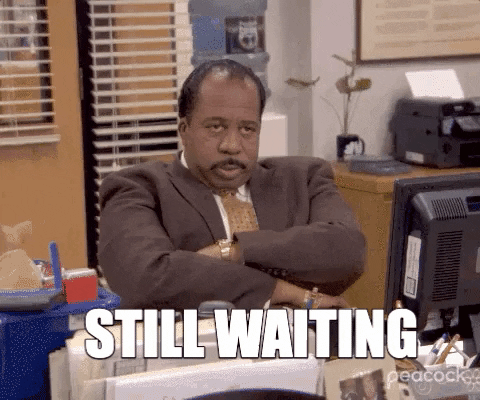
I waited… and waited… and waited..
Then sent another test lead through.
Nothing.
After spending hours troubleshooting, I discovered that the email notifications were in my spam folder!
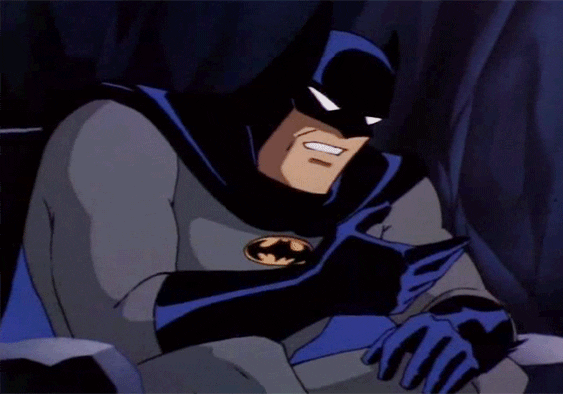
And worse, in some cases the notifications were completely missing.
I eventually figured out the problem and I’m going to share the solution with you today.
Not receiving email notifications from your contact form is a problem that needs to be fixed immediately.
The bottom line is that you need a reliable way to receive notifications from your contact form.
And if you’re using Contact Form 7 on your WordPress Contact Us page or on your landing pages somewhere then you need to address this issue.
Here’s why:
- Missing or delayed email notifications from Contact Form 7 is costing you leads. Imagine running ads to a form that doesn’t deliver lead notifications. That’s like flushing money down the toilet.
- It’s not realistic to be checking your spam folder all of the time for new requests from your contact form.
- If potential prospects or customers aren’t hearing back from you after submitting your contact form, then that’s a really bad customer experience.
So what’s up with WordPress Contact Form 7 not sending emails?
If you’ve reading this then chances are that you already have Contact Form 7 on your website and you’re already running into issues. So I’m going to cut out the fluff about what WordPress Contact Form 7 is and get straight to the point about why you’re running into issues.
The first thing to note is that unfortunately you’re not alone.
In fact, this seems to be a common problem among all Contact Form 7 users. And to be honest, it’s not even Contact Form 7’s fault. This happens with most contact forms on WordPress – I’ll get to why in a moment.
Let’s dive into why this is happening and what you can do about it.
Why Contact Form 7 is not sending email notifications
Email notifications going straight to spam or disappearing off into the void?
Here are the most common reasons why WordPress contact form 7 does not send emails properly:
Hosting Server Issues
Your WordPress is hosted somewhere right? For example, I host my WordPress sites over at WPEngine. You can also host your sites at places like Godaddy, Bluehost, Siteground and Hostgator and so on.
In many cases it’s not the contact form plugin that’s the issue.
Fun fact, the plugin doesn’t actually deliver the lead notification to you — some underlying server does.
For example, if you are hosting your WordPress site on Godaddy, then Contact Form 7 is simply capturing the lead. Then some server on Godaddy is relaying the lead to your mailbox (i.e, Gmail, Yahoo, etc).
In a nutshell, you could be experiencing issues because your underlying WordPress server isn’t set up to properly deliver the email. There’s a ton that goes into delivering email by the way.
Digging a bit deeper here, many systems use the PHP mail function to relay the mail, which unfortunately, is a recipe for disaster.
What’s the PHP mail function?
The PHP mail function is a built-in function or open-source code that allows you to send emails through WordPress. It’s usually in the .php file you would use to send an email through WordPress. If your hosting server doesn’t have the right library, or if that library is not enabled, then it can cause issues sending emails using PHP mail.
Unfortunately, it’s common for web hosting providers today to not support the PHP mail function
The other thing to note about the PHP mail function is that it doesn’t allow WordPress to add any authentication to the emails it generates. This not only impacts deliverability of the message. But also can result in bots or even spammers finding and using it to send out spam.
So what does Contact Form 7 have to do with the php mail function?
Well, the main issue is the underlying infrastructure that’s relaying the email through the php mail function.
As a result, this can make your Contact Form 7 emails look like your standard spam email — which means that your notifications are going to end up in spam or get rejected all together.
Now let’s discuss the second reason why you’re having issues receiving your notification emails.
Sending Emails That Aren’t Authenticated
This is the most common issue for a contact form not sending email, and it links back to problems with PHP mail and your server.
Chances are you’re receiving the notifications, but they aren’t landing in your inbox. In fact, they’re hitting your spam folder.
When you’re sending emails from whatever default system that your hosting service provides, the mail most likely isn’t being properly authenticated with SPF, DKIM, and so on.
The impact of not having authenticated emails is that the email notifications end up looking a little spammy to the ISP (i.e, Gmail); and chances are they’ll instantly get blocked by big mail providers like Google or Yahoo.
For example, have you ever seen those big red messages in Gmail when you’re sending an email to yourself from some other platform?
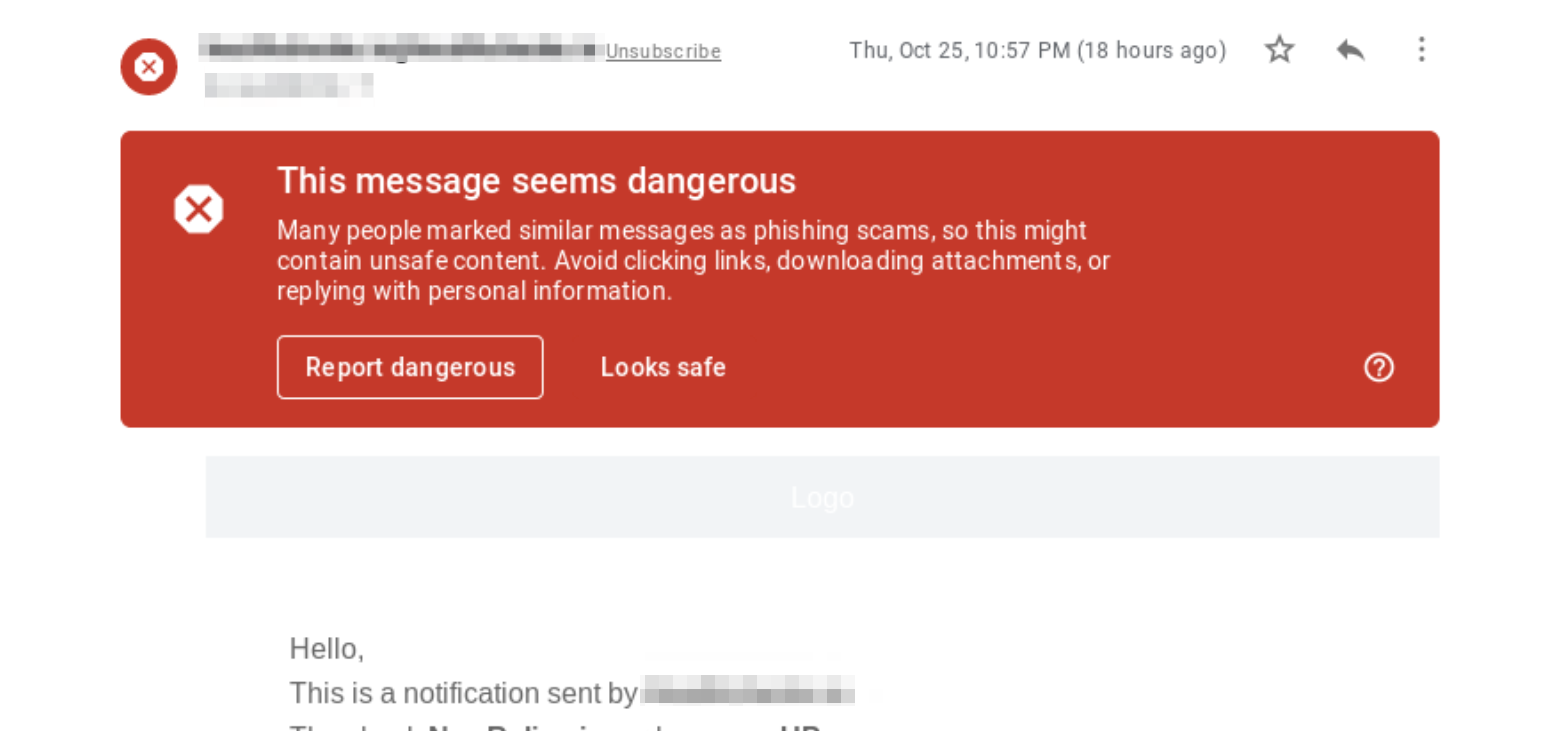
Well, without getting too technical, the reason for this is because the mailbox thinks that the message is a phishing attempt because it’s not authenticated properly. As a result, they may block the message or send it to spam.
The solution is to authenticate your mail, which unfortunately can be pretty complex if you don’t have experience in this area. For that reason, my suggestion is to use an SMTP Server (Simple Mail Transfer Protocol) that’s already authenticated or to use a different lead form solution like GetLeadForms, which is configured to already use an optimized SMTP server to send email notifications.
Now that you hopefully have a better understanding of what’s causing your Contact Form 7 to not send emails. Let’s dive deeper into the solutions.
How to send email notifications from Contact Form 7 successfully
In the sections below, you’ll find two solutions for fixing your issues of your contact form not sending email notifications
Solution #1: Fix WordPress contact form not sending email issues with SMTP
As I’ve discussed throughout this post, Contact Form 7 doesn’t access SMTP servers directly. Instead, it calls wp_mail() , the standard email sending function WordPress provides, which is the underlying problem that’s causing your contact form notifications to go missing.
So the question is how do you get around wp_mail() to fix contact form 7?
The answer is to connect your contact form directly to an SMTP server Simple Mail Transfer Protocol
This means that you’re basically pushing all of your email notifications through another service so the mail can be authenticated and sent on their way by a system that’s expecting them.
After you set up your SMTP server, all you have to do is drop your SMTP credentials right into Contact Form 7’s smtp settings area.
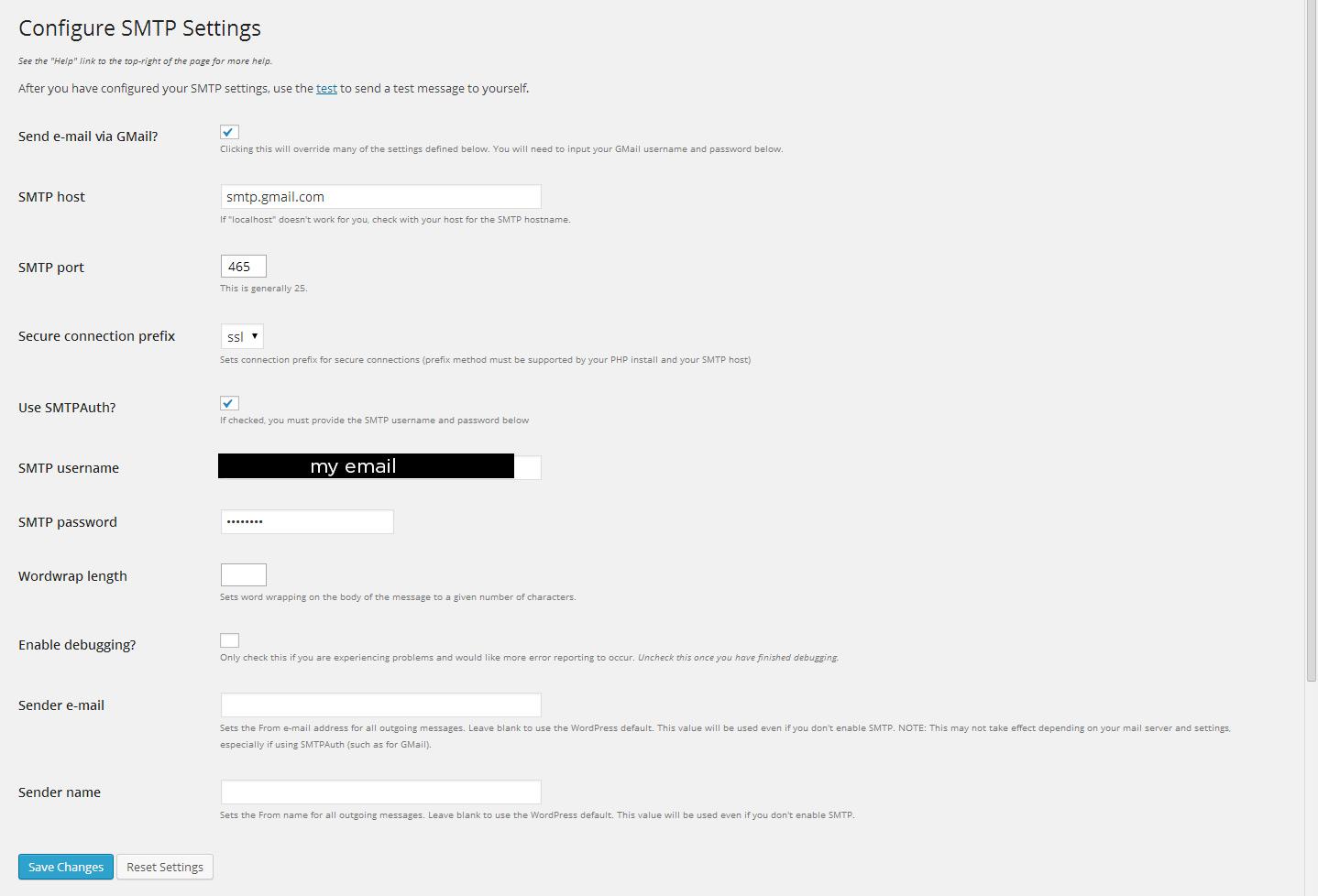
At this point you might be wondering:
How do I even get an SMTP server?
This is where a cloud based SMTP Service can help.
An SMTP service will provide you with an authenticated SMTP server with smtp settings properly configured right out of the box. You can then hook up your SMTP server to your Contact Form 7.
Here’s my favorite SMTP Relay Service.
This is one of the best ways to ensure that your notifications will be sent on their way without all of the authentication issues, and chances are they’ll land in your inbox!
However, keep in mind that the main downside of using an SMTP server is added costs and time to set up the whole thing.
2) Solution #2: The Easier Way – Use GetLeadForms
The easiest way to approach the WordPress Contact Form 7 not sending email issue is to use a form tool that is already connected to an SMTP server.
Unlike Contact Form 7 (and most other WordPress plugins) GetLeadForms comes configured right out of the box with an optimized SMTP server that’s setup and ready to go.
This means that from the moment that you add your form to your WordPress site, you’ll never have to worry about your email notifications going lost into the void or hitting the spam folder.
You can get started with a free trial here >
GetLeadForms is not a WordPress plugin (so you don’t have to worry about your contact form tool slowing your site down), but it’s fully compatible with WordPress. You can learn more here.
The other huge benefit of using GetLeadForms is that it provides you with more advanced customization options over your email notifications.
With GetLeadForms, you can white-label the email notifications so they come from any sender address or domain that you’d like. This is useful if you have clients and want them to see your branding in the form.
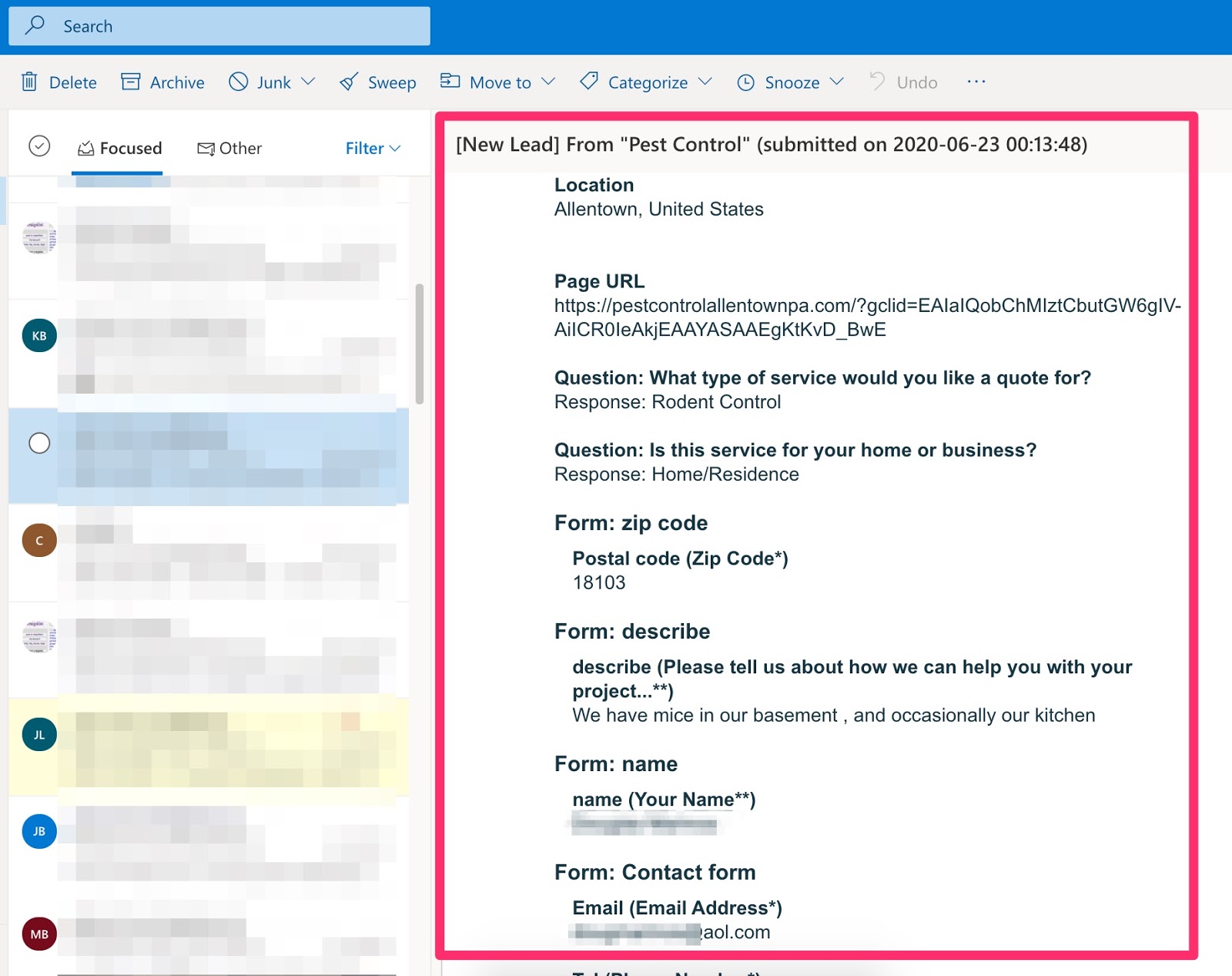
With GetLeadForms you also can do some things that you cannot do with most WordPress contact forms. For example:
- Create conditional email notifications that go to different recipients based on response within a message
- Get full control over the design and contents within the message
- Add multiple recipients to your messages
Using a tool like GetLeadForms to solve your Contact Form 7 issues is by far the best approach because you’ll never have to worry about deliverability of your critical email notifications.
That wraps up this article on Contact Form 7. Hopefully by now you have a better understanding of why your contact form 7 email notifications aren’t reaching your inbox. If you’d like to solve this issue once and for all then you can grab your free trial of GetLeadForms here.