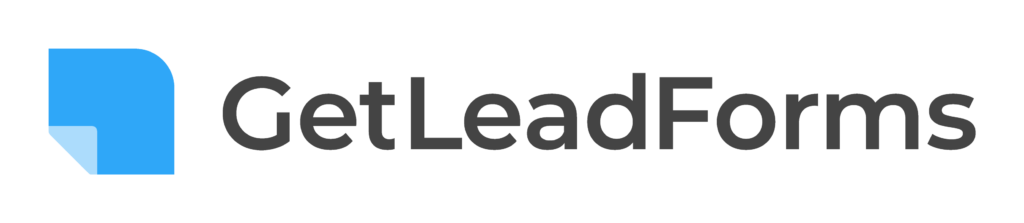Multi step forms are a great way to boost leads and get better leads too. But building really sleek high converting multi step forms in ActiveCampaign is a major challenge.
Is it possible? Yes.
But there are a few things that you should know before you build your multi step form in ActiveCampaign.
That’s why in this post I’m going to dive into ActiveCampaign Forms and give you the low-down on building these interactive forms for ActiveCampaign.
I’m even going to give you a full tutorial which shows you exactly how you can build amazing multi step forms that connect right to your ActiveCampaign account.
Let’s get started!
What’s ActiveCampaign?
When it comes to email marketing tools, ActiveCampaign is by far one of my favorite tools and it’s currently our tool of choice over here at GetLeadForms.
ActiveCampaign provides cloud-based marketing and sales automation software. Just like HubSpot, ActiveCampaign is loaded with features for email marketing, automation, custom support and it even has a CRM.
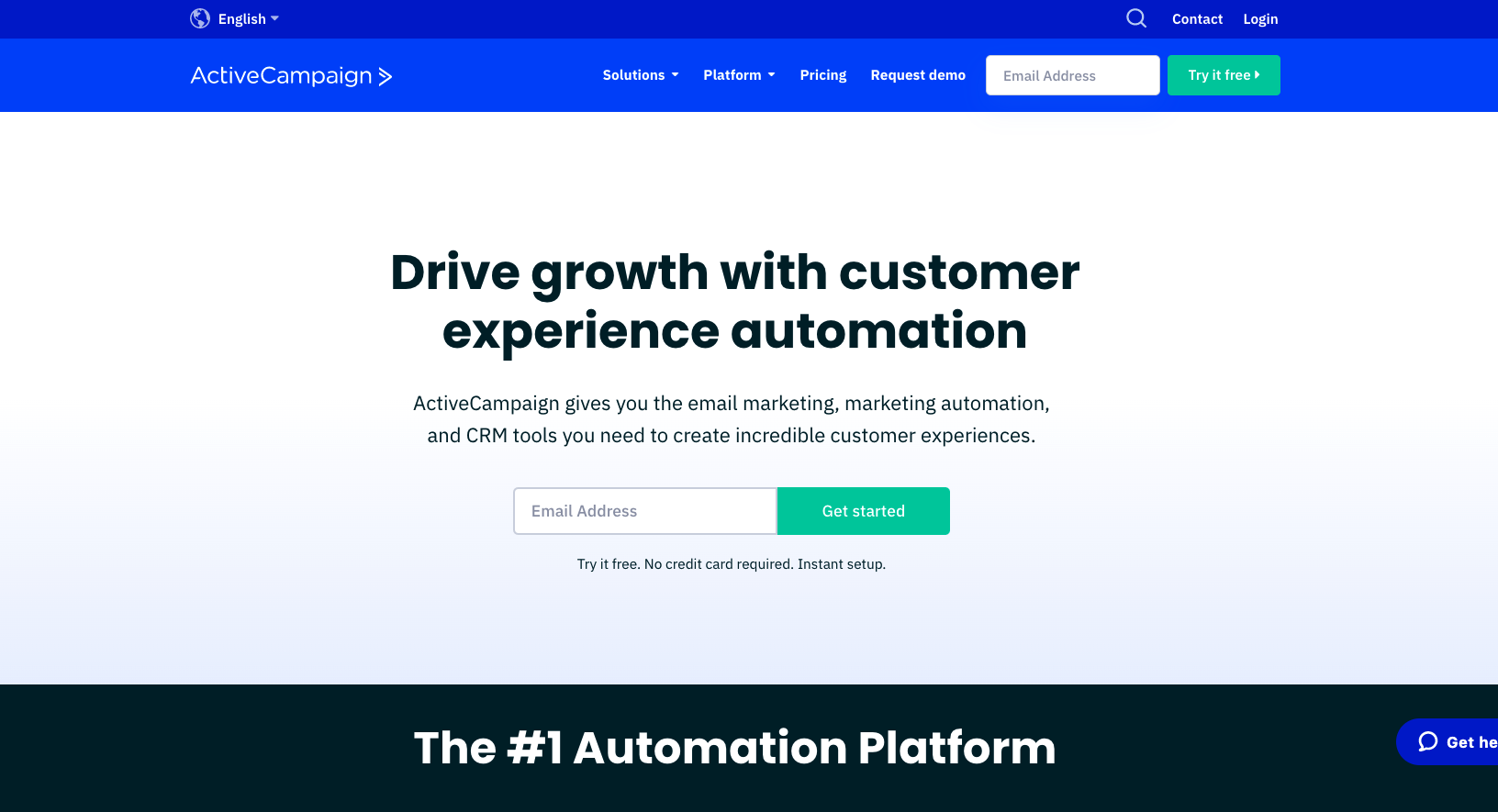
I have been using ActiveCampaign for well over seven years now, so I have really seen the tool morph from being just an email tool to becoming a full blown marketing automation platform. And all of their automation features are nice, but it’s their email marketing features that have won me over.
From an email marketing perspective, you can get pretty sophisticated with how you nurture your customers.
For example, here’s a sample our signup automation at GetLeadForms.
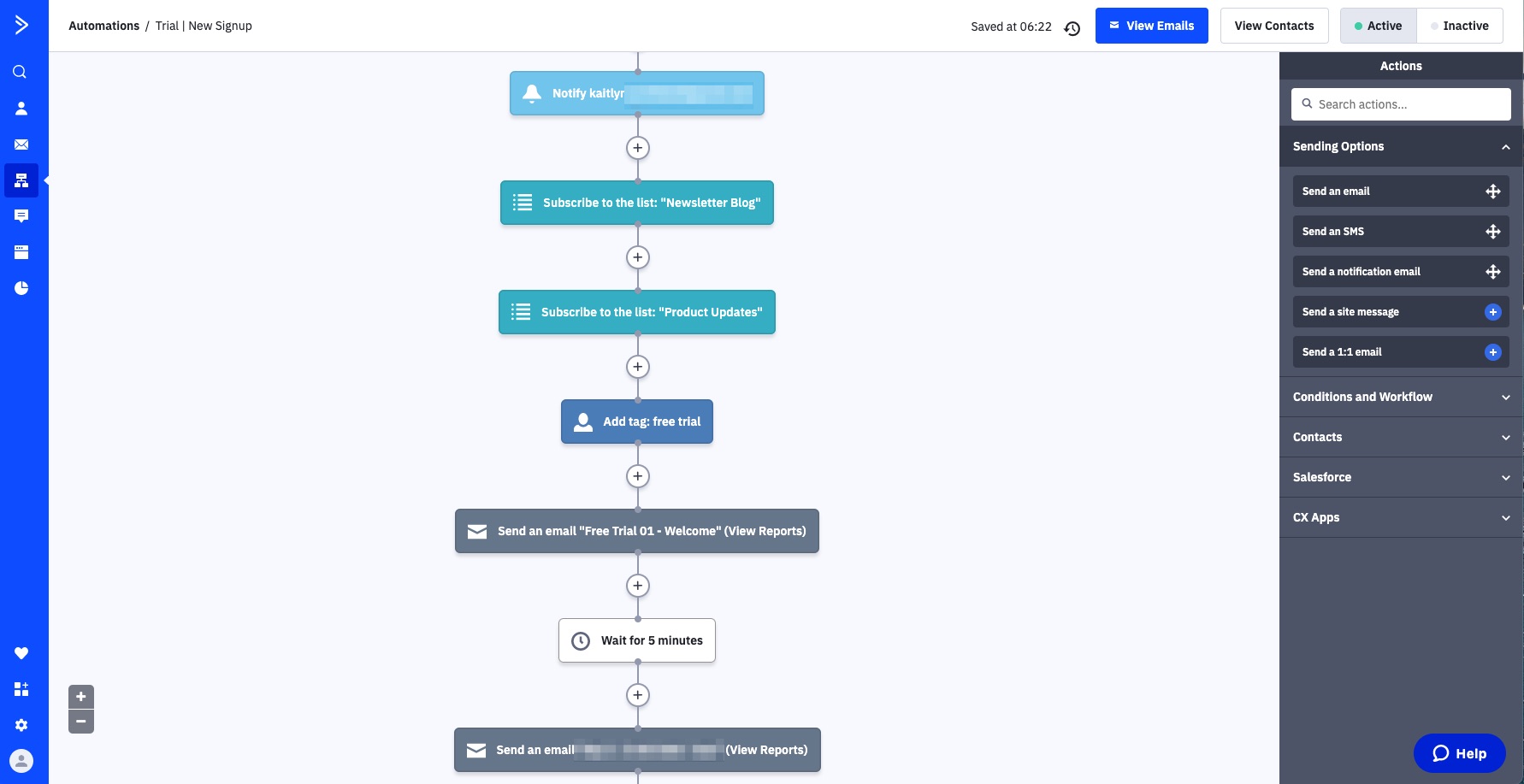
As soon as someone enters our email list over here at GetLeadForms, they are entered into an ActiveCampaign automation where a number of things start to happen.
- The contact is subscribed to additional lists and a tag is set
- Notifications are sent out
- The prospect is moved into my ActiveCampaign CRM based on their deal size
- Then the prospect begins to receive helpful email messages
Where ActiveCampaign gets really cool is that I can trigger different automations based on user behavior.
For example, if someone subscribes to a paid account with GetLeadForms, then I move them into a special customers only list where I provide customer-centric updates such as product updates to help maximize retention and product usage.
Out of the box, ActiveCampaign is one of the more flexible and powerful email marketing tools that I have ever used and I’m not even scratching the surface of what’s possible with this tool.
But what about their forms? Now let’s dive into ActiveCampaigns form feature.
ActiveCampaign Forms: A Guide to Forms in ActiveCampaign
Like most email marketing and email automation platforms, ActiveCampaign offers forms too.
In fact, in ActiveCampaign’s guide to forms they even note that “forms are the doors to your contact database” — what a great way to think about forms.
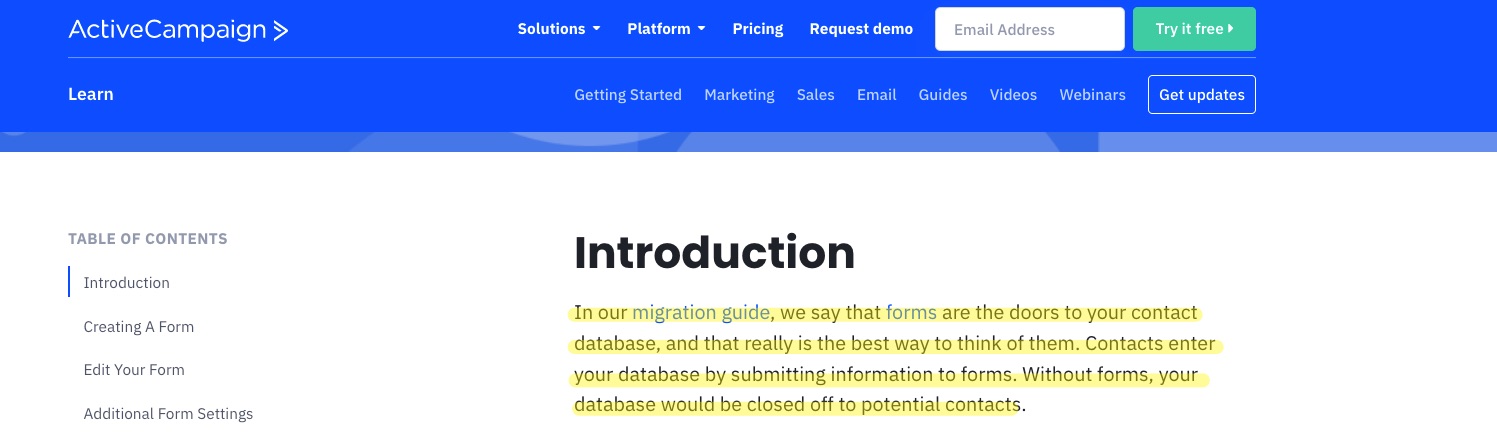
In fact, in my blog post about B2B SaaS contact forms, I described your contact form as being like a bridge to your sales team.
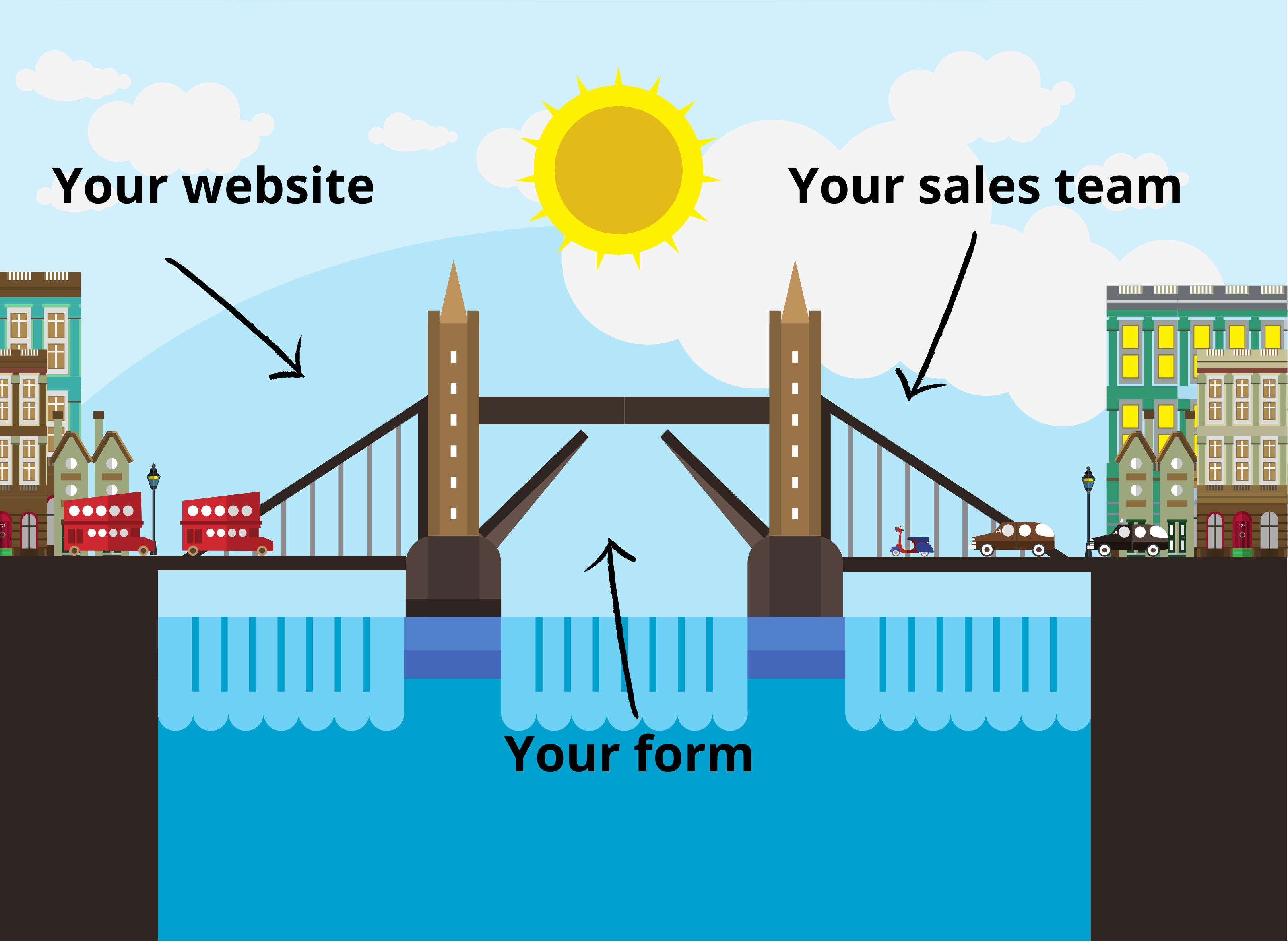
When it comes to creating forms, ActiveCampaign has a pretty simple form builder that allows you to easily build simple signup forms to capture contact details to add to your ActiveCampaign database.
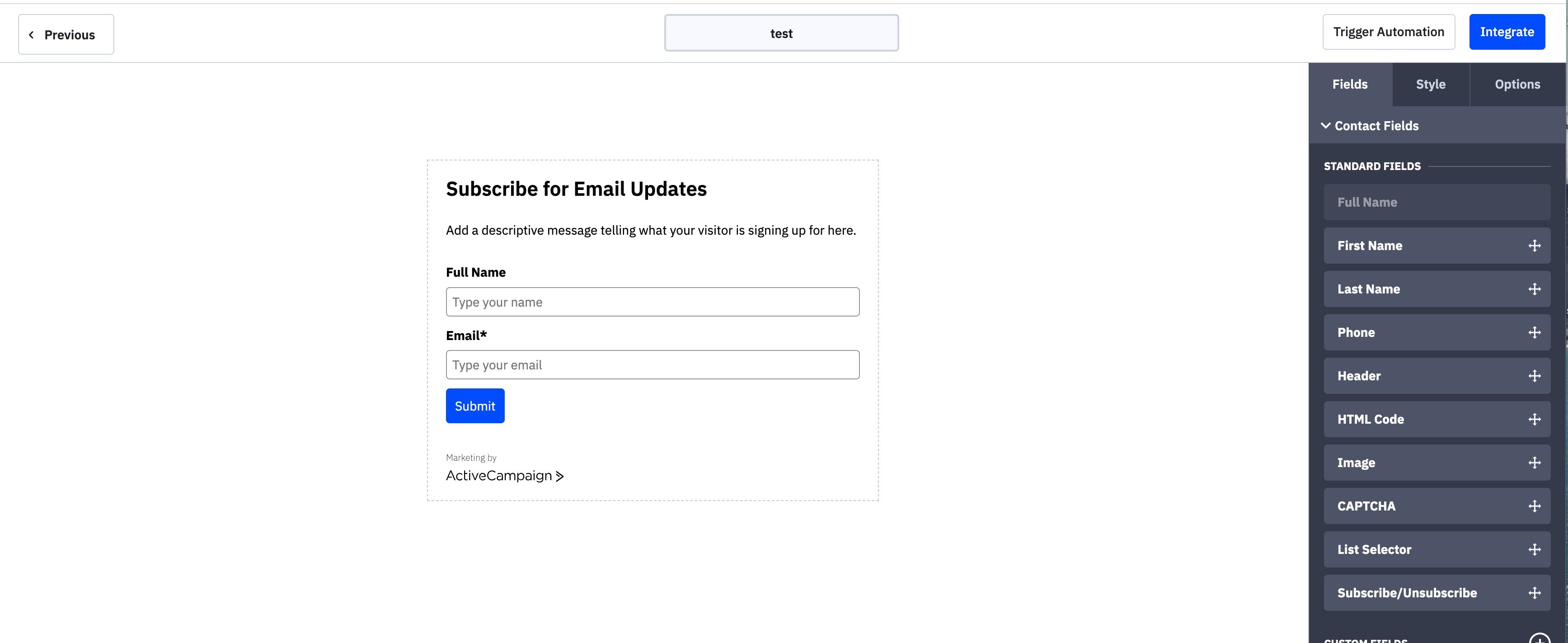
What type of forms can you create with ActiveCampaign?
ActiveCampaign offers four different display modes.
- Inline forms (embedded forms)
- Floating boxes
- Modal Pop-up
- Floating Bars
At the time of writing this, all plans except for ActiveCampaign’s lite plan give access to all forms. The Lite plan provides access to ActiveCampaign embed forms only.
What I like about ActiveCampaign Forms:
- Plenty of form display modes: Unlike many email marketing tools, ActiveCampaign has gone the extra mile to give more options in terms of display modes. I like the added benefit of being able to create floating bar forms. Most of ActiveCampaign’s competitors don’t offer this type of feature.
- Easy integration: This is an obvious one, but it’s worth stating. It’s very easy to get a contact into your ActiveCampaign account when using their forms. No need to integrate with some third party tool.
- Easy to setup: You can literally have your first ActiveCampaign form setup in a matter of minutes.
What I dislike about ActiveCampaign Forms:
- Very basic looking: The thing that I dislike most about forms built in ActiveCampaign is that I personally find that they are very basic looking. It’s pretty much impossible to create a more modern looking form out of the box with ActiveCampaign’s form builder.
- Lack of advanced features for the conversion focused marketers:If you are running lead generation or lead capture campaigns, then ActiveCampaign forms probably aren’t going to get the job done for you. While ActiveCampaign forms are okay for building an email list, they really begin to fall short when used in channels such as Google Ads paid search. This is because their forms lack some basic conversion focused features and the UI of their forms feels a bit dated. As a user of Active, I really wish that they provided more advanced lead generation forms like the lead capture forms in this blog post.
- Not easy to turn into multi step forms: Finally, the thing that I dislike the most about ActiveCampaign’s Forms feature is that it’s very hard to turn ActiveCampaign’s out of the box forms into a more dynamic, multi step form.
In summary: I would say that ActiveCampaign forms are good and get the job done if you’re simply looking to build an email list with a simple opt-in form.
However, like other popular email marketing tools and CRMs, ActiveCampaign forms are pretty basic and begin to fall short if you are running inbound lead generation campaigns.
So this leads us to the big question below…
Can you build multi step forms in ActiveCampaign?
The short answer is yes, it’s possible to build a multi step form in ActiveCampaign.
Some reasons why you might want to do this include:
- Multi step forms makes the form feel shorter without actually having to reduce fields. Contacts are more likely to complete and submit a short form than they are a longer form.
- Interactive forms are more user-friendly.
- You can more effectively gather data that you need to use throughout the customer lifecycle.
- When you combined smarter fields and OTP phone verification, you can help prevent situations of prospects providing inaccurate information.
How do you create a multi step form in Active Campaign?
In this guide, the proposed solution is to essentially link to forms together.
For example: the steps to go about this might look something like this:
- Open both of your forms in separate browser tabs.
- Navigate to the tab in which you have Form #1 open.
- Find the On Submit option, select Open URL and paste Form #2’s URL into the field provided. Here’s a video with step-by-step instructions.
I have to hand it to ActiveCampaign.
They really took the time to help their customers figure out a way to create these powerful multi step forms. Clearly there’s a need with their customer base.
And what’s even better: the team went out of their way to provide plenty of documentation around how to go about this.
And the above method of hacking together a multi step form in ActiveCampaign is fine if you only need to create really basic multi step forms for ActiveCampaign.
However, if you’re looking to create a more high-converting ActiveCampaign form with multiple steps — then the best alternative is to use a multi step form builder that integrates with ActiveCampaign. This is a huge reason why I built GetLeadForms.
How to easily create multi step forms for ActiveCampaign using GetLeadForms
Since ActiveCampaign doesn’t make it easy to build multi step forms for your lead generation campaigns, my recommendation is to use a multi step form builder that integrates with ActiveCampaign.
Over the years, a number of multi step form builders have come to market to make it easier than ever for marketers, business owners, and web developers to create more sophisticated multi step forms without needing to touch any code.
And since I created GetLeadForms to solve this very problem, my recommendation is to use GetLeadForms.
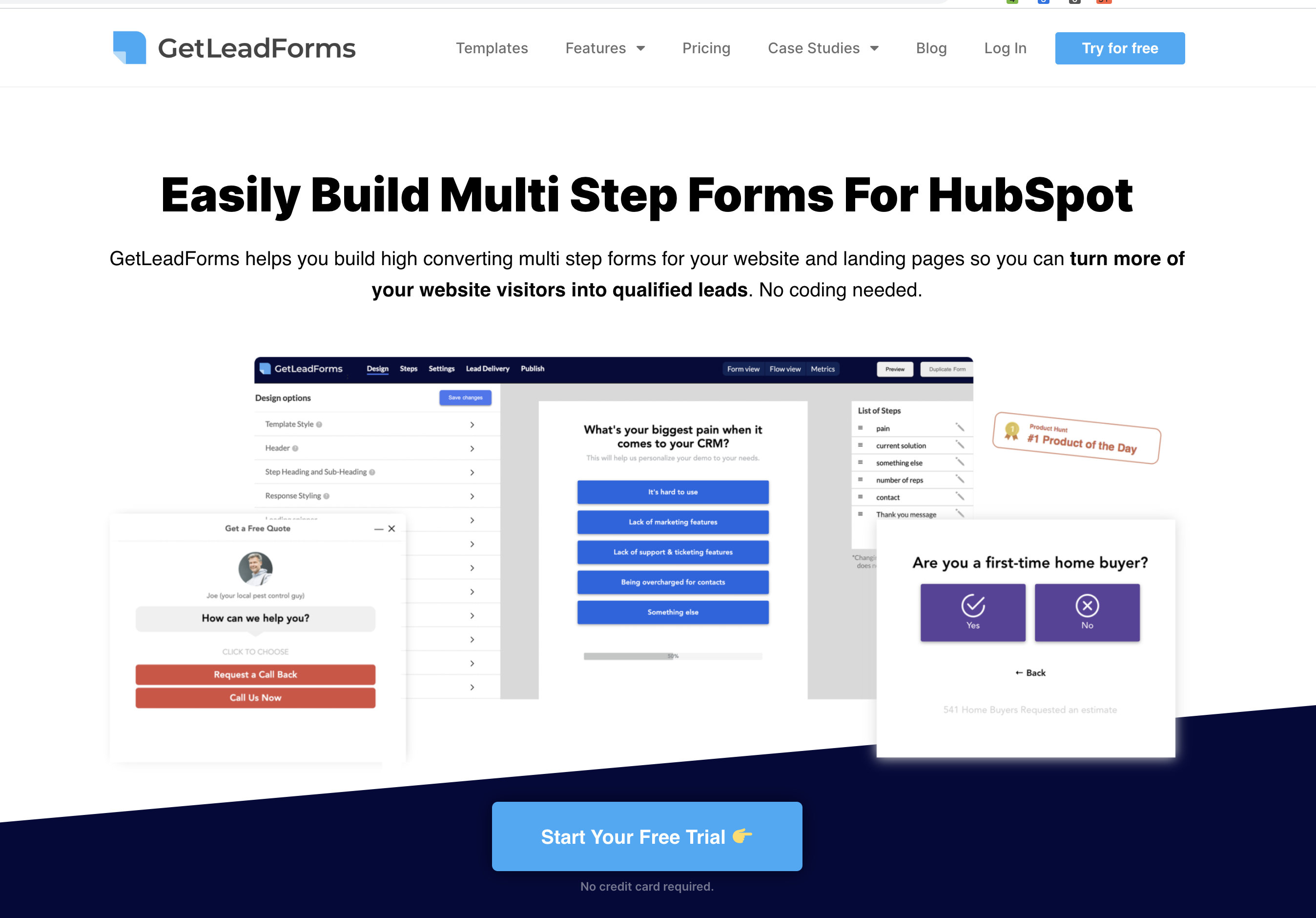
Features include:
- Multistep form builder with starter templates to help you build sophisticated multi step forms, lead quizzes, lead surveys, and lead funnels that seamlessly integrate into your ActiveCampaign CRM.
- Can be added to almost any website or landing page, such as WordPress, Unbounce, LeadPages, and more.
- Just like ActiveCampaign, GetLeadfForms offers embed options: Embeddable forms, popup, and click popup, etc.
- Advanced features such as SMS OTP Phone Verification and Google Powered Address Auto Complete to improve lead quality. Which is great if you’re in the mortgage or real-estate space.
- Conversion boosting features built-in such as real-time social proof, personalization, and more.
- Built-in metrics that include total leads, conversion rates, and drop-off rates for each step
If you’re interested in trying GetLeadForms, you can start your free trial here.
Now let’s dive into the steps below:
Steps to create your ActiveCampaign multistep forms
In the sections below we’ll cover:
1. How to setup your multi step form inside of GetLeadForms
2. How to connect your multi step form to ActiveCampaign, so you can send leads into your CRM.
If you would like to follow along, you can create a free account here and grab the very same template that we’re sharing below.
Step 1: Start with a template
There is a saying that goes something like:
“Don’t reinvent the wheel, just realign it.”
So when it comes to creating a multi step form, I always recommend starting with a template. Luckily, we offer a number of high converting starter templates inside of the GetLeadForms platform.
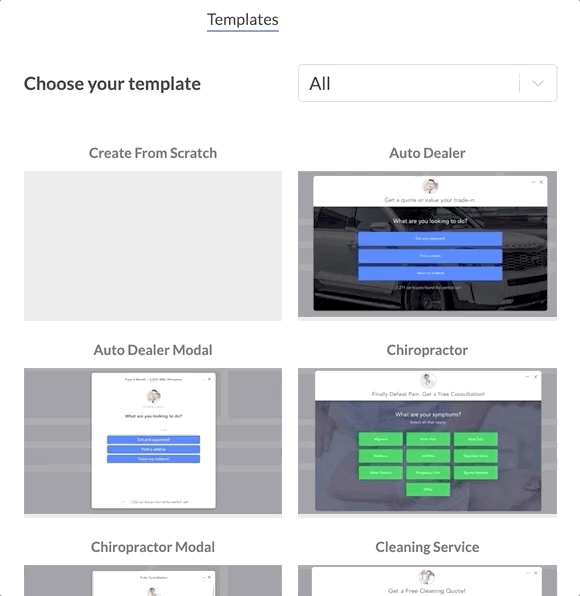
You can grab your own version of this SaaS Demo form template here.
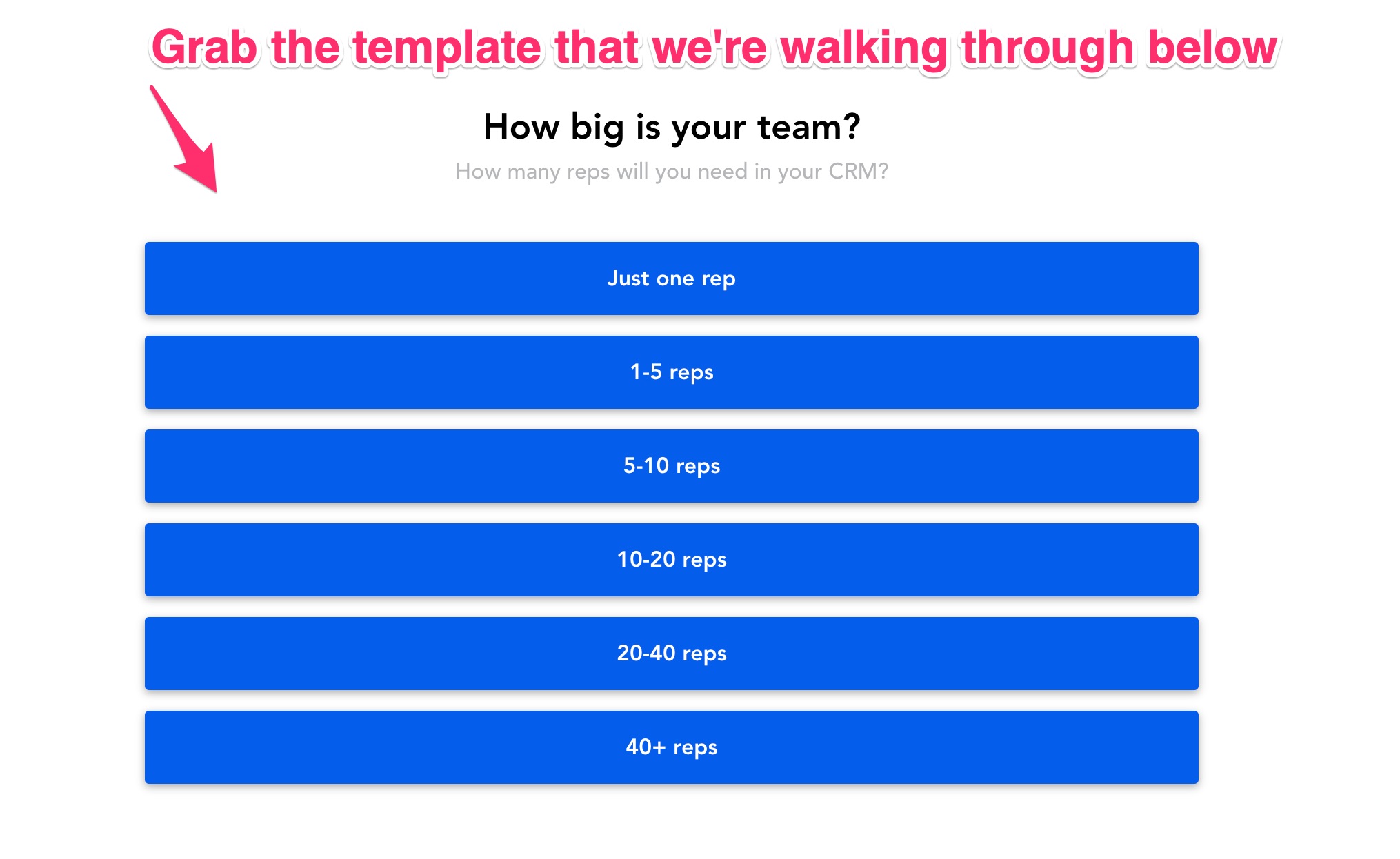
Step 2: Get comfortable inside of the form builder
After you select your template, you’ll see it load in the next screen. This is where you can begin making changes.
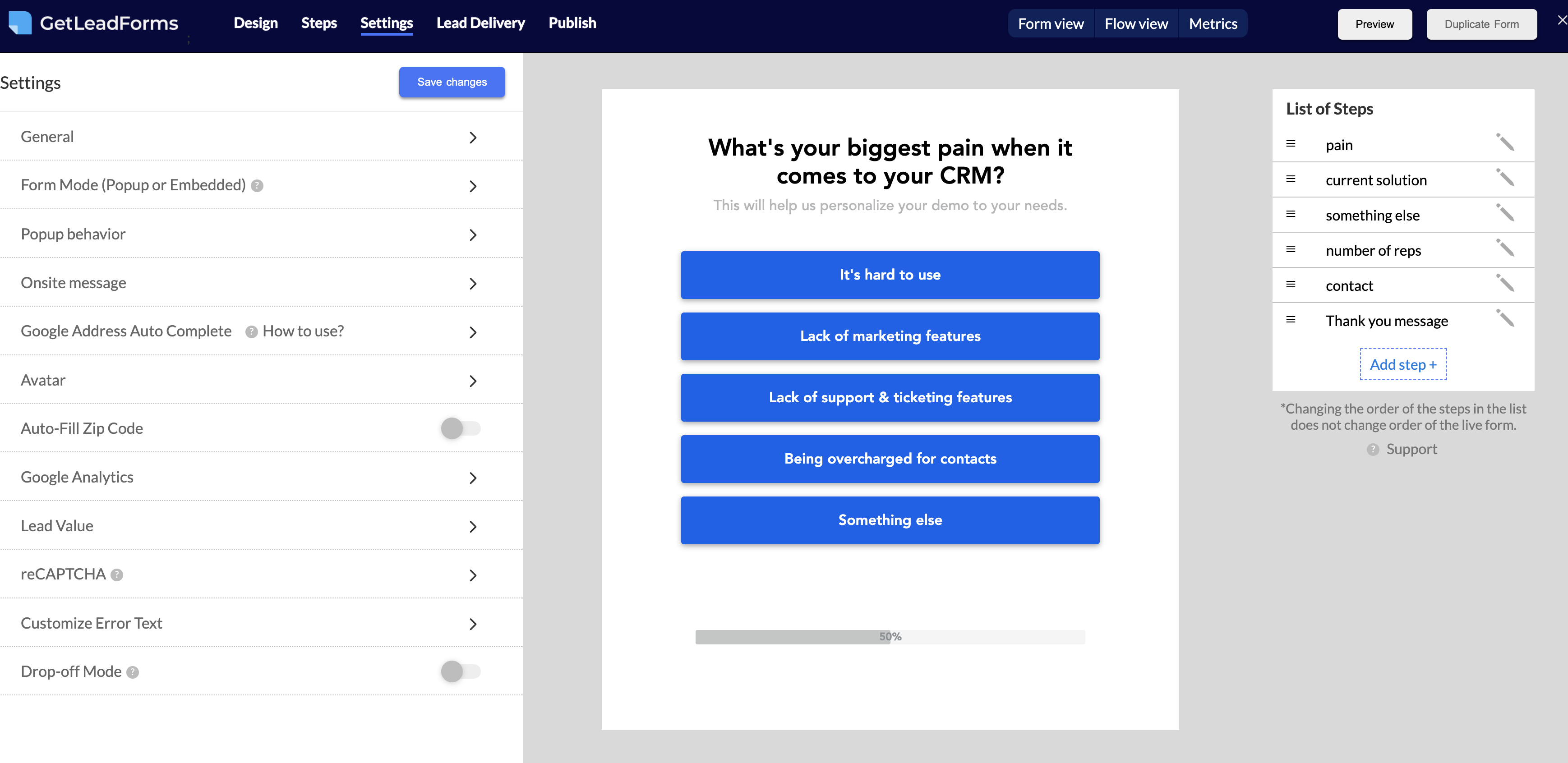
Before I dive into showing you how to hook this up to ActiveCampaign, let’s take a high level tour.
1) View List of Steps: If you look over to the right hand side of the builder, you’ll see the list of steps within your form. These are all of the main steps/questions that you’re asking your prospect.
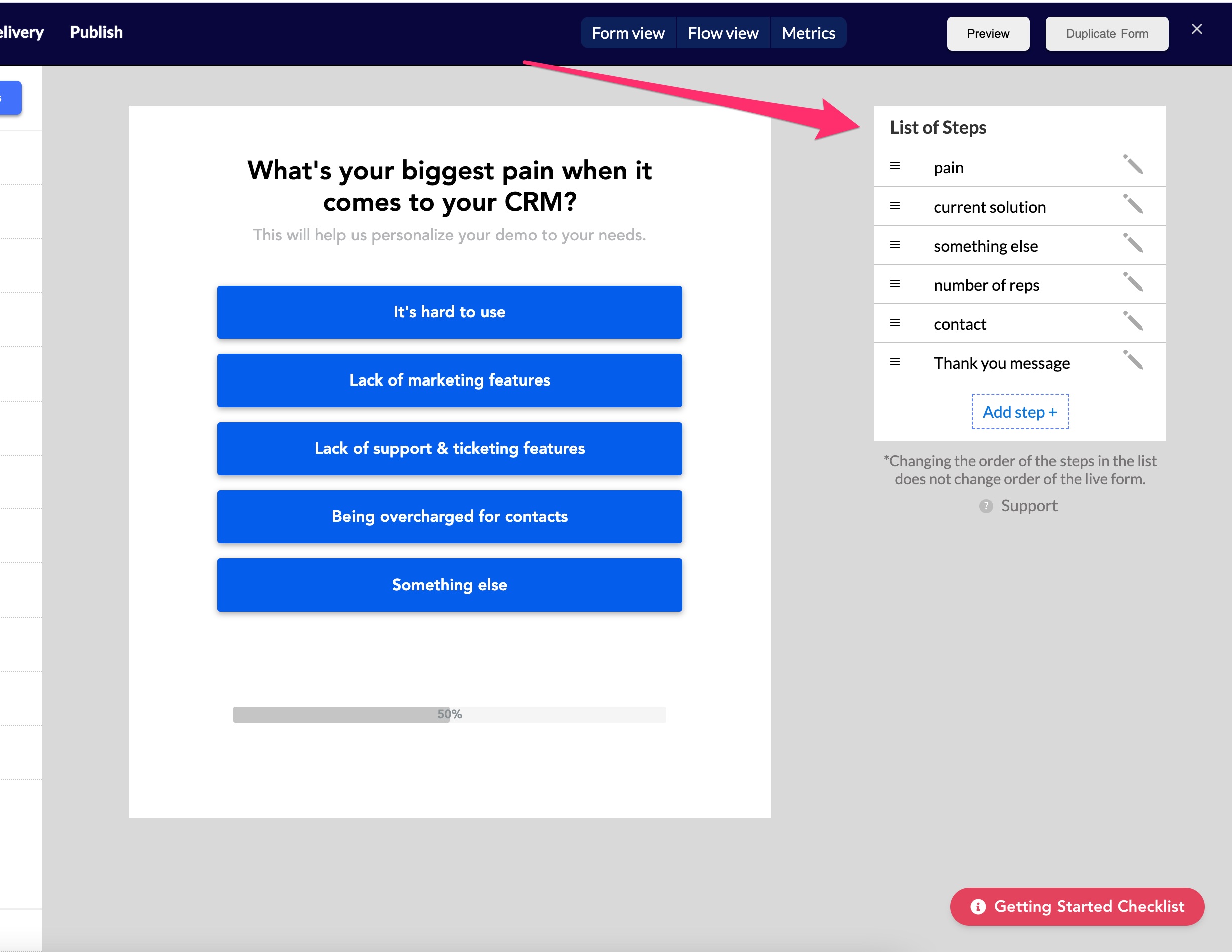
By clicking into a step will you will open the step up on your screen.
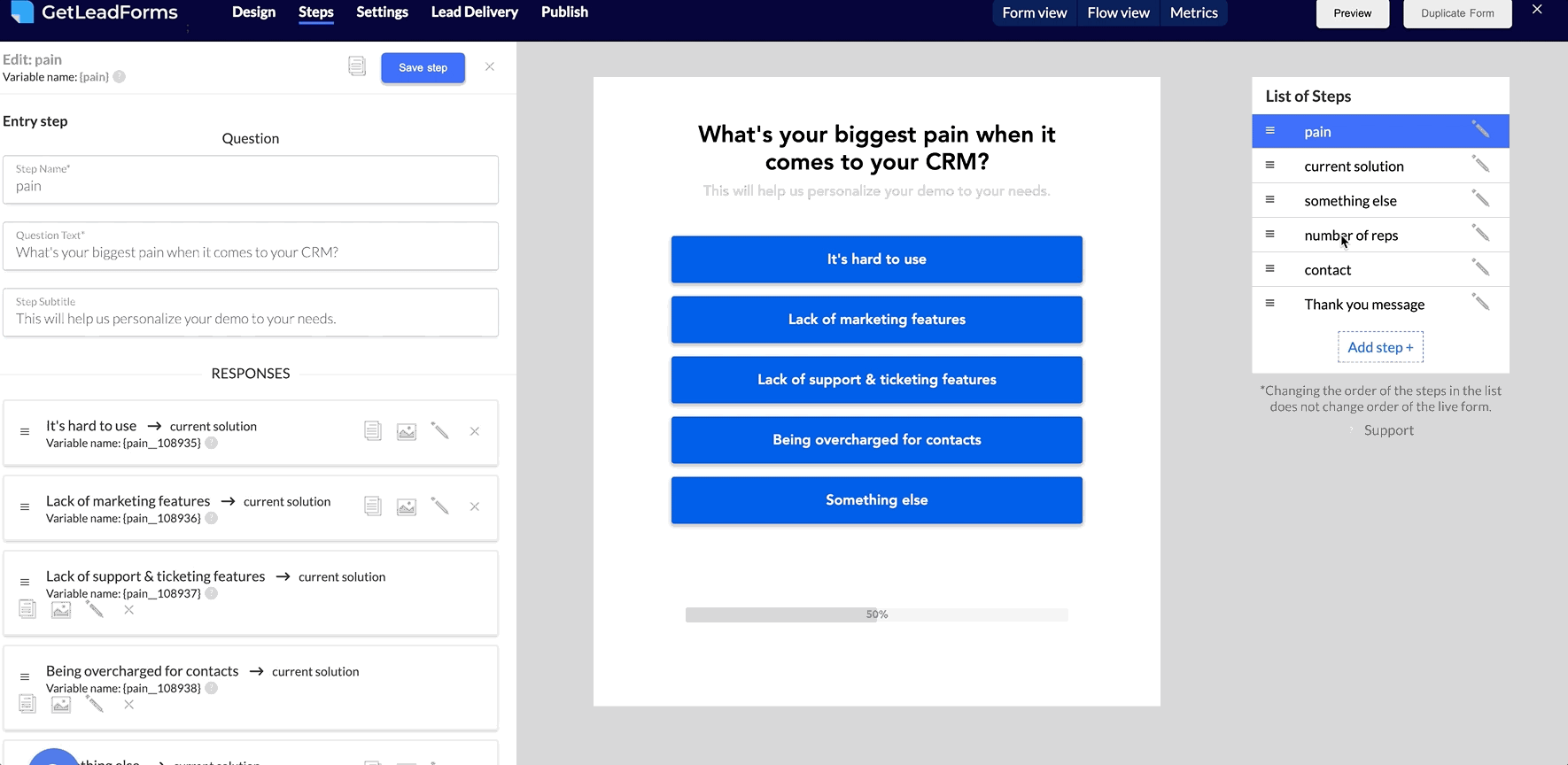
2) Flow view: Next, let’s take a look at the flow view:
If you want to get a sense for how all of the steps connect, click on the Flow view button:

The flow view gives you a high level view into the flow of your multi step form.
This is super useful if you have a complex lead form with conditional logic.
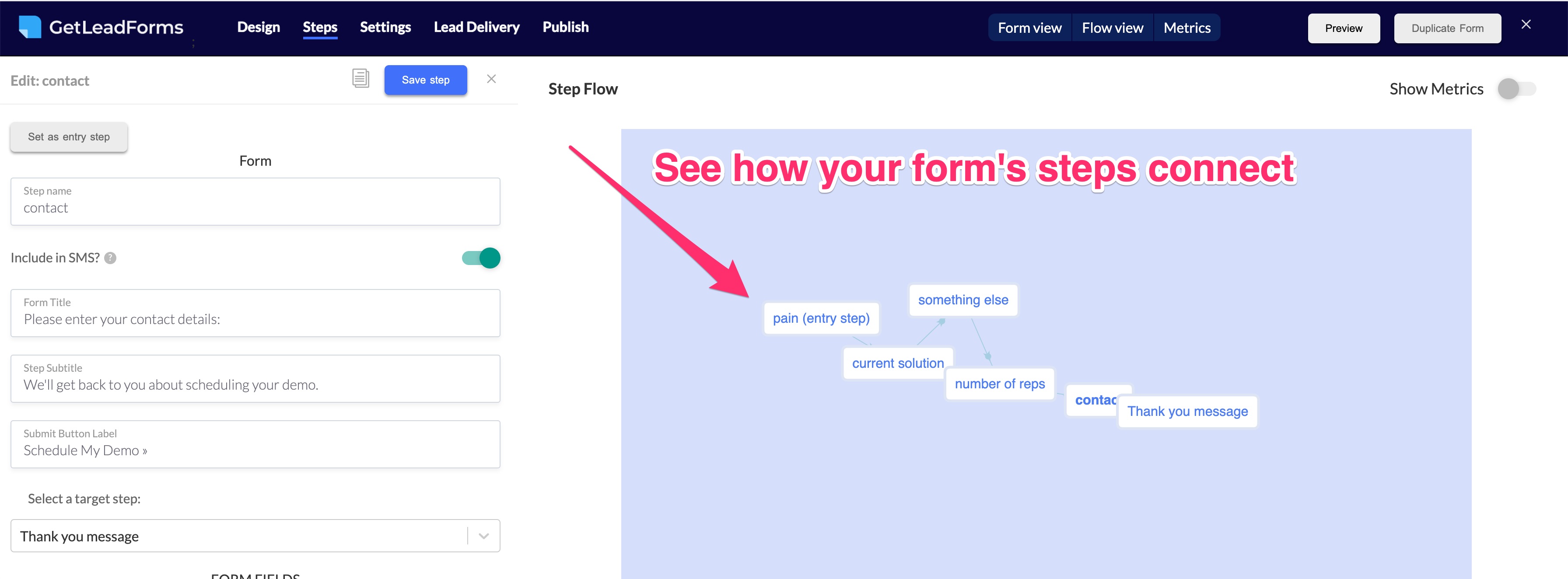
3) Preview: Finally, the other nice thing about GetLeadForms is that you can Preview your form without having to embed it into a landing page. This allows you to rapidly build your multi step lead form first.
Now let’s discuss editing your multi step form.
Step 3: Adjust your LeadForm’s design
The next step is to adjust the design of your multi step form so it matches your landing pages.
Click on the Design tab.
Then adjust everything from the form background to button colors.
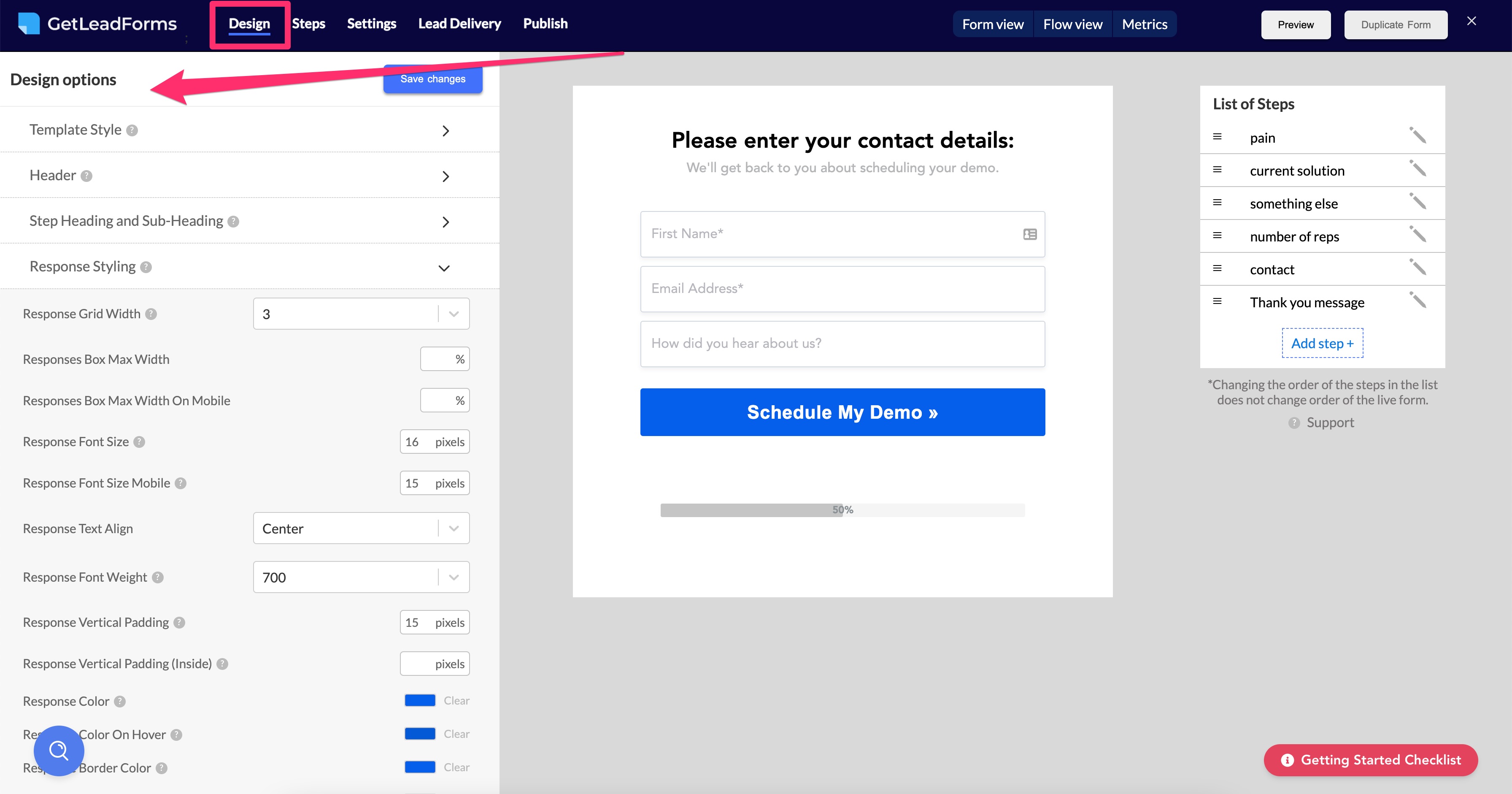
You can even switch between a nice looking multi step form and a more personalized chat style form if you’re looking for an extra touch of personalization.
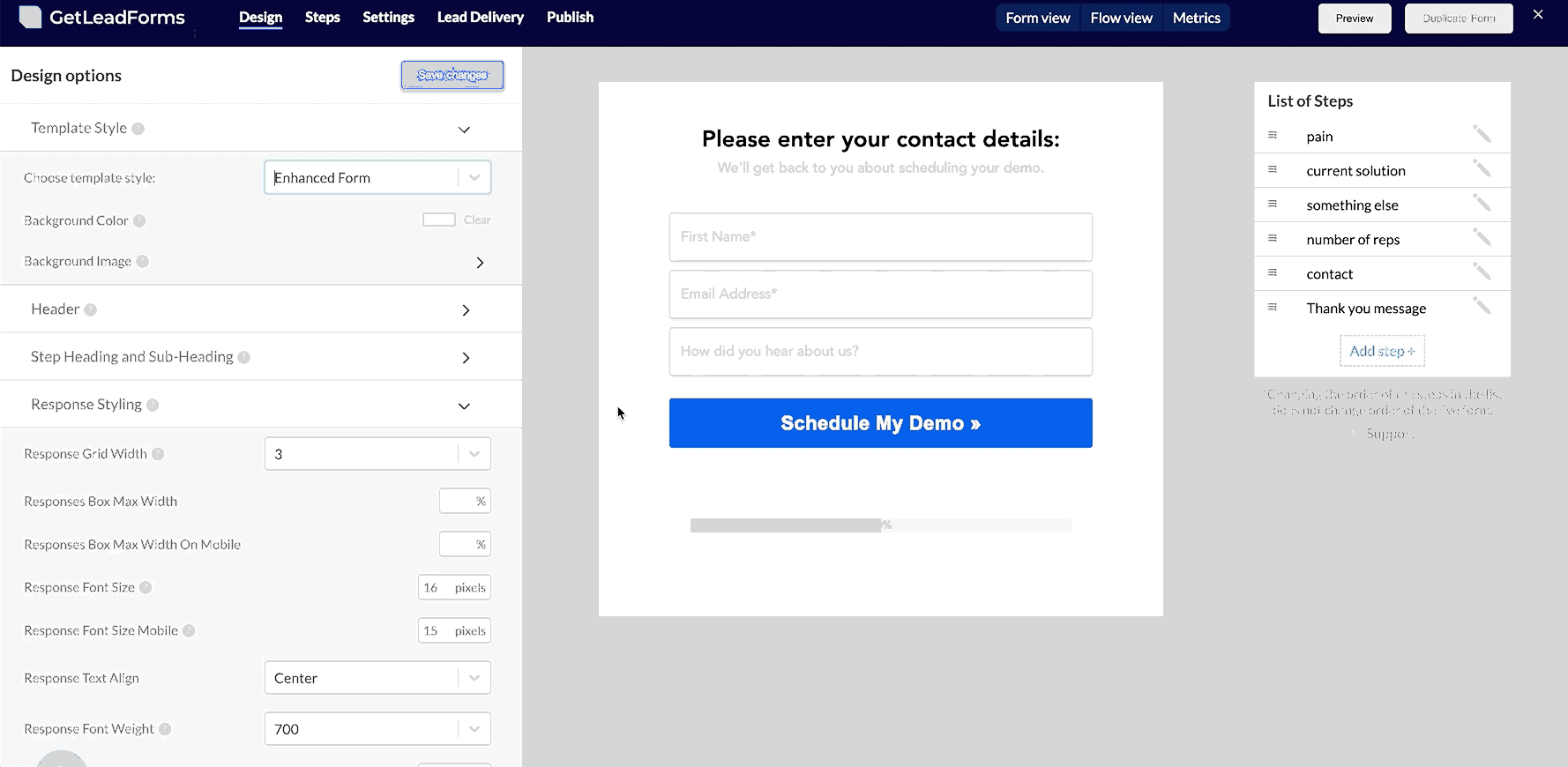
As you can see, GetLeadForms allows you to go the extra mile when it comes to designing your LeadForm while ActiveCampaign and other CRMs keep you locked into a very specific type of style.
Step 4: Now let’s add some questions
The next step is to start adding some questions and responses.
We’ll eventually push these into ActiveCampaign in a later step.
Simply click on ‘Step’ to bring up the step editor section of the form builder.
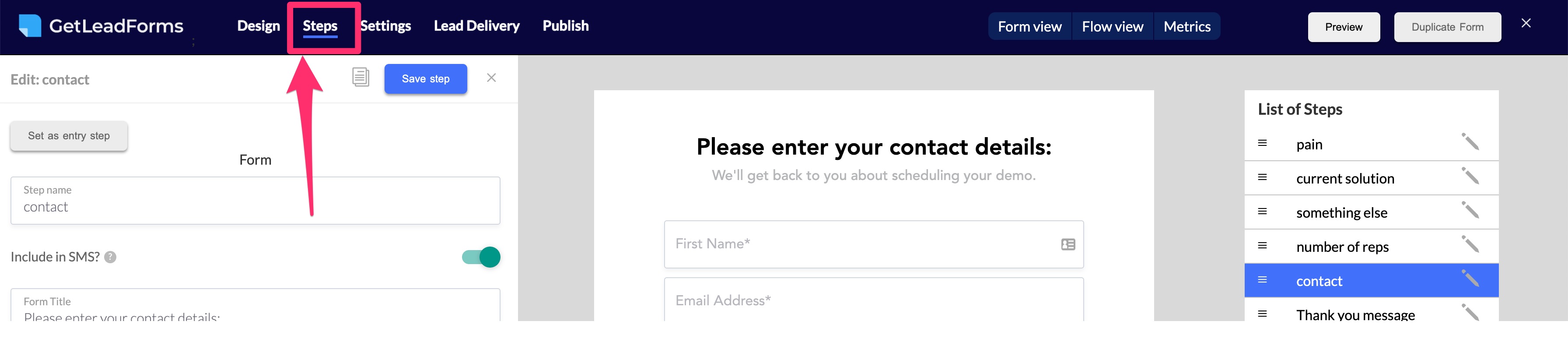
To modify a step or response:
Click into the step in the List of Steps
Then shift your attention to the left hand side of the screen. This is where you’ll do your editing:
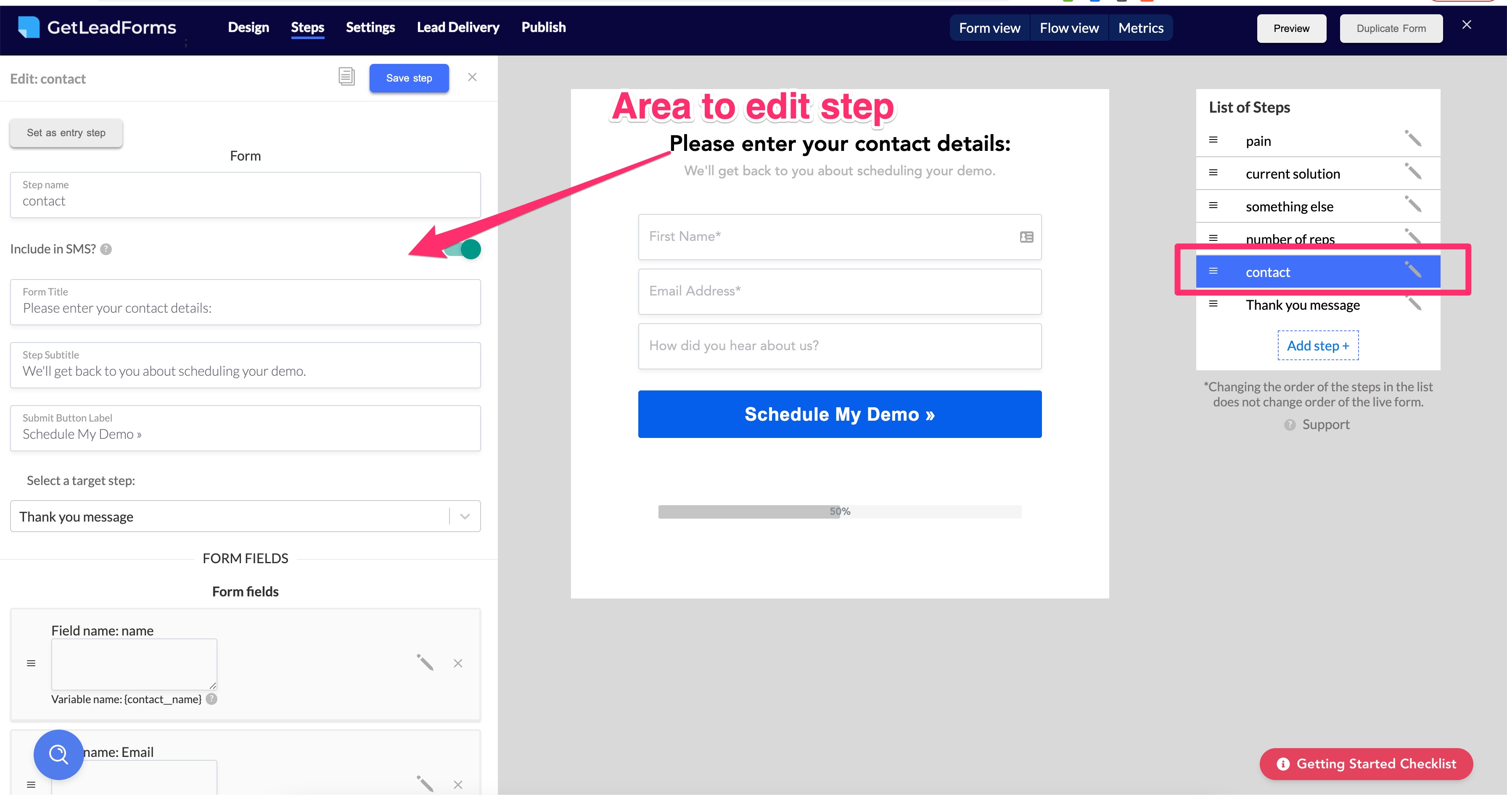
To create a step:
Click on the Add Step + button.
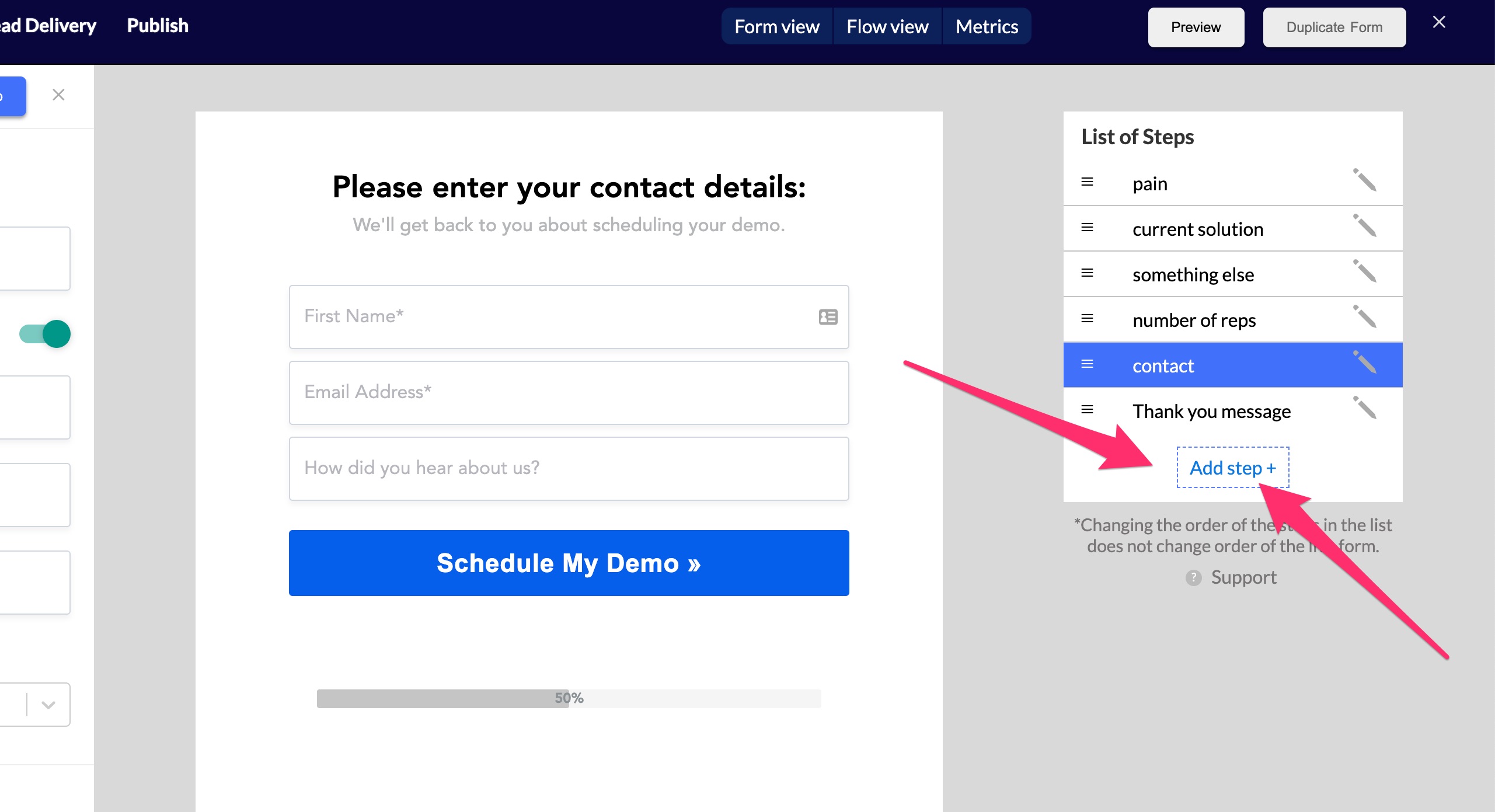
Next, select your step type:
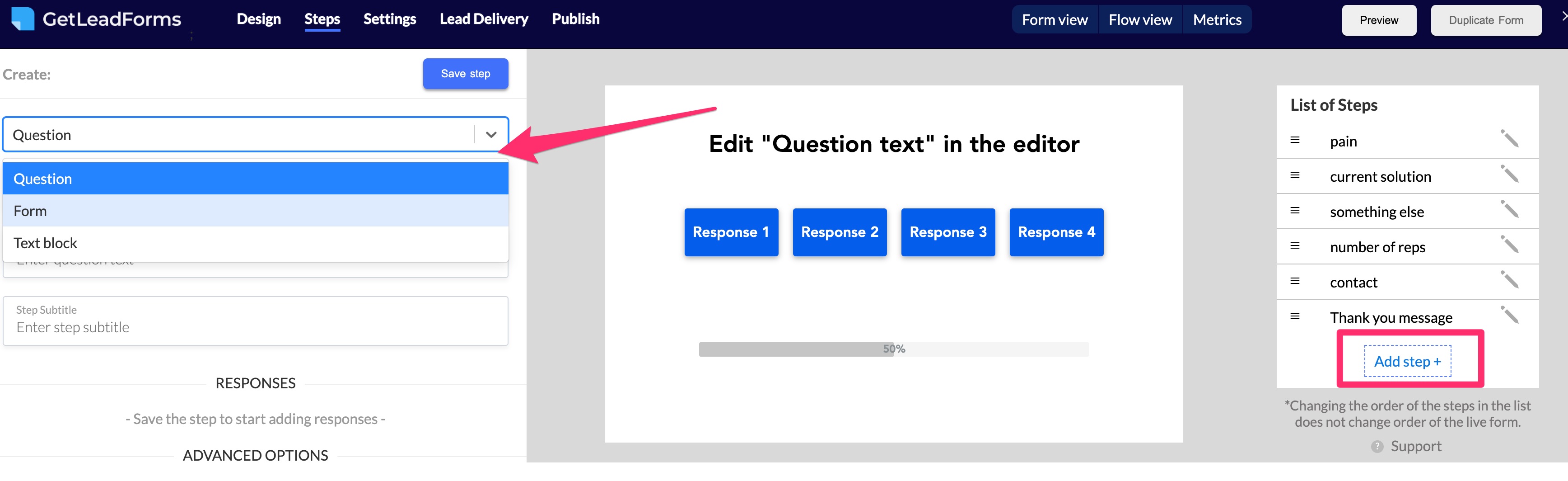
There are three types of steps:
- Question: This is your multi choice type of response.
- Form step: This is your standard form style response (number inputs, range sliders, name fields, email address, phone, etc)
- Text block: This is just a text block step which is typically reserved for the end of your form.
Each step has a number of Advanced fields that other CRMs and automation tools like ActiveCampaign do not offer. And we’re always adding more!
Step 5: Adjust the form’s Settings
After you have your form setup, you can then adjust and fine tune some key settings.
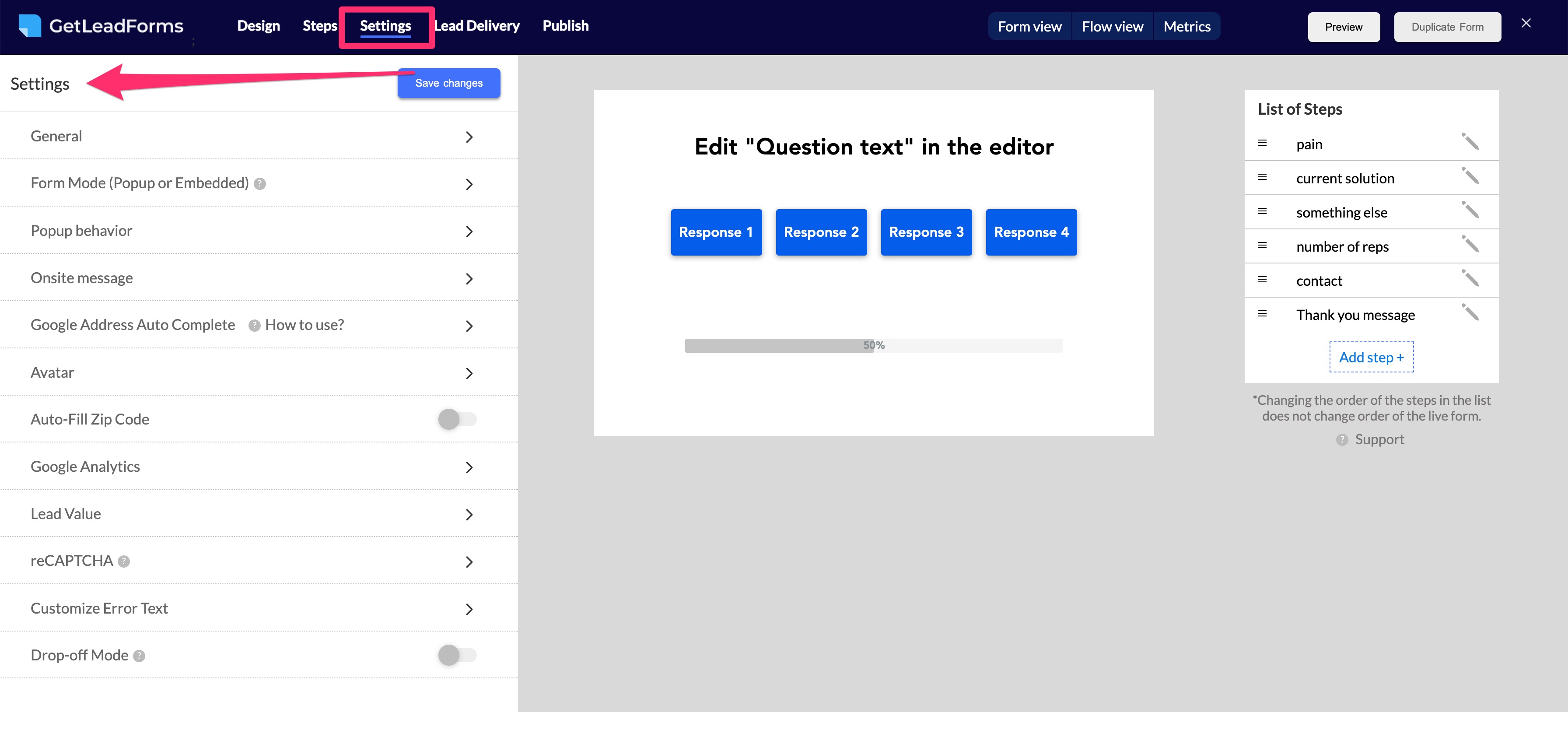
Here are some settings to point out:
- Google Analytics: You can connect your LeadForm to Google Analytics, both Universal Analytics and Google Analytics 4.
- Google Address Auto Complete: This is a great feature if you’re looking to capture address information without adding a ton of friction to your form.
Step 6: Embed your multi step form on your website
When your multi step form is ready to go the next step is to add it to your website.
To do this, simply start by clicking on the Publish button and follow the steps on the screen.
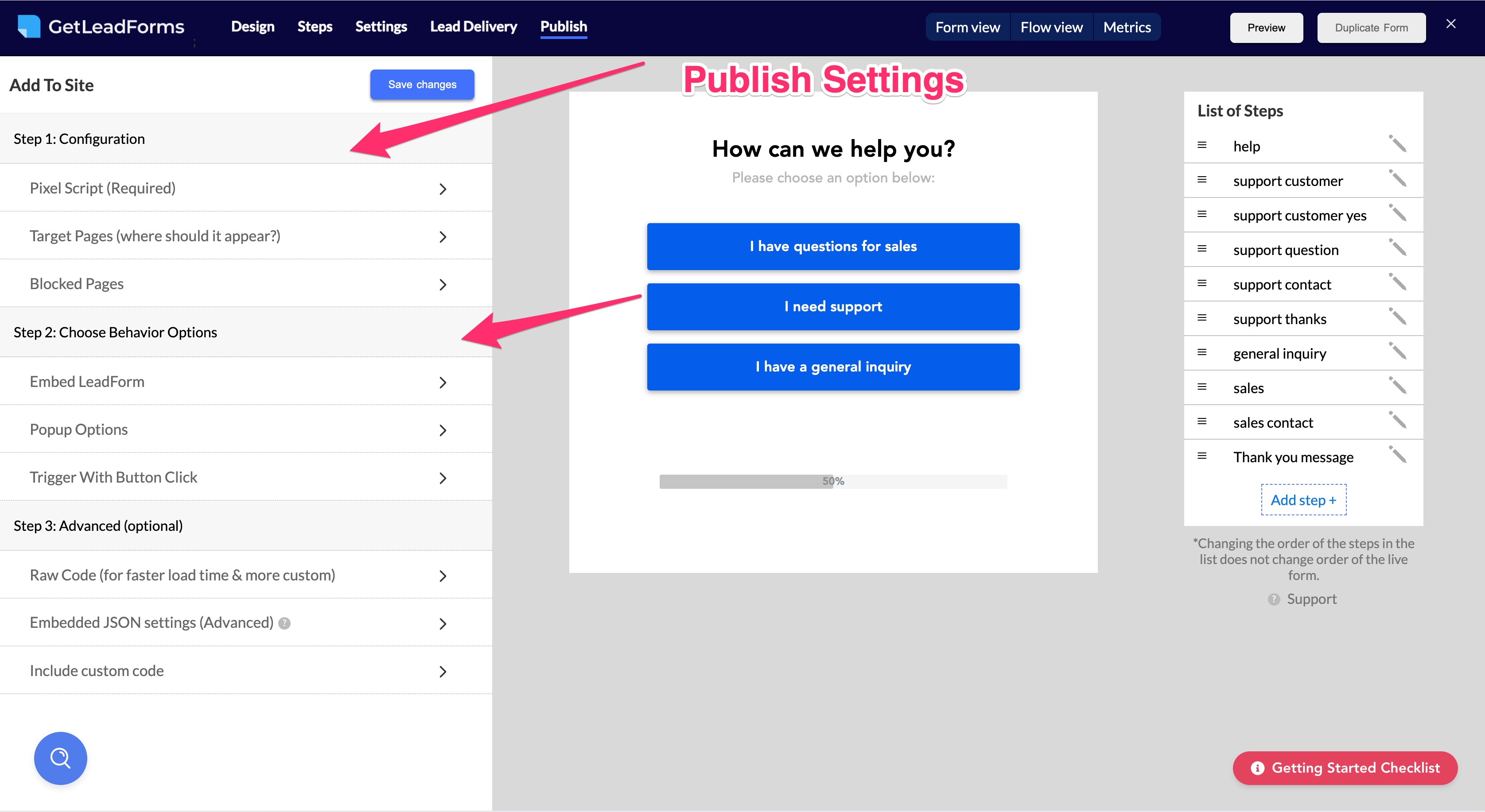
As you can see, GetLeadForms makes it extremely easy to embed your multi step lead form right into most websites and landing pages.
After your lead is added to the page, send a test lead through from the page to make sure that the lead is appearing inside of your account.
You should see the lead show up in your Lead Details Page like this:
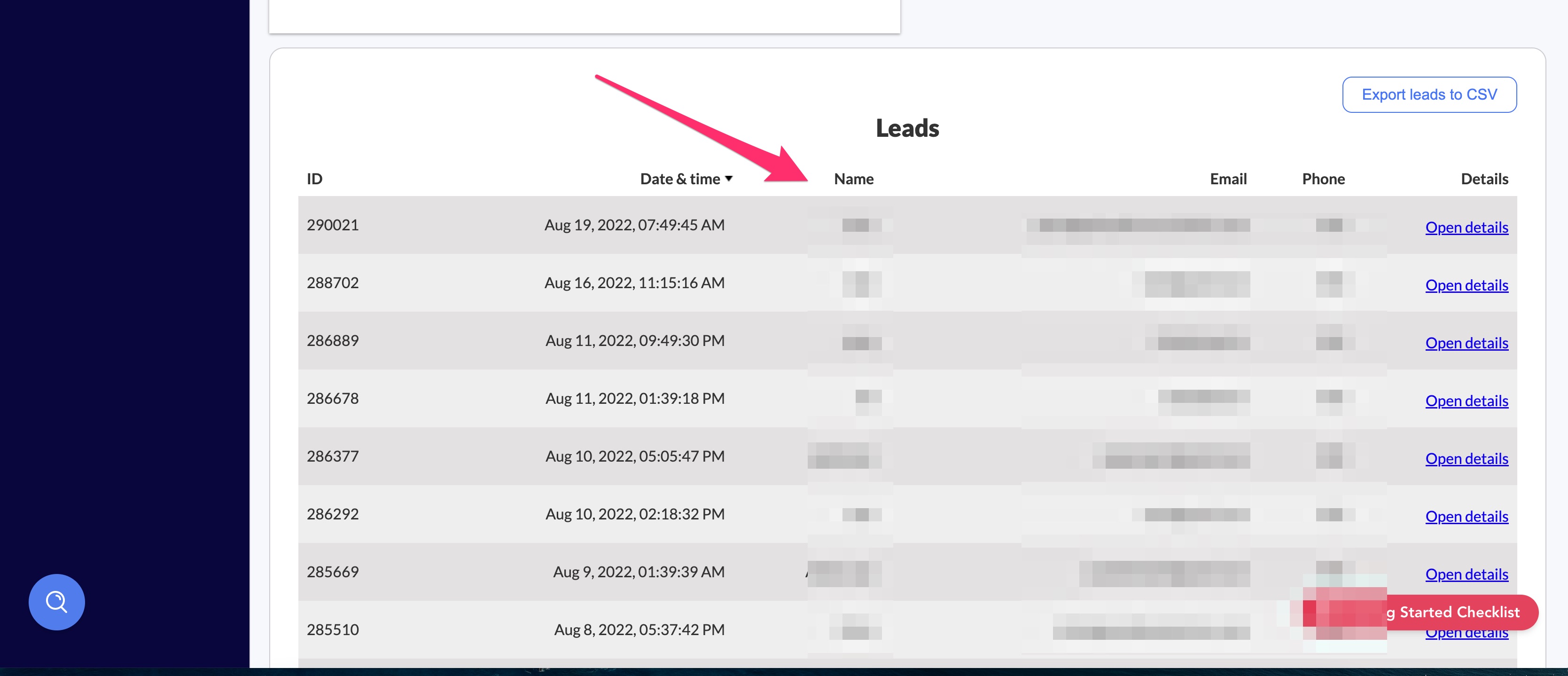
You can click into your lead and see some extra details. Now we’ll talk about delivering the lead to ActiveCampaign.
Step 7:Connecting your multi step form to your ActiveCampaign Account
At this point, your multi step form should be ready to go and you should have pushed a lead into the system.
To connect your form to ActiveCampaign there are two ways to go about this.
You can use our direct ActiveCampaign integration or you can connect through Zapier.
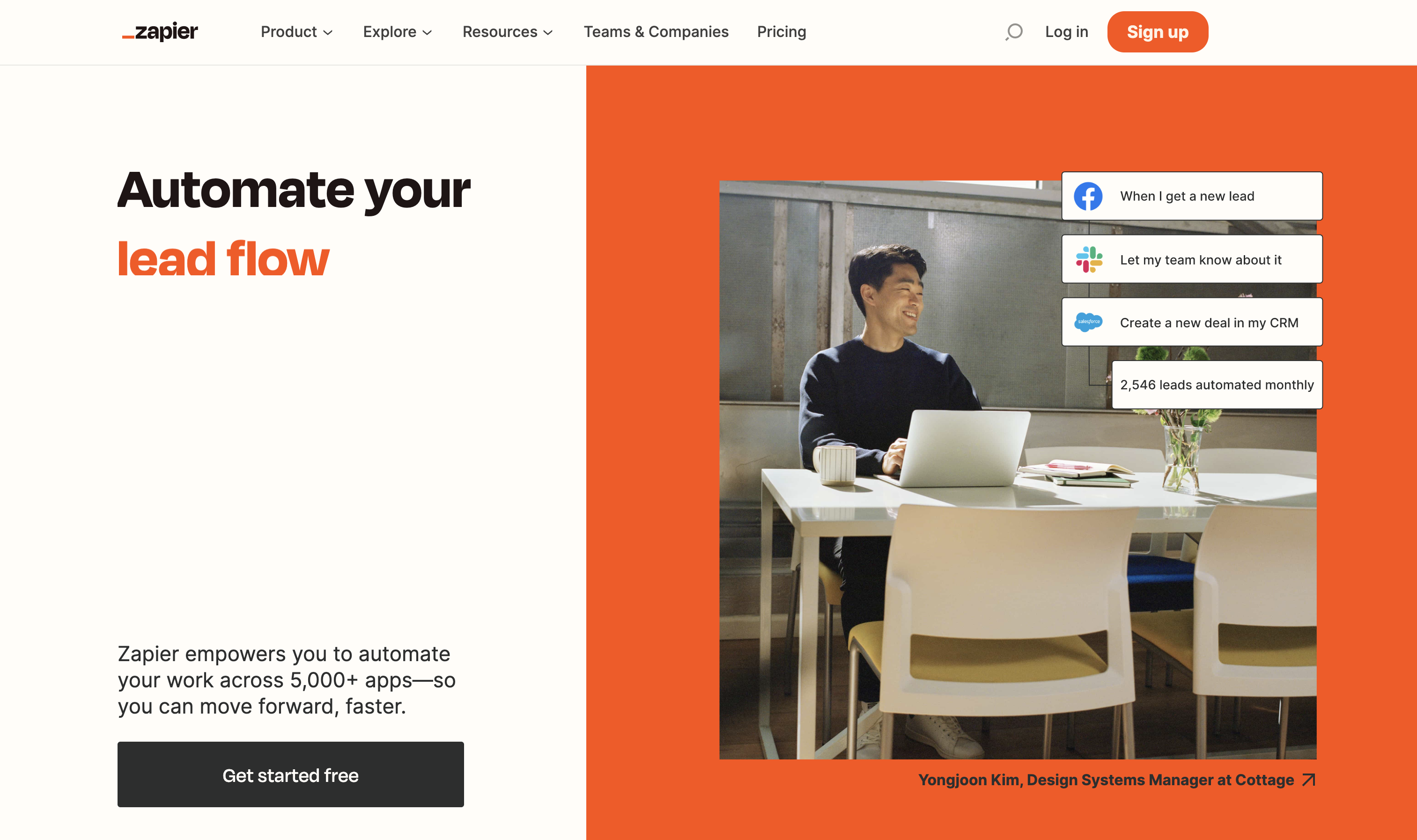
I love our ActiveCampaign integration, but I find that the Zapier route is a bit easier and has less steps involved. So I’m going to show you how to go about this using Zapier.
Head on over to your Zapier account. If you don’t already have a Zapier account then you can get started with a free trial.
In the ‘what apps do you use section’ start Typing in GetLeadForms. This should bring up our Zapier Integration.
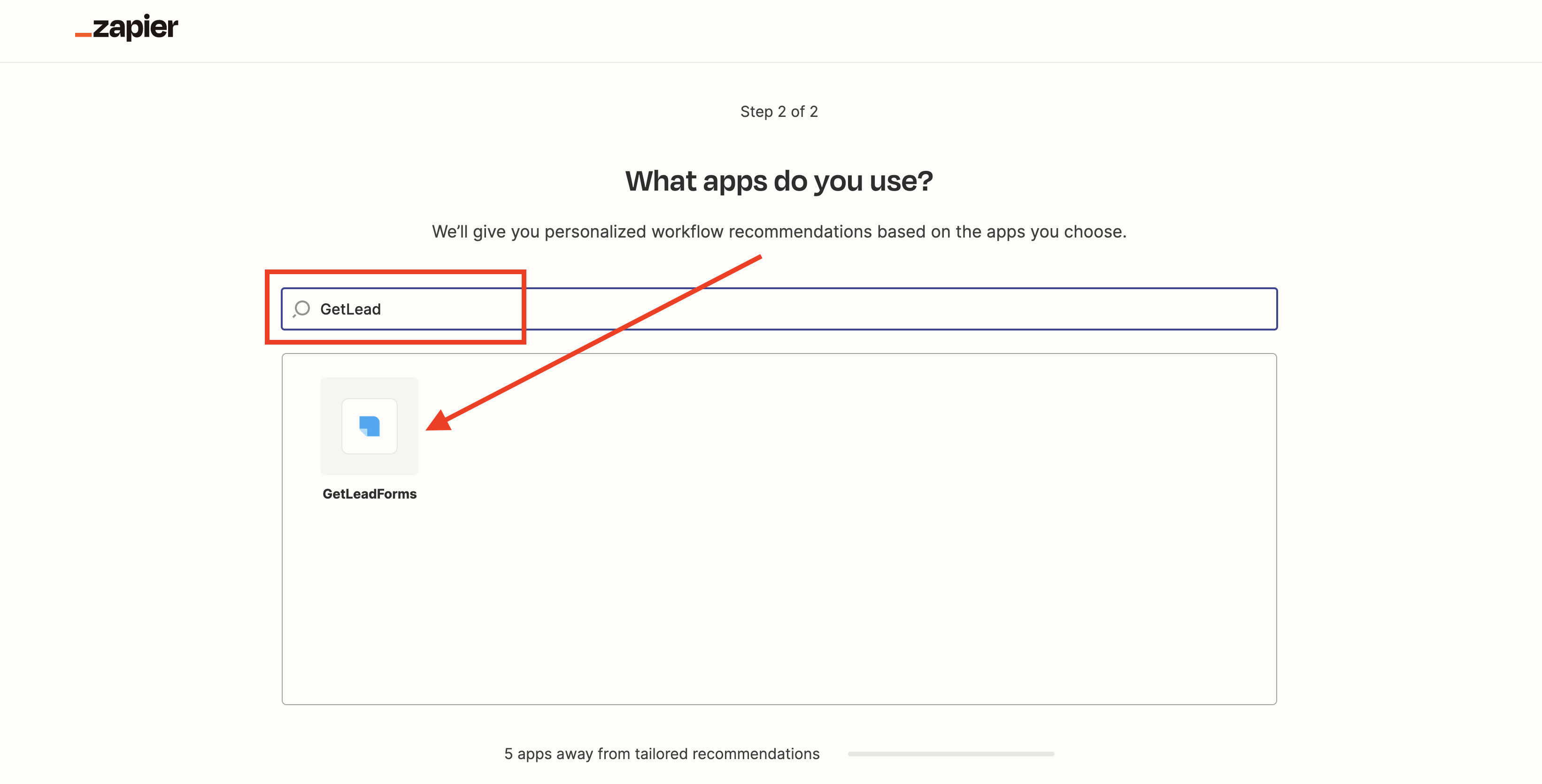
Select ‘GetLeadForms’ and click Finish.
Next click ‘Create Zap’
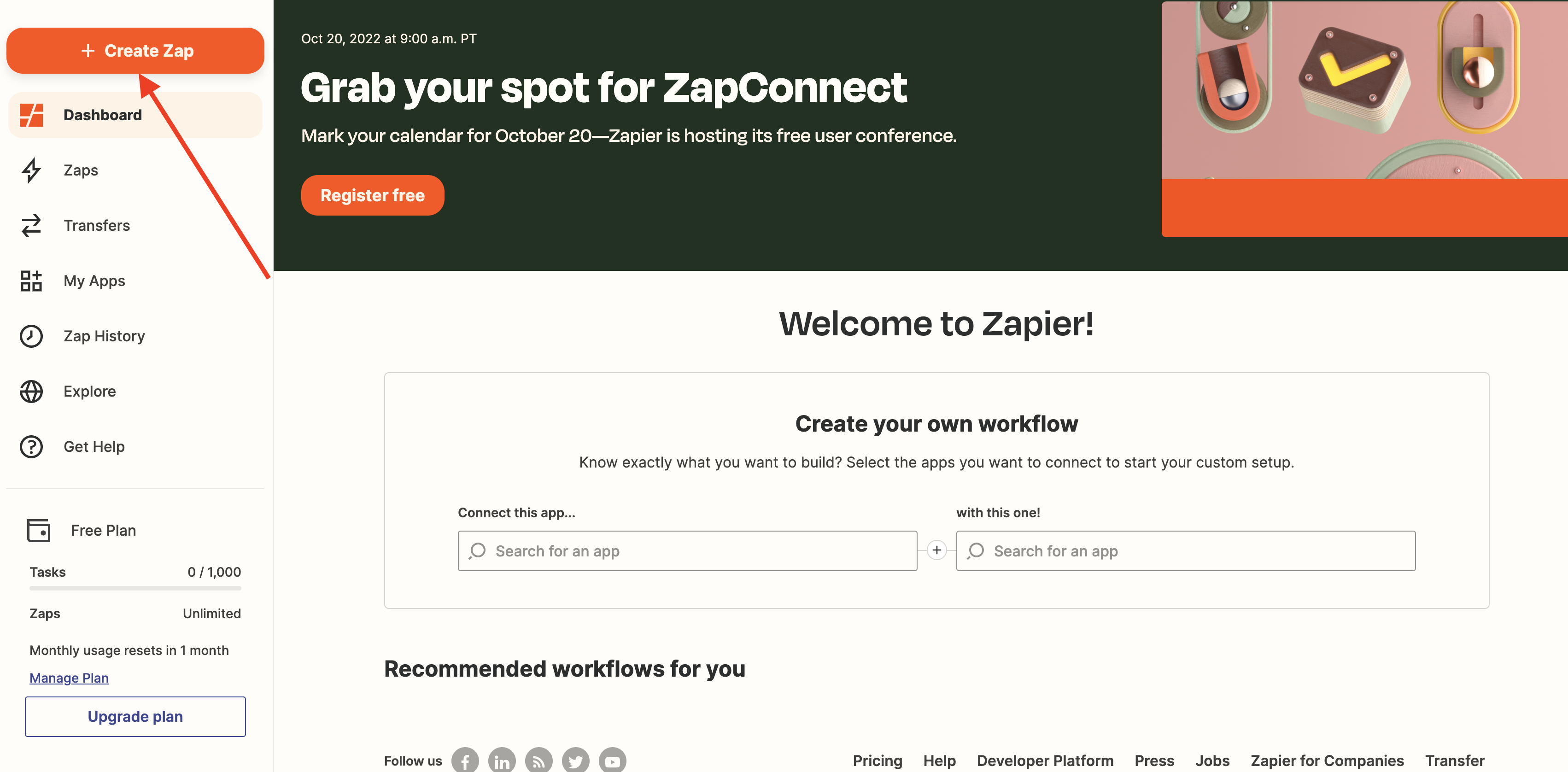
Set a trigger by clicking on ‘GetLeadForms’
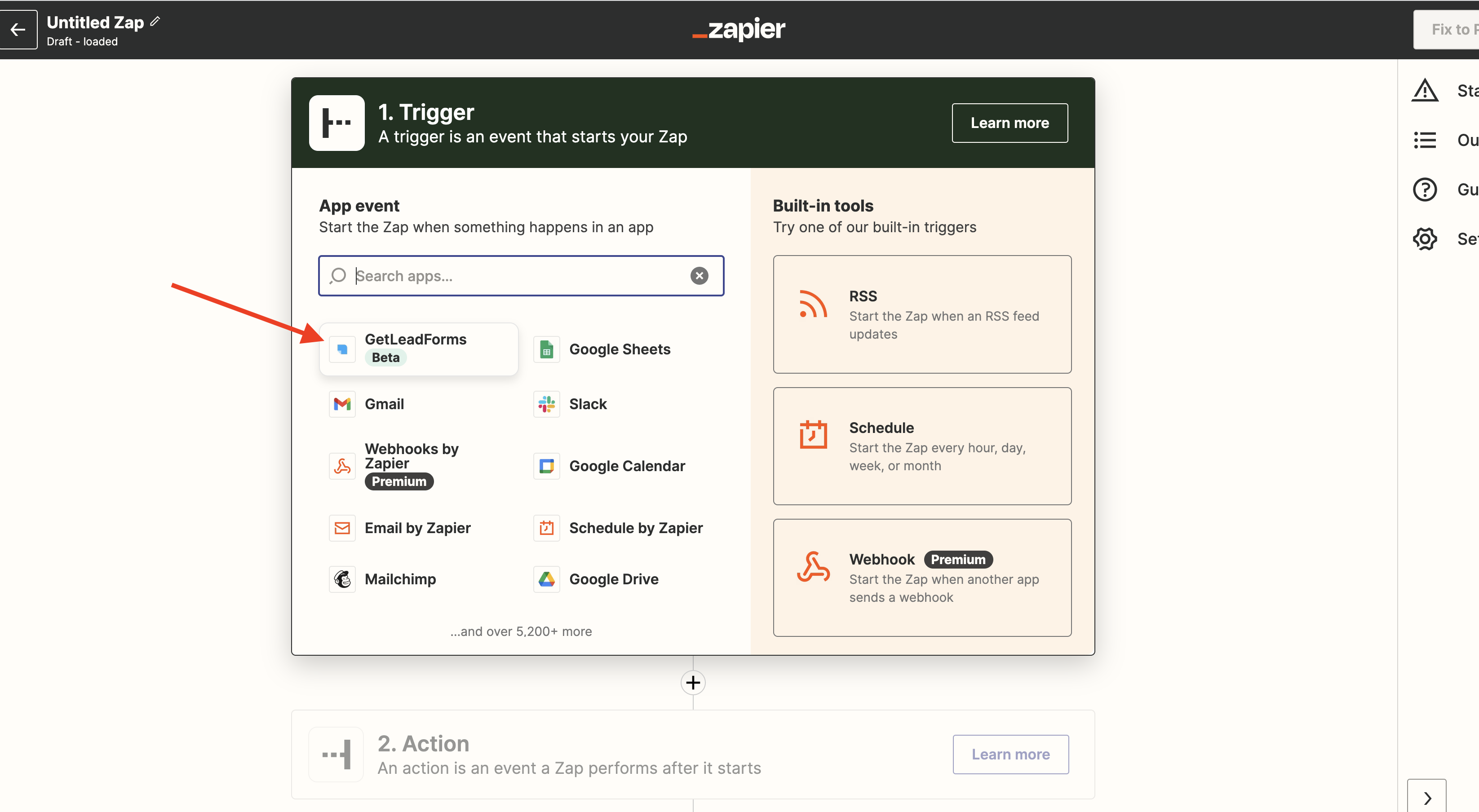
Choose ‘New Lead’ as the Event type. Then click ‘Continue’.
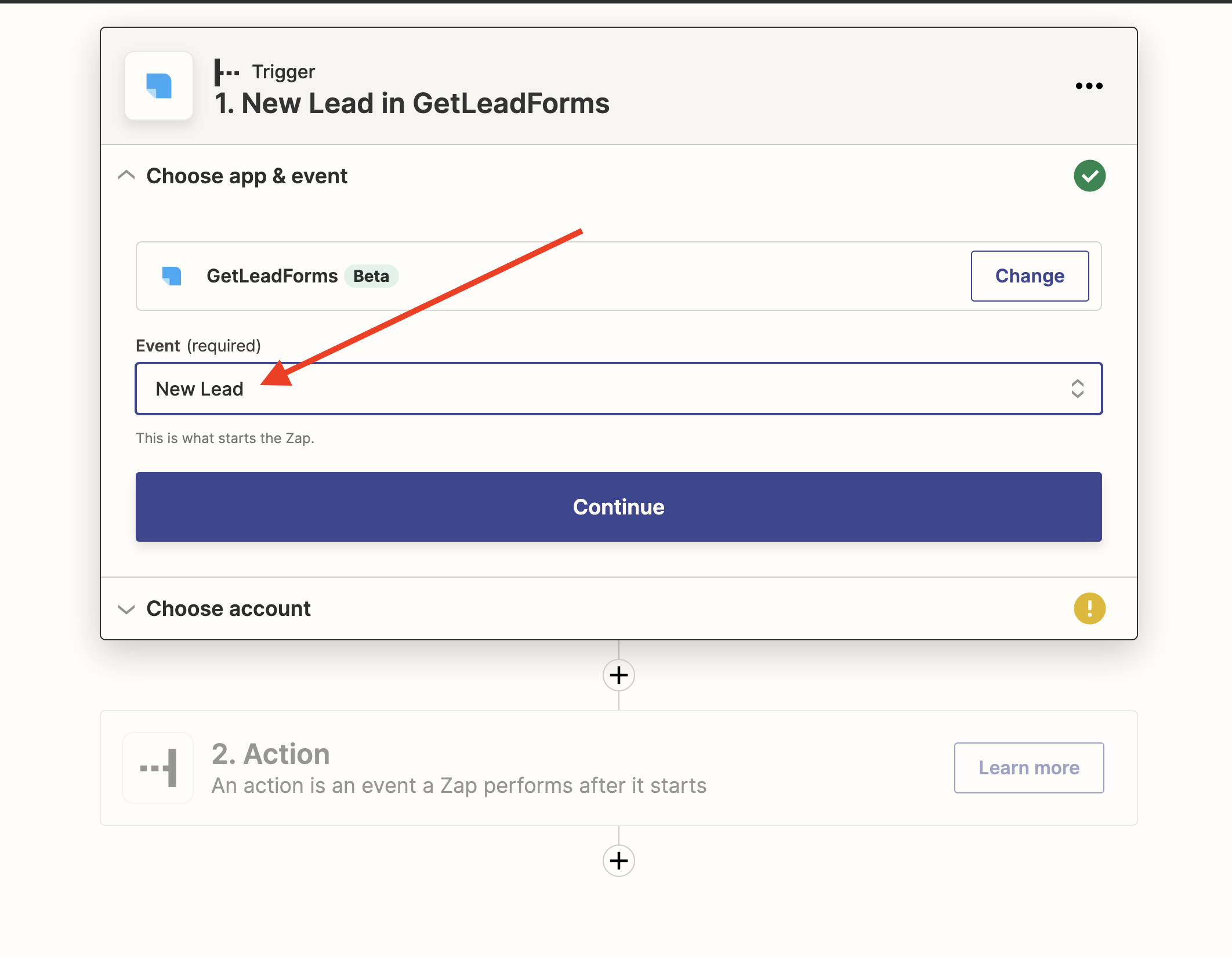
You will be asked to sign in to your GetLeadForms account. Click ‘Sign in ‘and enter your GetLeadForms account details.
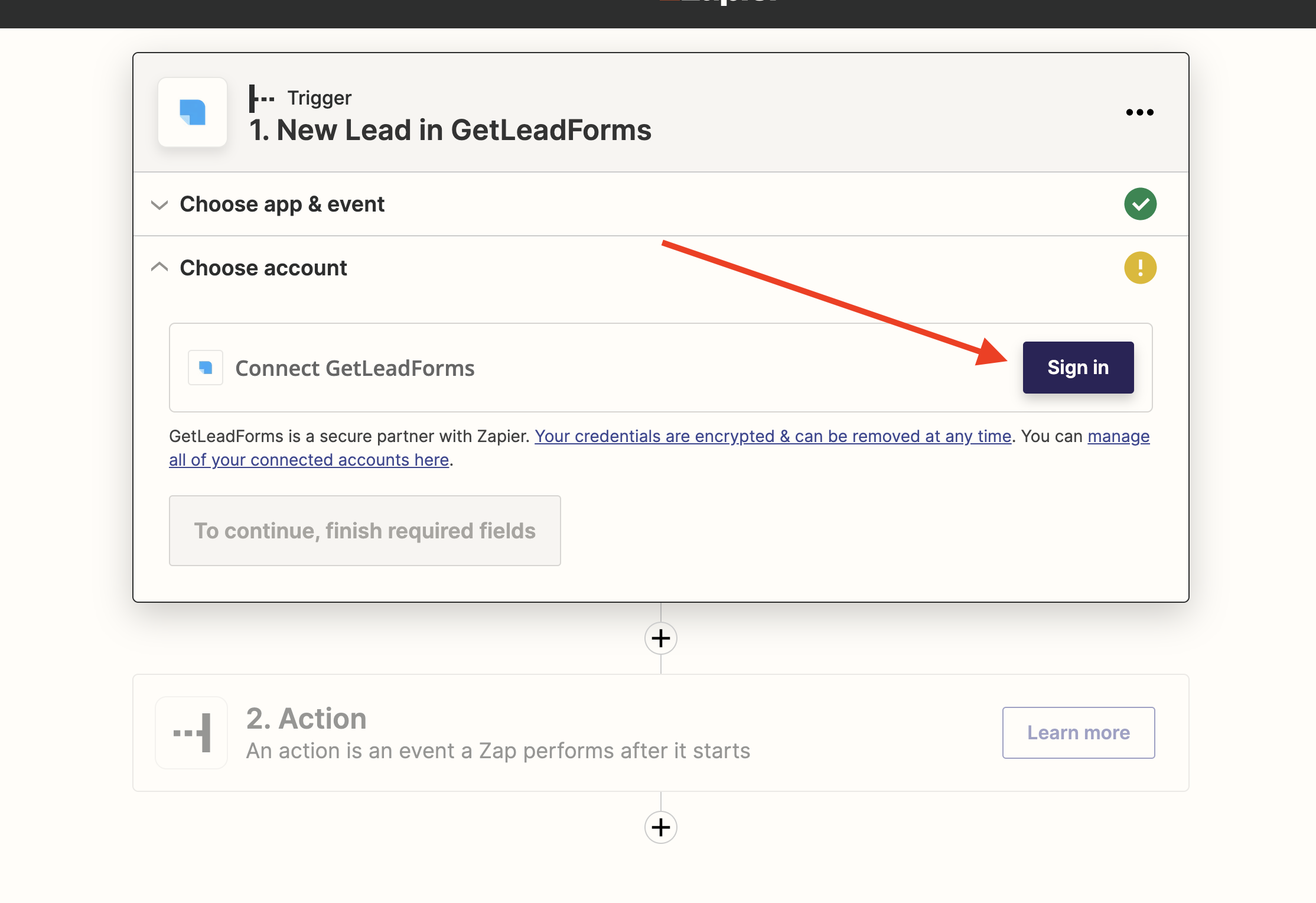
Next select your account and click ‘Continue’
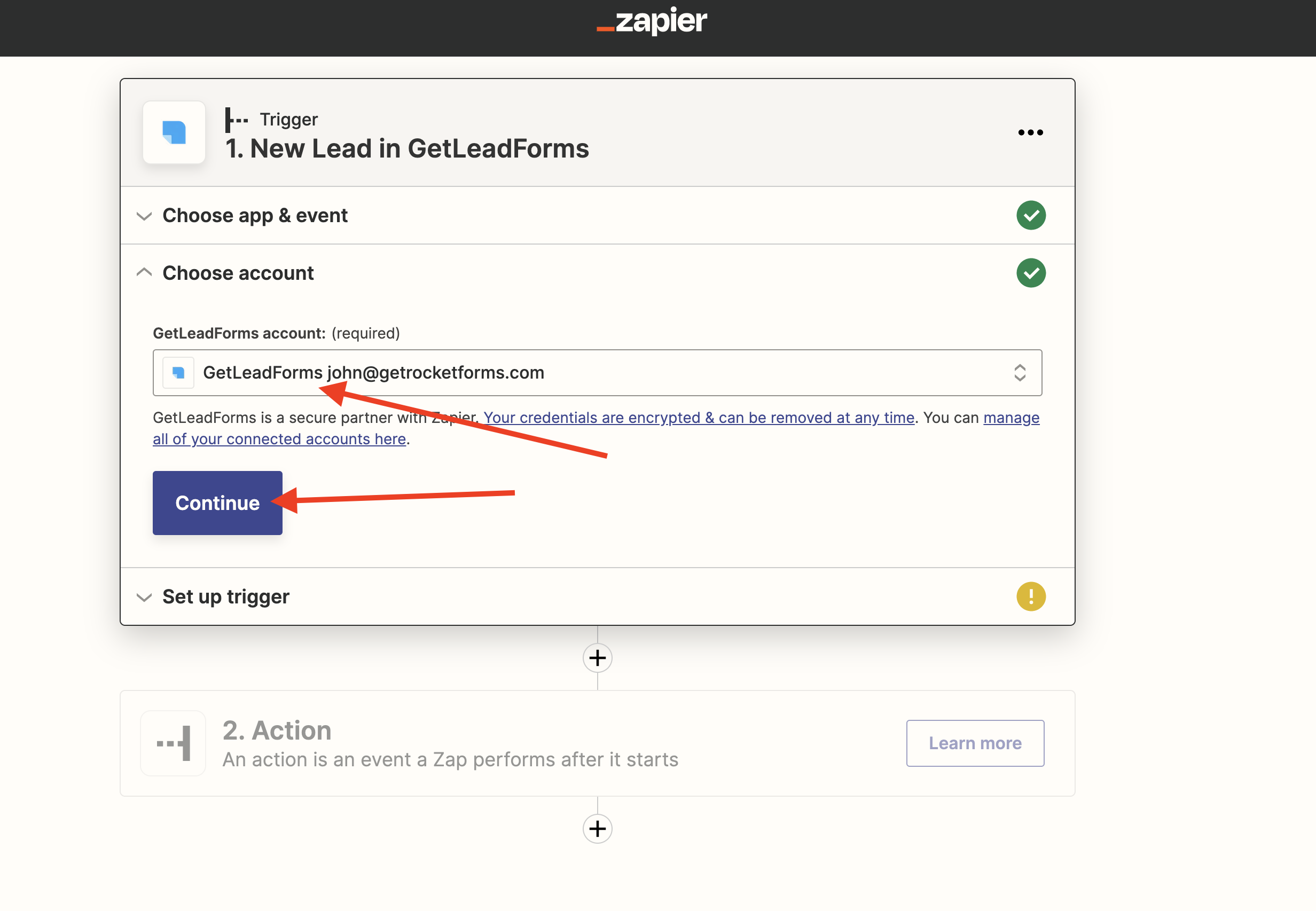
After you click ‘Continue’ you will be prompted to enter your form idea.
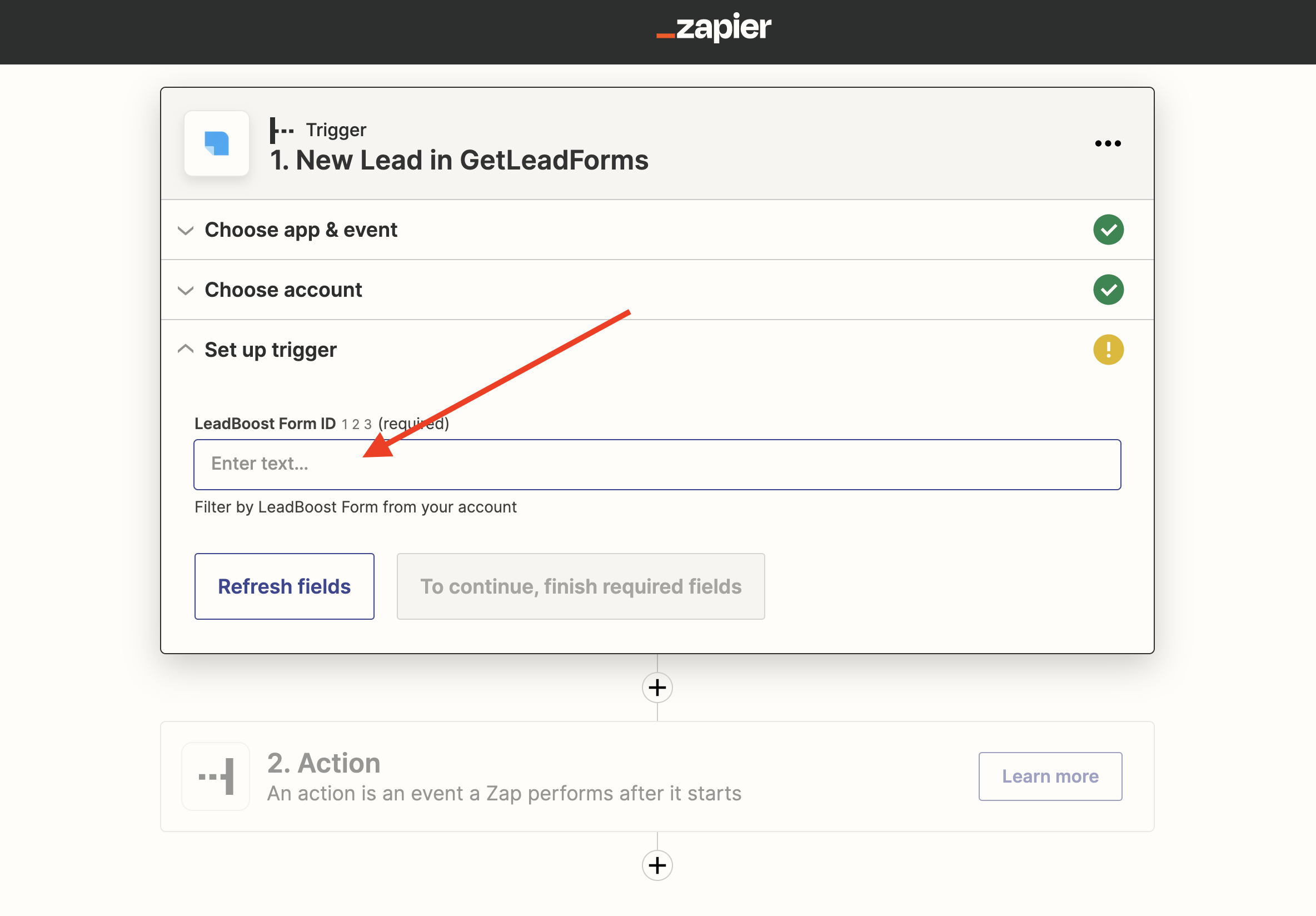
To get your form ID, simply go back into GetLeadForms to the form that you’re looking to connect to ActiveCampaign.
- Go to your form inside of GetLeadForms and click on ‘Lead Delivery’
- Scroll down to the Zapier section and expand
- Select your Form ID. Your form id will be different than the ID that you see on this screen.
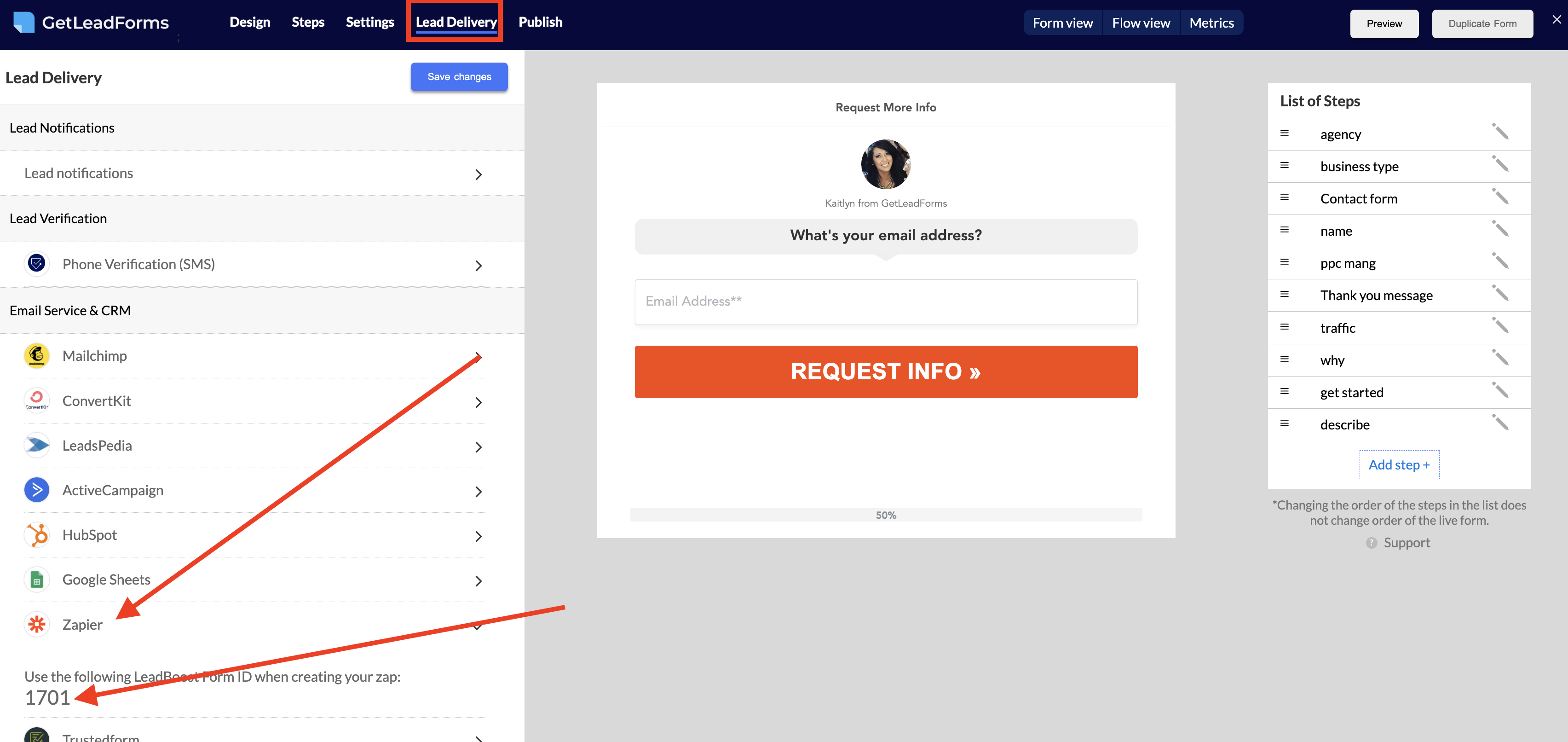
Please make sure that your form is live and there is at least one test lead pushed into the GetLeadForms system.
Now enter your form id and click Continue
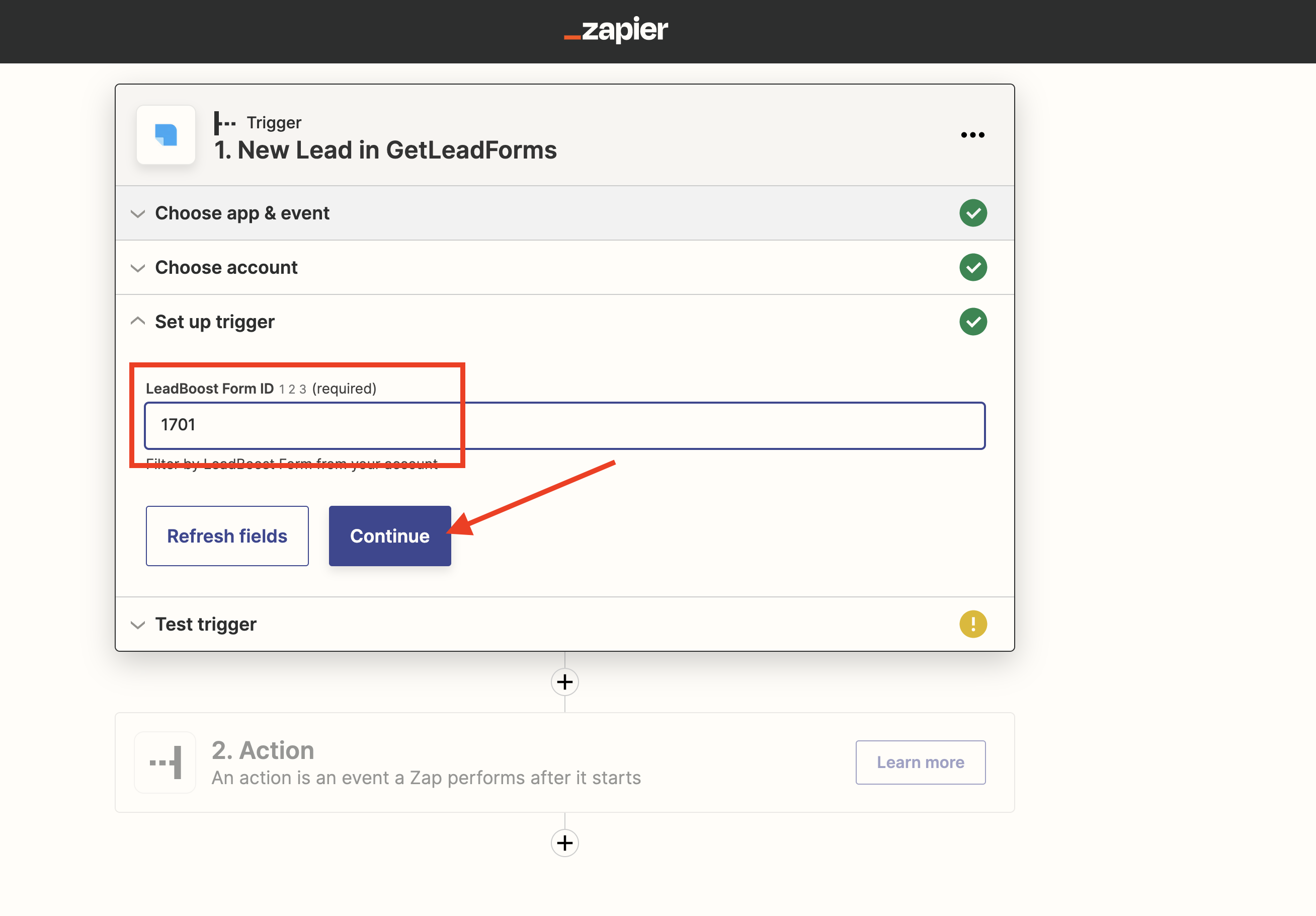
Click ‘test Trigger’
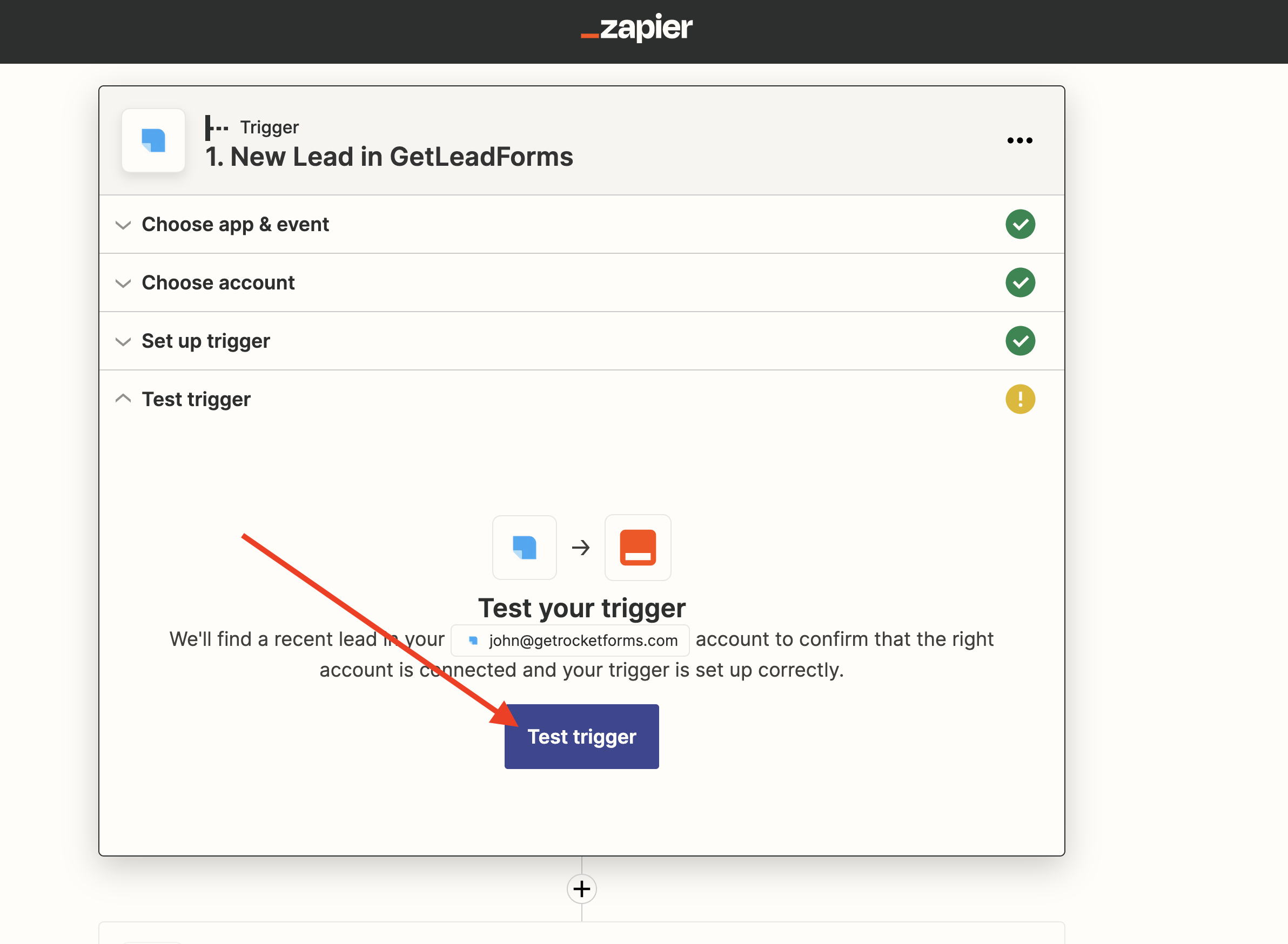
ActiveCampaign will search for a recent lead in the account for the LeadForm that you provided. After searching for the lead, the system will identify a recent lead like in the image below:
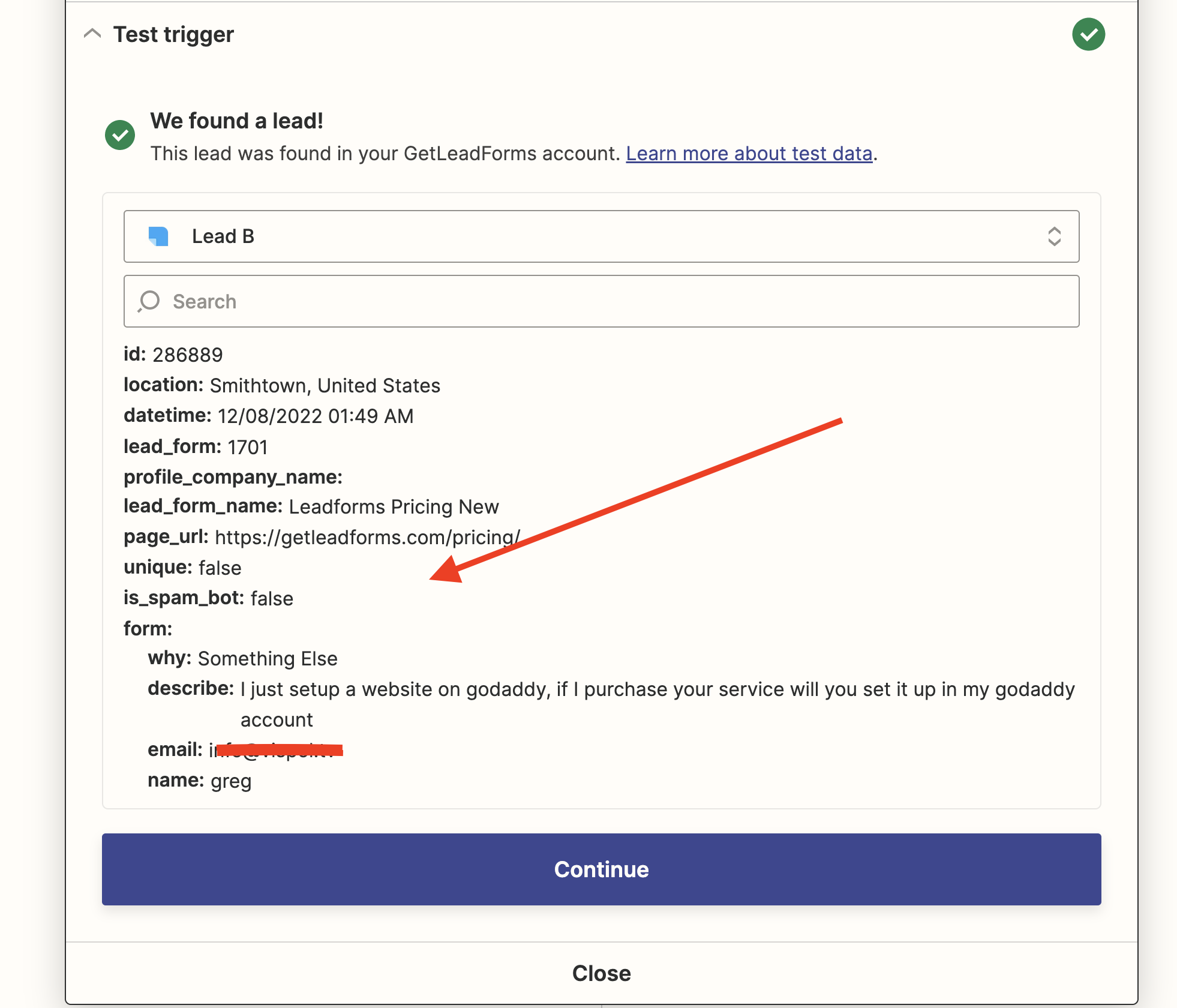
As you can see, all of the fields automatically map to Zapier. You can even grab attribution data through hidden fields.
Now that GetLeadForms is hooked up to Zapier as the Trigger, you will need to setup ActiveCampaign in Step 2. Click Continue, then add your ActiveCampaign account as the Action in the second step.
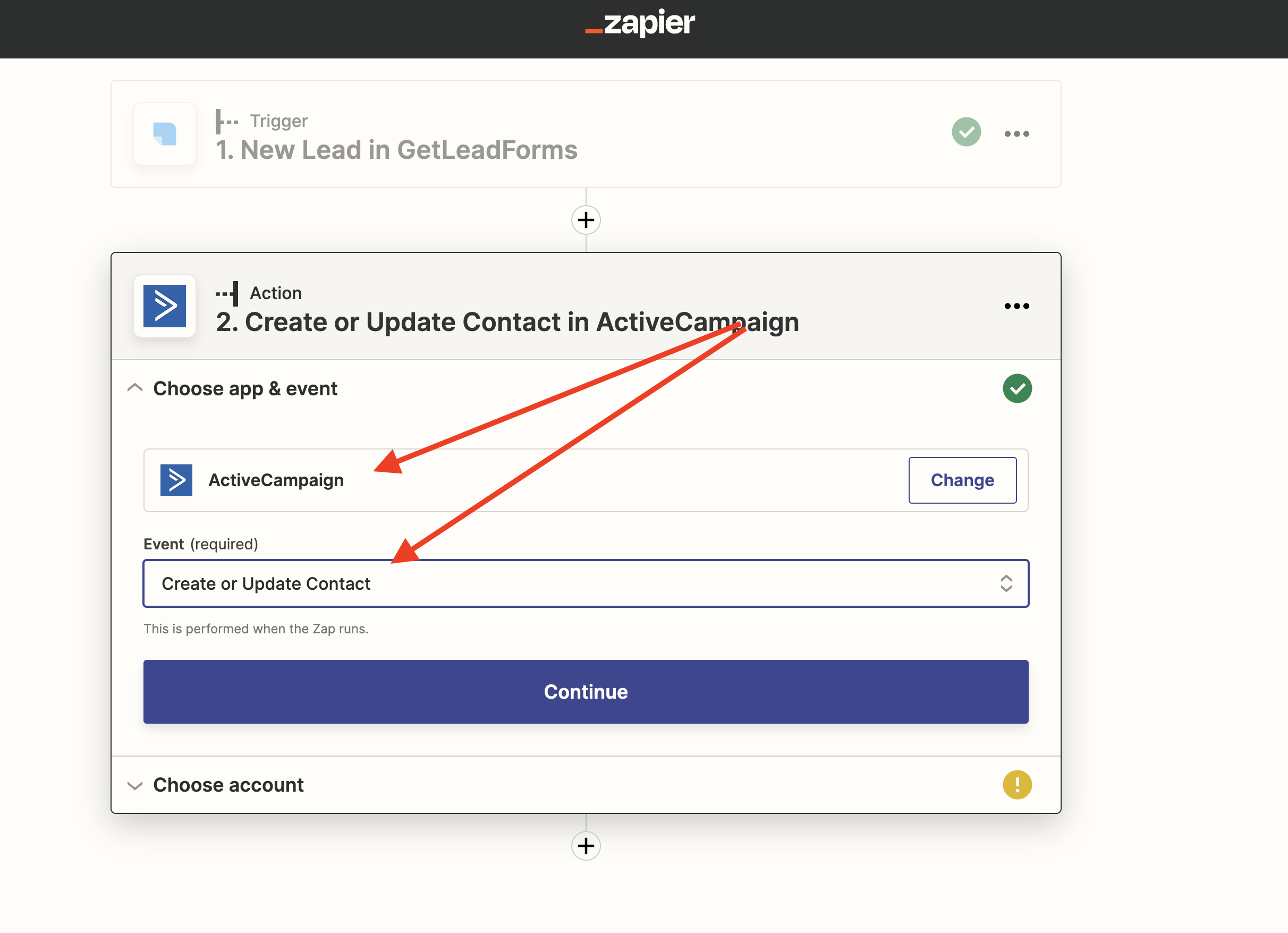
For the Event select ‘Create or Update Contact’ — this will allow us to push a lead into an ActiveCampaign list. Then click Continue.
Follow the steps provided by Zapier to connect your ActiveCampaign account to Zapier. You’ll need your API Access URL and Key, which can be found inside of your ActiveCampaign account.
After your ActiveCampaign is connected, the next step is to map the fields from your test lead into the fields to Zapier like in the image below. Make sure to map your email field, this is required to get the lead into ActiveCampaign.
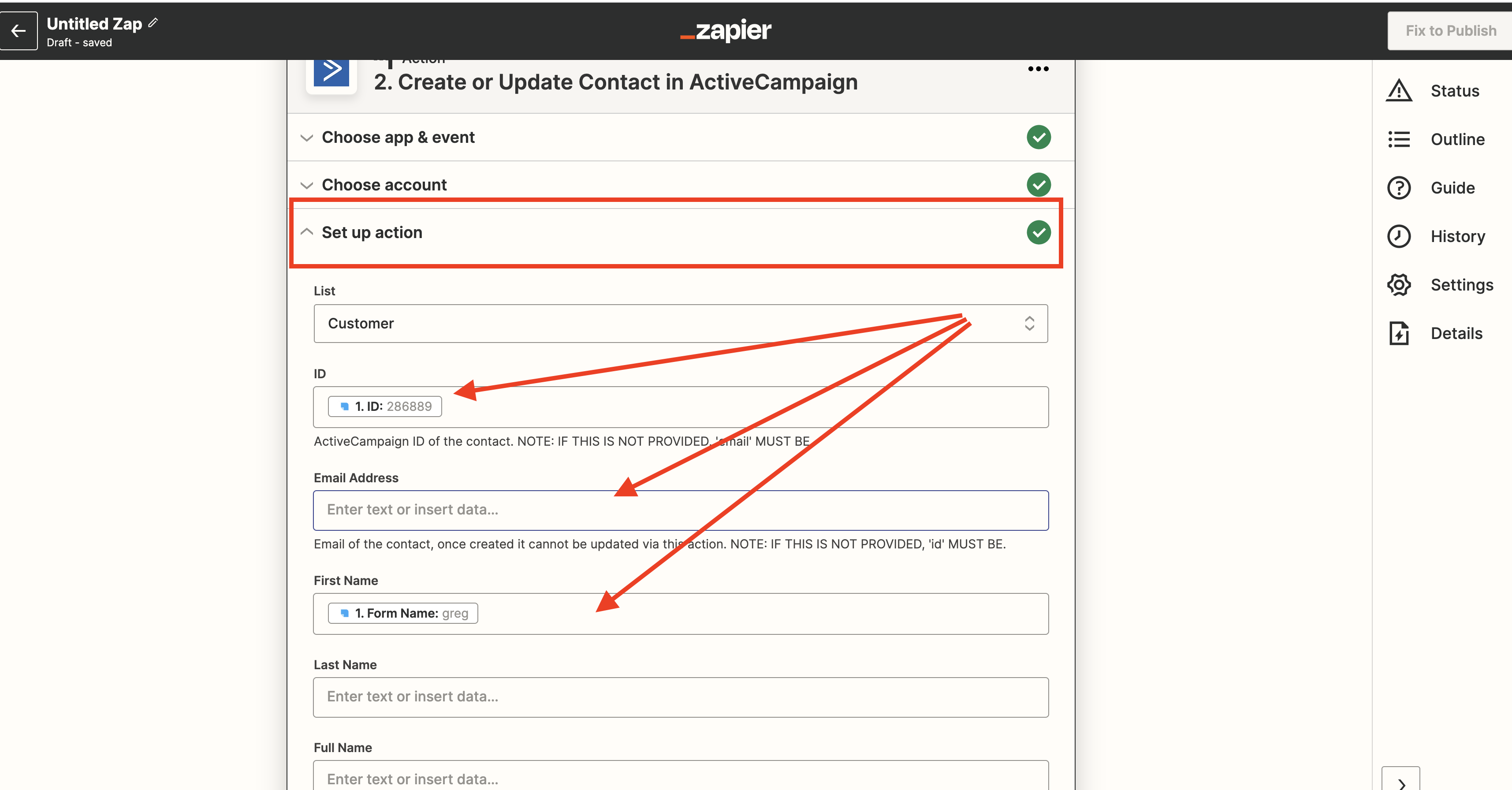
When you’re done mapping your fields click ‘Test and Review’ at the bottom of the screen.
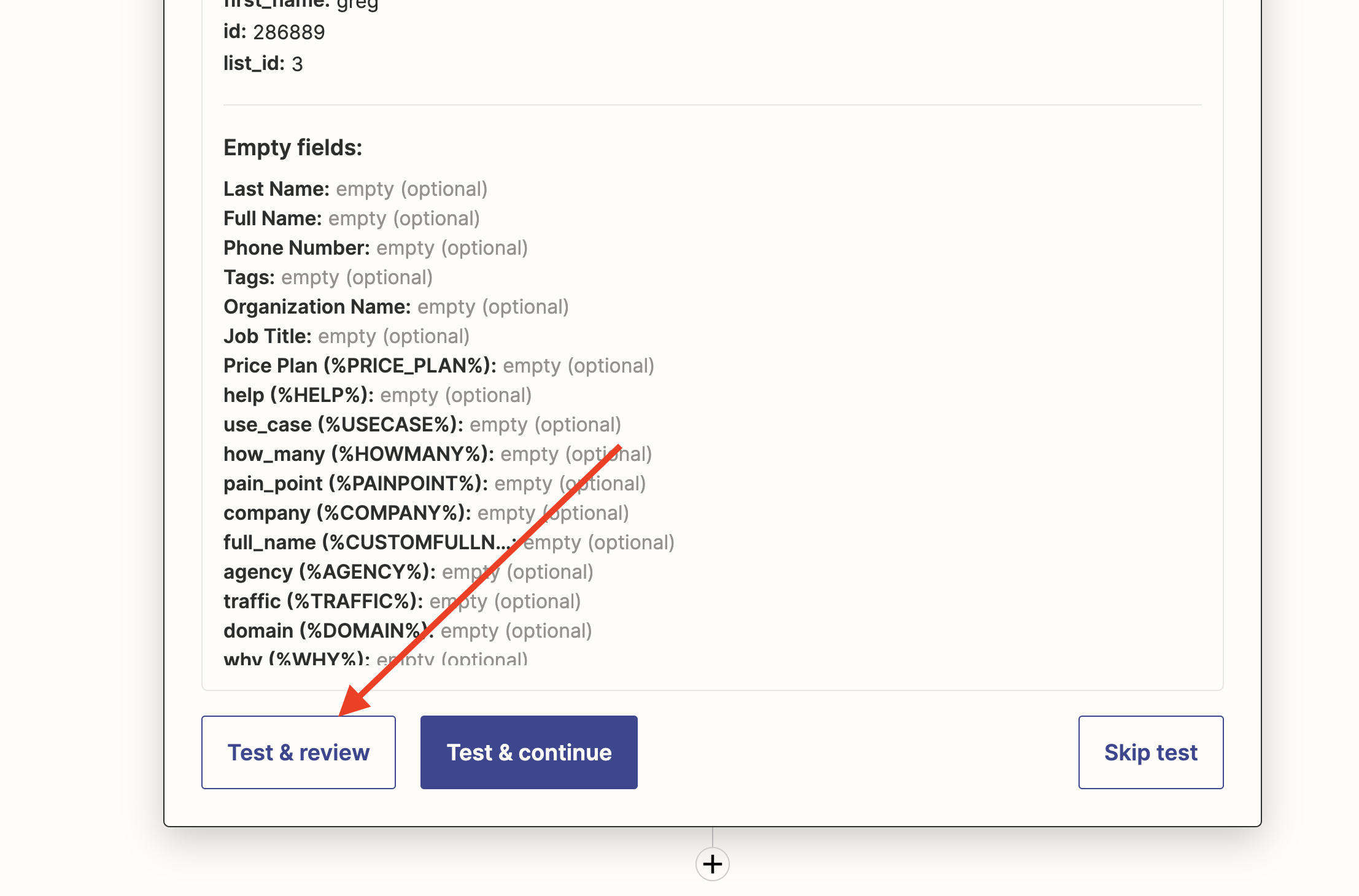
If the test is successful then you should see a message like below.
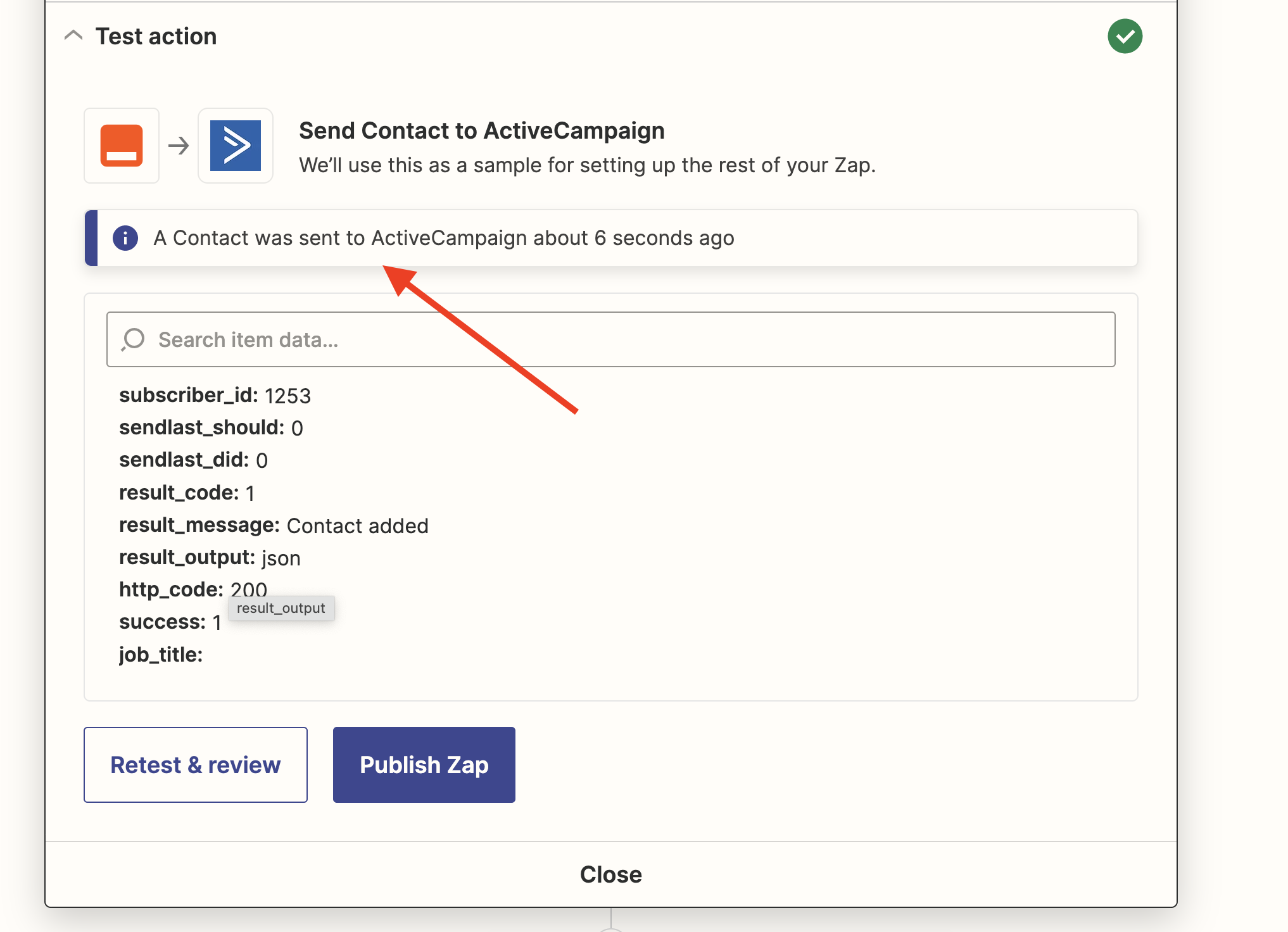
Click ‘Publish Zap’ if you’re happy with everything.
Now let’s send a test lead through:
As a test, I’m going to submit this multi step form that was created for our Pricing Page.
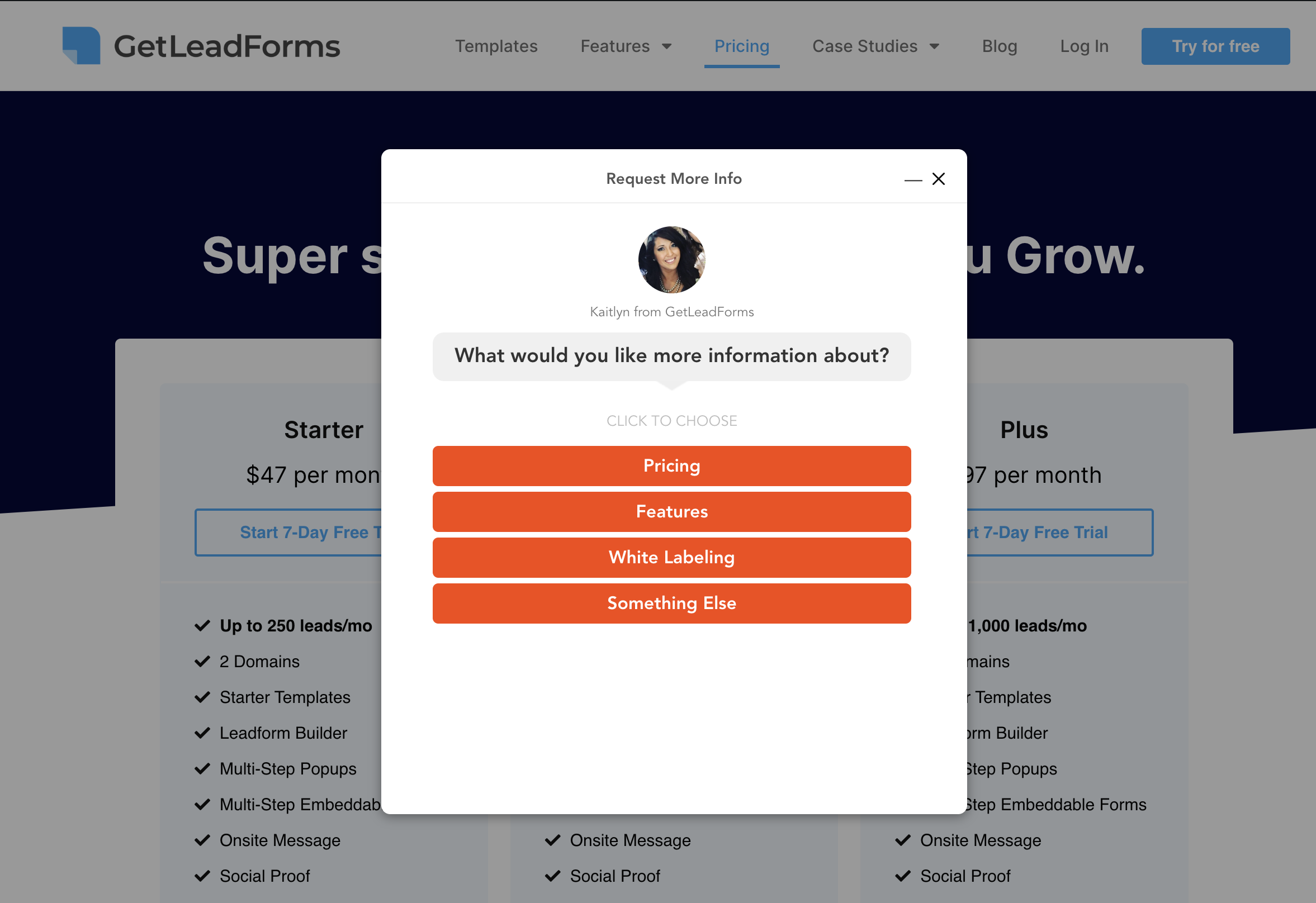
I submitted the form, then success!
Just like that I can see the lead in my ActiveCampaign account.
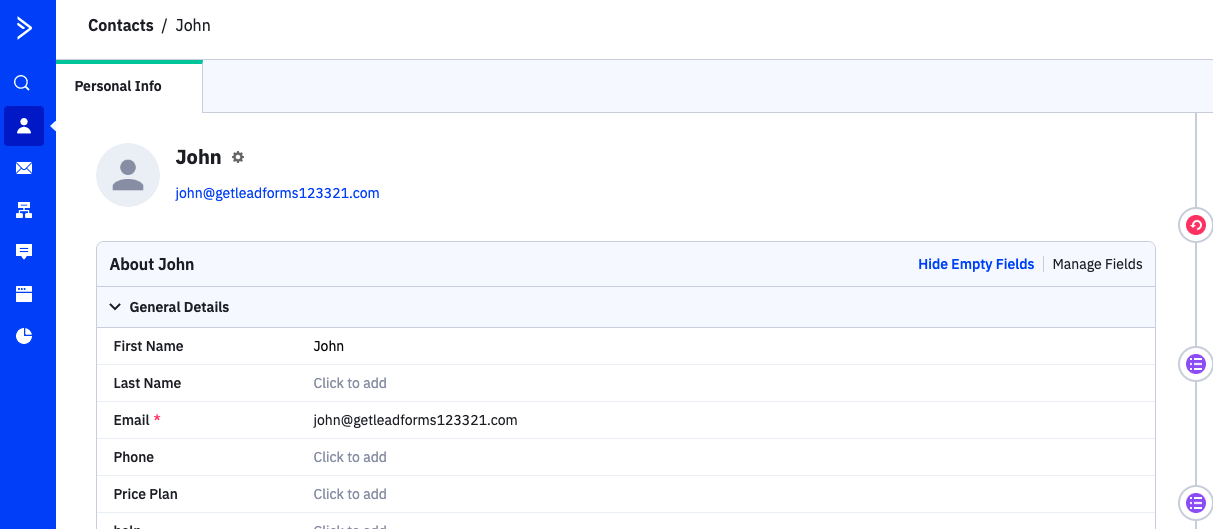
I was able to successfully connect my multi step form to ActiveCampaign through Zapier.
I also see the lead inside of GetLeadForms.
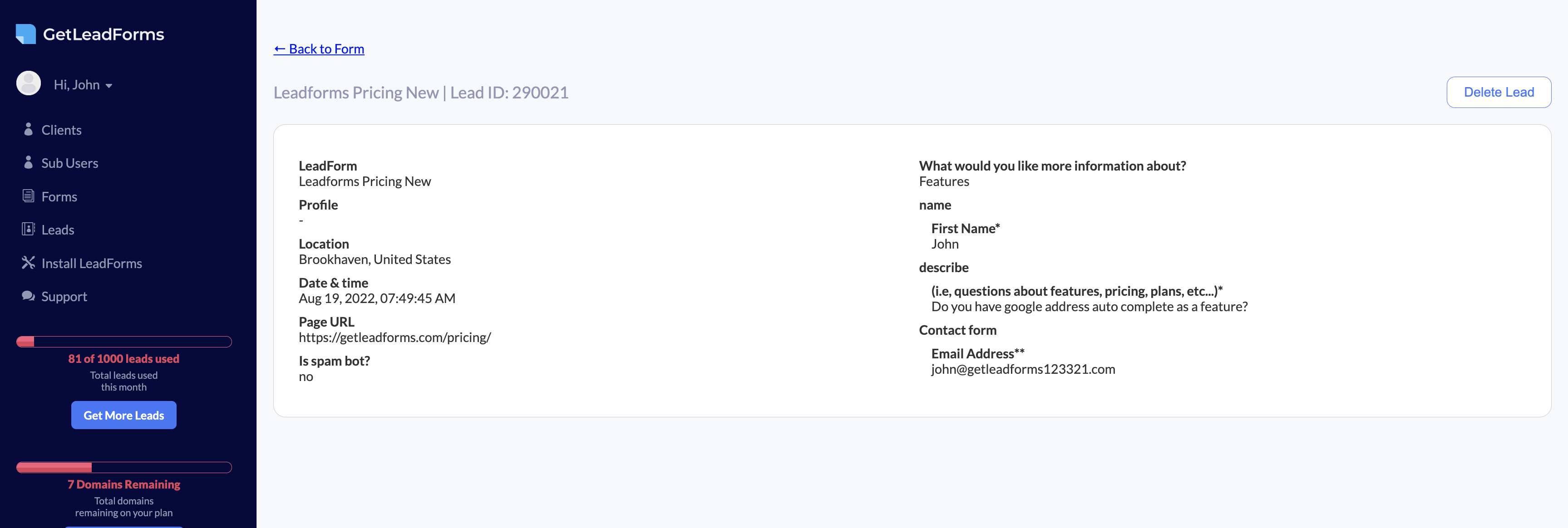
In addition the lead can also be be delivered through email or SMS.
Final thoughts on creating multi step forms for ActiveCampaign
ActiveCampaign is an extremely powerful marketing automation platform.
In this post, I shared that while it’s possible to build multi step forms for ActiveCampaign, it falls a little short in that area.
But that’s okay, because GetLeadForms and many other similar tools make this possible, while integrating directly with ActiveCampaign.
Here are some next steps that you can take.
Start your free trial of GetLeadForms.
See some multi step form templates that work with ActiveCampaign.