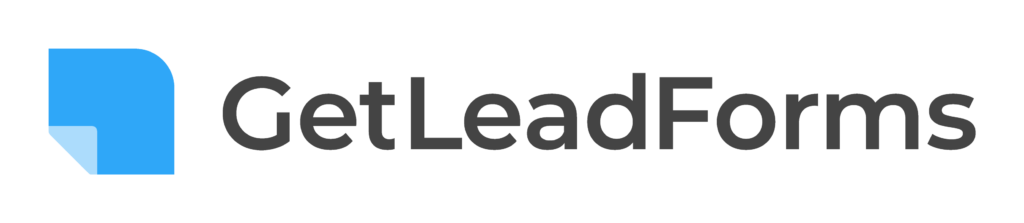You probably already know that you should have consent from a prospect before you contact them through phone, SMS, and email.
Especially when it comes to TCPA compliance.
But you might not know how to easily document this consent in your lead form to help protect yourself from further litigation.
Or, maybe your lead buyer or client is asking you to provide documentation of TCPA consent with each new lead.
When it comes to consent, asking your lead to provide consent is one side of the equation.
And providing documentation of consent is the other side.
This is where ActiveProspect TrustedForm comes into play.
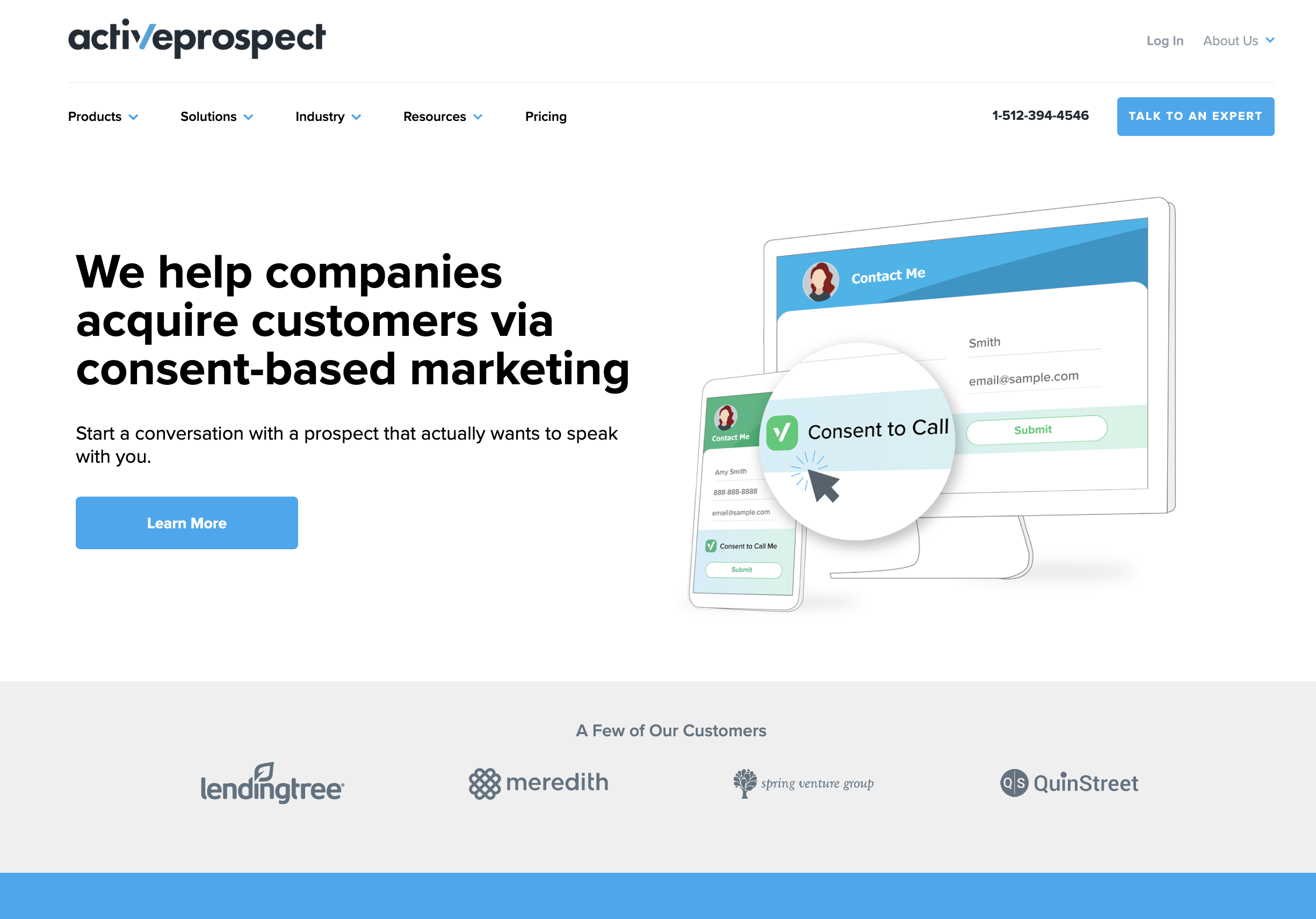
TrustedForm is one of the highest standards of independent proof of consent and it’s our recommended approach for collecting proof of consent at GetLeadForms.
But getting started with ActiveProspect TrustedForm can sometimes be a little daunting at first.
That’s why in this post, I’m going to show you how to implement ActiveProspect Trusted Form into your LeadForm, so you can easily show that each new lead expresses, written consent to hear from your business.
Short on time? Watch this video for a quick overview and step by step instructions showing you how to implement your trusted form script.
If you’re using ActiveProspect and you’re looking for an easy way to capture your unique, dynamically generated TrustedForm Certificate from within a form, then GetLeadForms can help. Keep reading this guide to see how we integrate with TrustedForm or sign up for a free trial of GetLeadForms to get started.
What is ActiveProspect TrustedForm?
I’m going to assume that you already know what TCPA is and the costs associated with not staying in compliance with TCPA. If you don’t know what TCPA is then we have another post coming out about this soon.
In the meantime, this post is going to stay focused on how to integrate a ActiveProspect TrustedForm into your lead form so you can automatically collect a certificate for compliance for TCPA consent with every new lead.
What is ActiveProspect?
ActiveProspect is a software company that helps other companies acquire customers through consent-based marketing.
They have three flagship products:
- TrustedForm
- LeadConduit
- LeadBridge
For this post, we’re going to stay focused on TrustedForm.
What is a TrustedForm Certificate?
TrustedForm is a product of ActiveProspect that provides unbiased third-party documentation of consent along with real-time insights about the lead that you have acquired through your LeadForm.
The simple way to think about TrustedForm is that each time a new inbound lead is generated through your form, you can also generate a certificate of consent which proves that the lead actually asked you to contact them.
The TrustedForm Cert looks something like this:
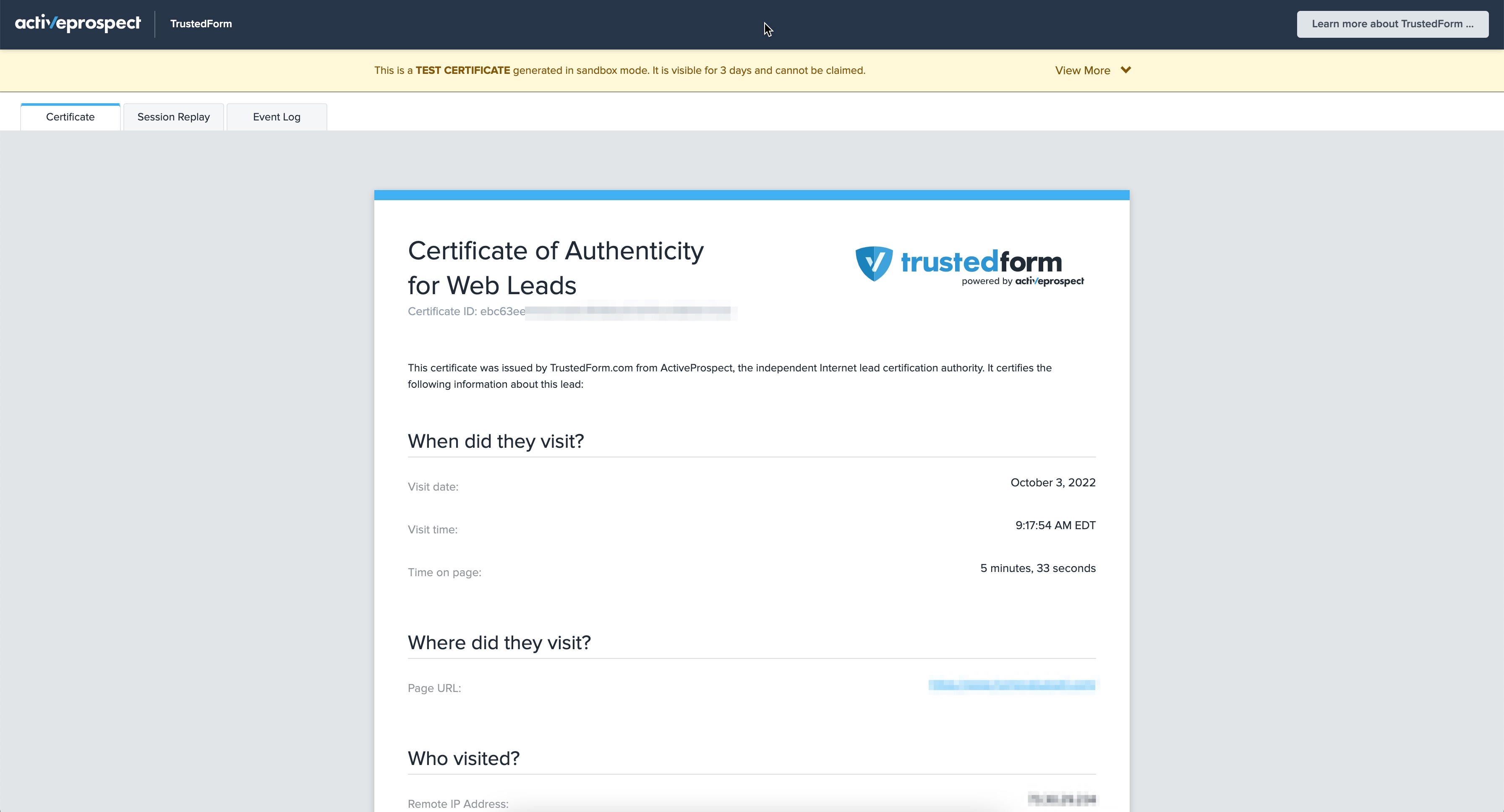
Yes, this certificate is actually automatically generated along with each lead, with almost no work on your side. Very cool, right?
What data points does the TrustedForm Certificate include?
The first thing to note is that each TrustedForm Cert is unique for each lead. The certificate contains the following data points:
- Time Stamp
- Time on Page
- Lead Age
- IP Address
- Geo Location
- Browser Type
- Operating System
- Session Replay
Every single data point above is included in the certificate — which as you can probably imagine will only help prove that the lead actually submitted your form and provided consent.
How does ActiveProspect TrustedForm work?
If you’re new to ActiveProspect TrustedForm, then there’s a good chance that you might be thinking something like:
“How do I claim a TrustedForm Cert?”
“Do they mail it to me?”
I know when I first came across ActiveProspect and TrustedForm, I was pretty confused about how the certificate is created and how to claim the TrustedForm Cert.
Luckily, ActiveProspect made this entire process ridiculously easy — and it’s all digital.
So don’t worry, you won’t have to store piles of paper certificates in your office.
How does TrustedForm work?
This is an image that I pulled right from the ActiveProspect TrustedForm product page — so they get all of the credit for this nice visual.
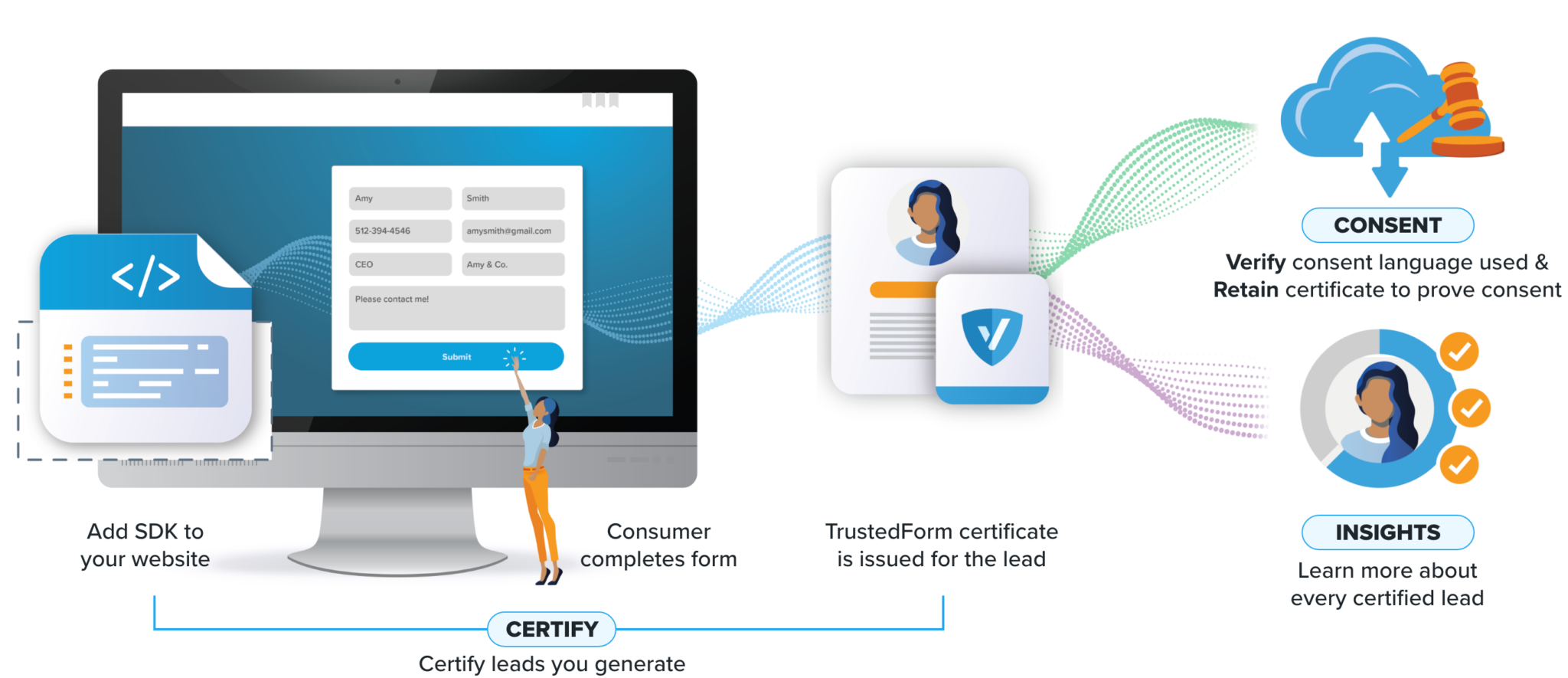
Here’s how the process of generating your TCPA compliant certificate works:
Step #1: First you need to signup for TrustedForm and grab your TrustedForm Script to generate the TrustedForm Cert.
Step #2: Next the script gets added to your form or landing page. If you’re using GetLeadForms, then we make this process extremely easy. More on that soon.
Step #3: When the lead visits your website, the TrustedForm SDK (the script that you added) automatically generates a unique certificate URL, which can be captured in a hidden field.
Step #4: When the prospect completes the form, the TrustedForm Cert is issued. From there, the certificate can be sent to your lead buyers, CRM, and posted into other systems as needed.
The nice thing about TrustedForm is that it automates the entire process of capturing, documenting, and storing consent — which is more important than ever today.
Does my business need a TrustedForm Cert if I’m generating inbound leads?
At this point, you might be wondering: “Do I need to generate a TrustedForm Cert for my leads?”
You should consider using TrustedForm if you meet any of the following:
- You are generating inbound leads on behalf of a client or lead buyer and they require documented proof of consent.
- You or someone else is calling inbound leads with an automated calling system.
- SMS marketing messages are being sent to the leads that you capture.
- You’re in an industry where TCPA litigation is common. Such as:
- Insurance
- Financial Services
- Home Services (i.e, solar and other service businesses)
- Education
- CPG & Media
The bottom line is that if you’re generating inbound leads for any type of reason and you’re reaching out to those leads, I can’t see why you wouldn’t want to generate a certificate of consent through TrustedForm, especially given how easy this whole process is.
But what’s the price of ActiveProspect TrustedForm? Let’s take a look at the costs.
How much does ActiveProspect TrustedForm cost?
You can get started with ActiveProspect’s TrustedForm solution for free.
The free option allows you to run the script on your own landing pages or forms and generate a TrustedForm Cert that can be both reviewed and retained.
In addition, ActiveProspect offers a paid option if you have more robust needs. This is in addition to a managed option if you are generating over 20,000 leads per month. If you have any questions about pricing I would reach out directly to ActiveProspect’s Support.
The main thing to note is that at the end of the day, there’s absolutely no cost to getting started with ActiveProspect TrustedForm.
Now let’s discuss how to get all of this setup.
How do I implement TrustedForm into my form to claim a TrustedForm Certificate?
The process of integrating ActiveProspect TrustedForm might seem confusing depending upon what form tool you’re using — but at GetLeadForms we’ve made this possible with just three easy steps .
Let’s explore the steps below:
Prerequisites:
1) ActiveProspect Trusted Form Account: You can grab a free account here.
2) GetLeadForms Account: You can grab a free trial here.
Please follow the TrustedForm implementation steps below:
1) Grab Your TrustedForm Script
The first step is to login to your ActiveProspect account and grab your TrustedForm Script which can be found here.
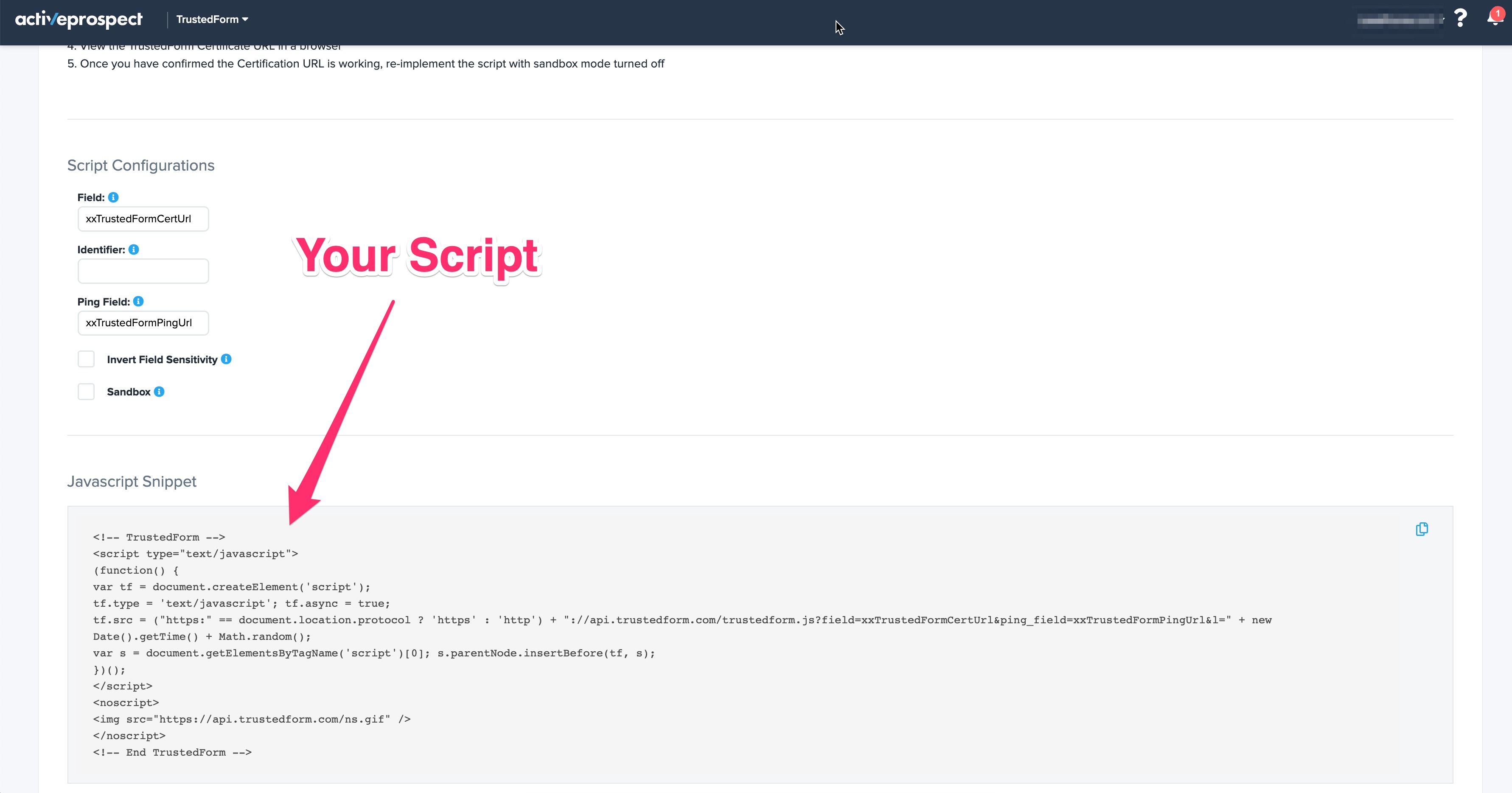
As a reminder, just running this script and to have the ability for people to view and retain the cert is free.
After you copy the script, the next step is to add the script to your LeadForm.
2) Add your TrustedForm Script to your LeadForm
Next, login to your account over at GetLeadForms and go to the LeadForm that you’d like to generate the TrustedForm certificate for.
In this case, I’ll add the script to a solar form.
Go to the Publish Tab in your LeadForm Builder.
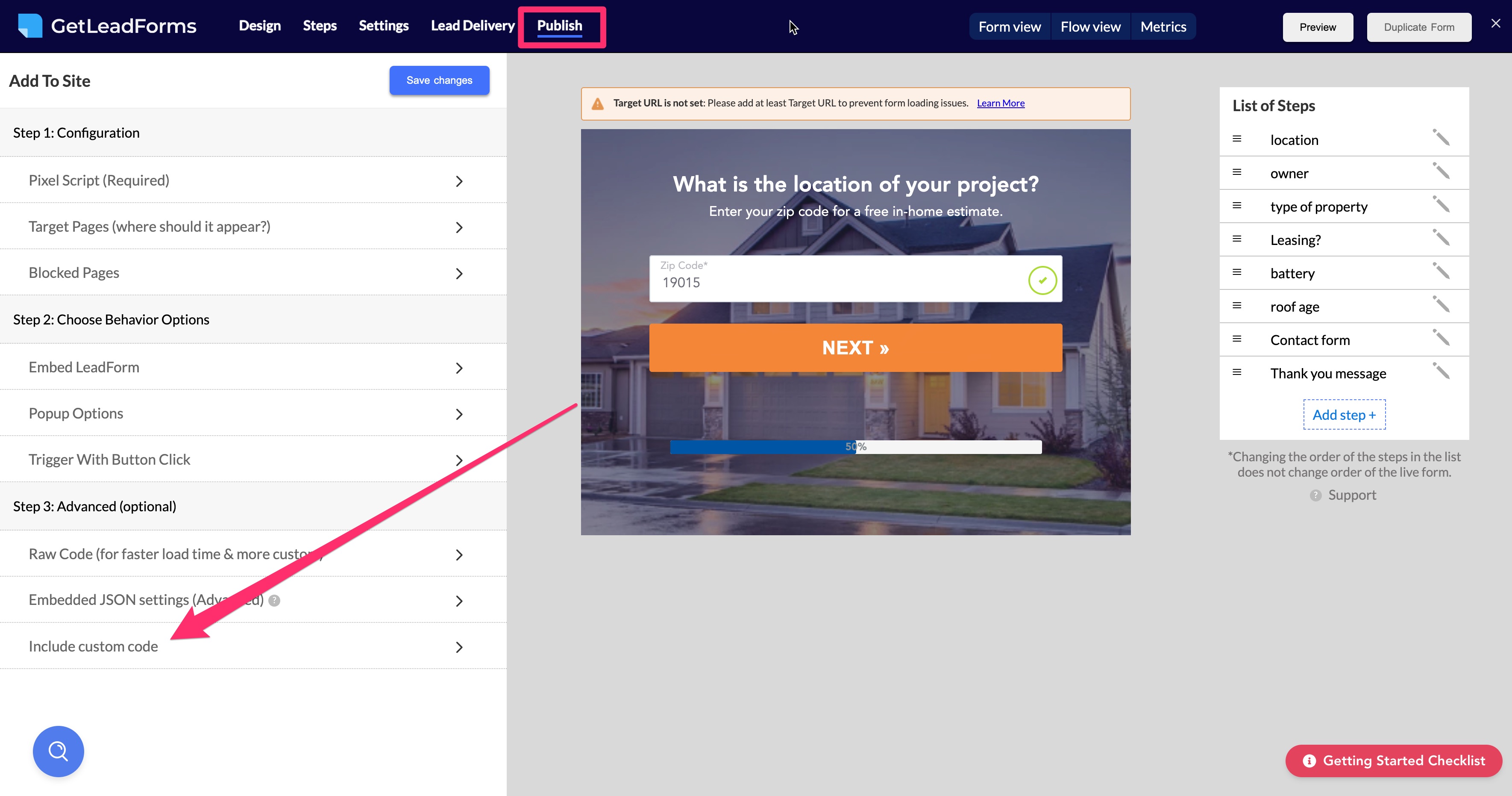
Scroll down to the bottom to the ‘Include custom code’ section – this is where you’re going to add your TrustedForm script.
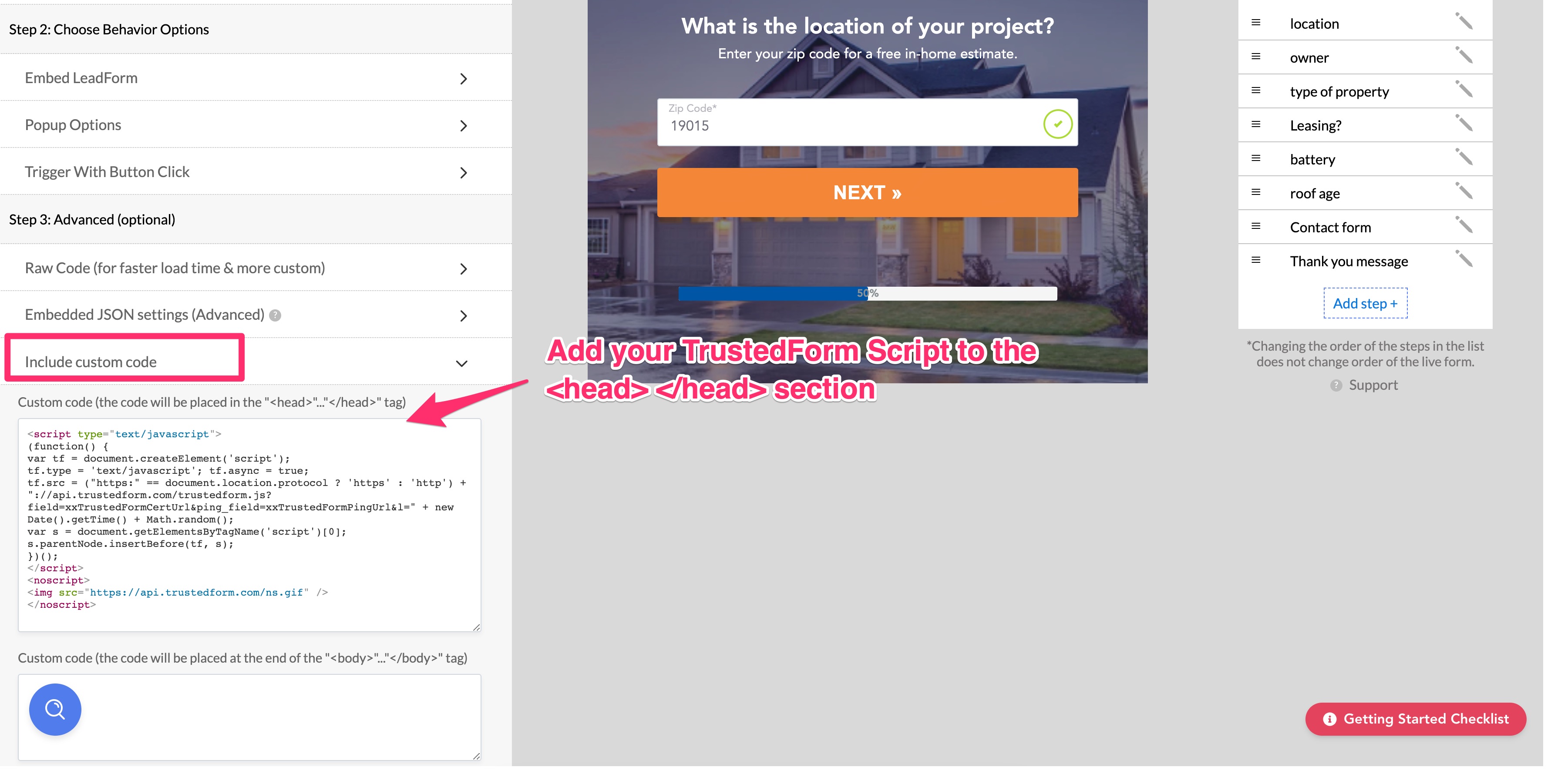
- Paste your Trusted Form Script into the <head> section
- Remove all comments <!–TrustedForm –> and <!– End TrustedForm –>
- Click Save
Just like that, your TrustedForm script is setup and ready to go! Just one more step is remaining.
3) Create a Hidden Field to capture the unique TrustedForm Cert URL
Now that the script has been added to the LeadForm, we’ll need to add a hidden field to capture the certification URL from the script. Follow the steps below:
First, choose a step where you’d like to add your hidden field. In this case, I’m going to place the hidden field on my contact form step.
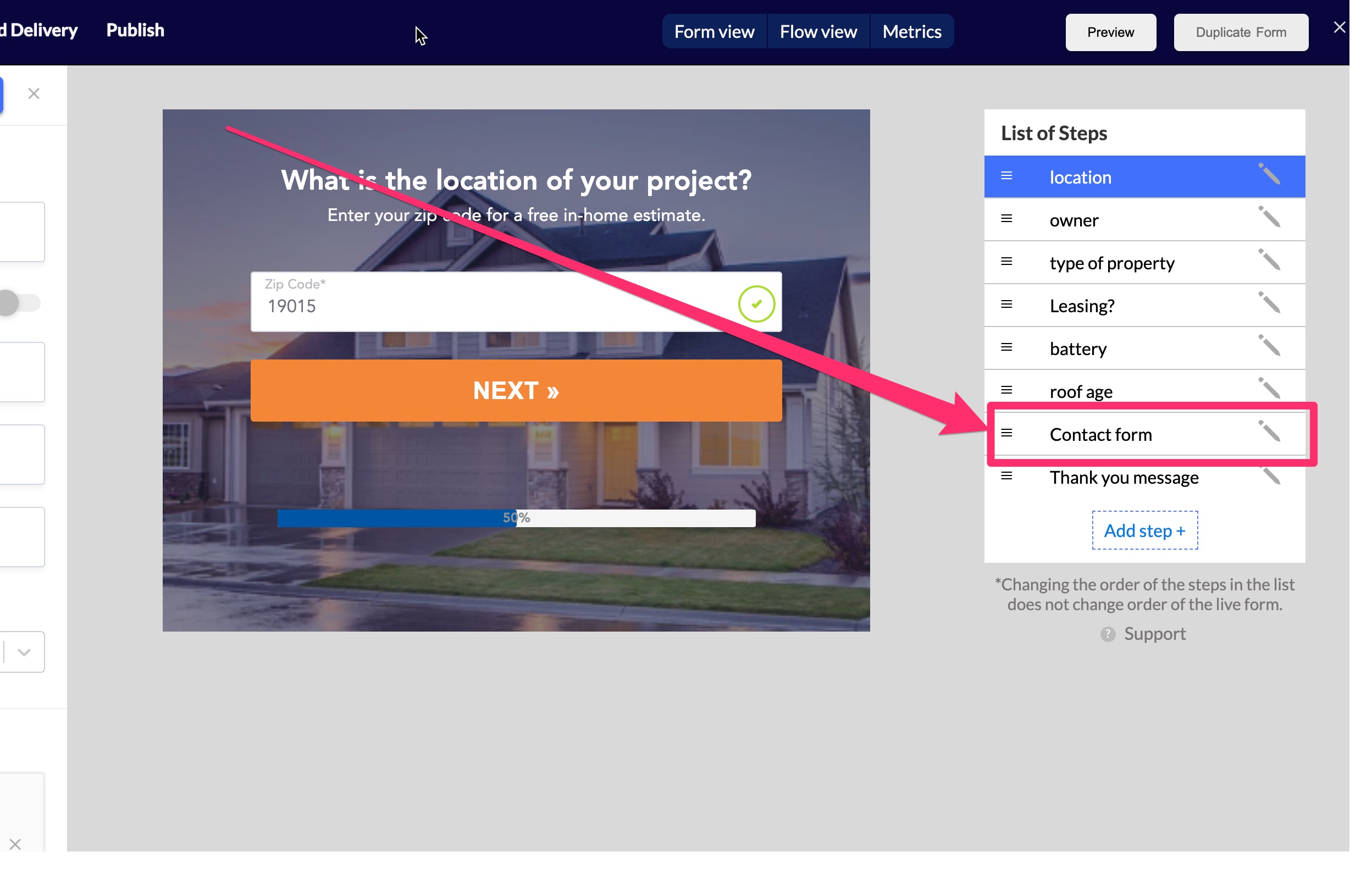
Inside of the Contact Form step click on the blue ‘Add Field Button.’
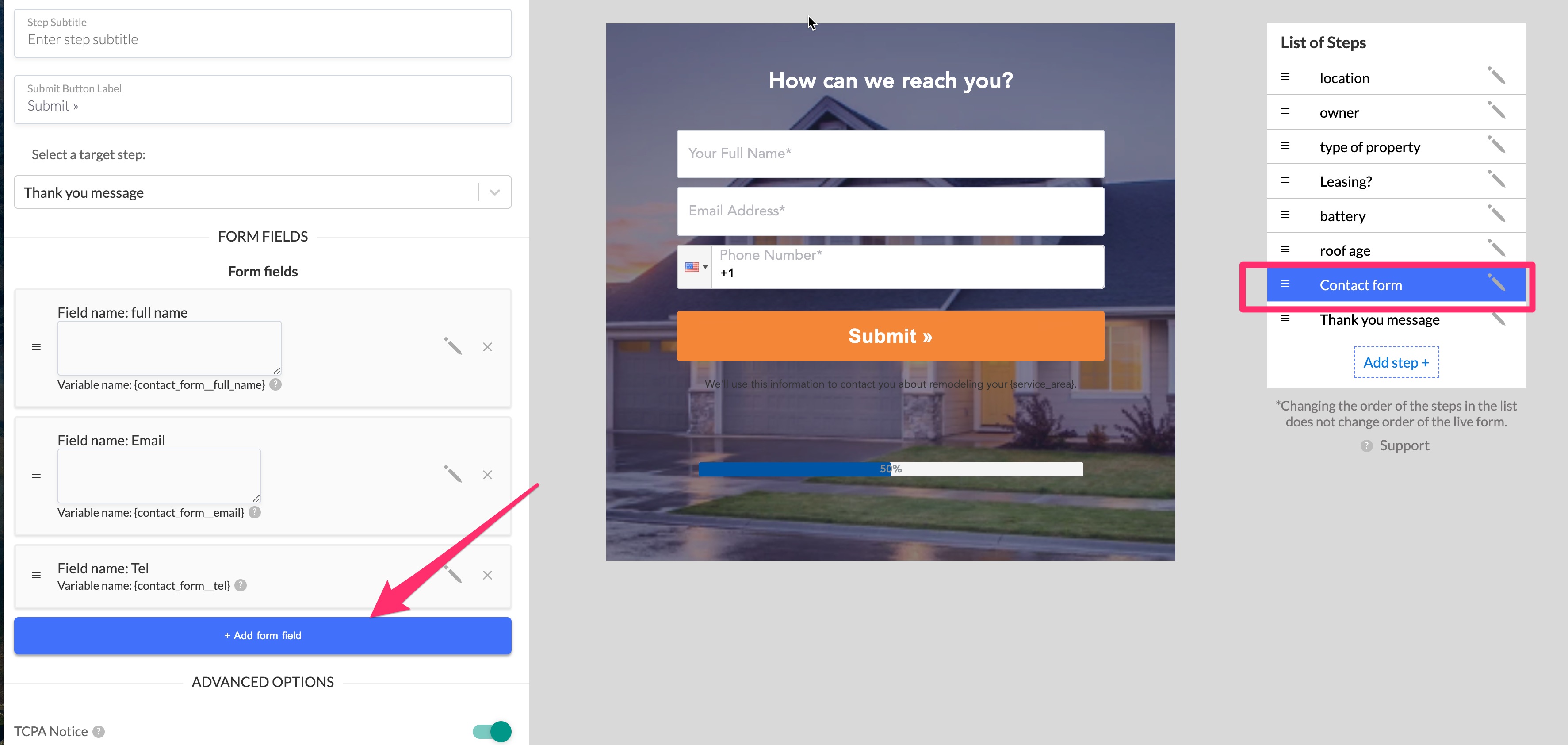
Next set the field type to “Hidden hardcoded field” — this will allow you to grab the dynamically generated value from the TrustedForm script.

Finally, update the field name to anything that you’d like it to be and field label to say: xxTrustedFormCertUrl. Please keep the ‘Hardcoded field value’ field blank.
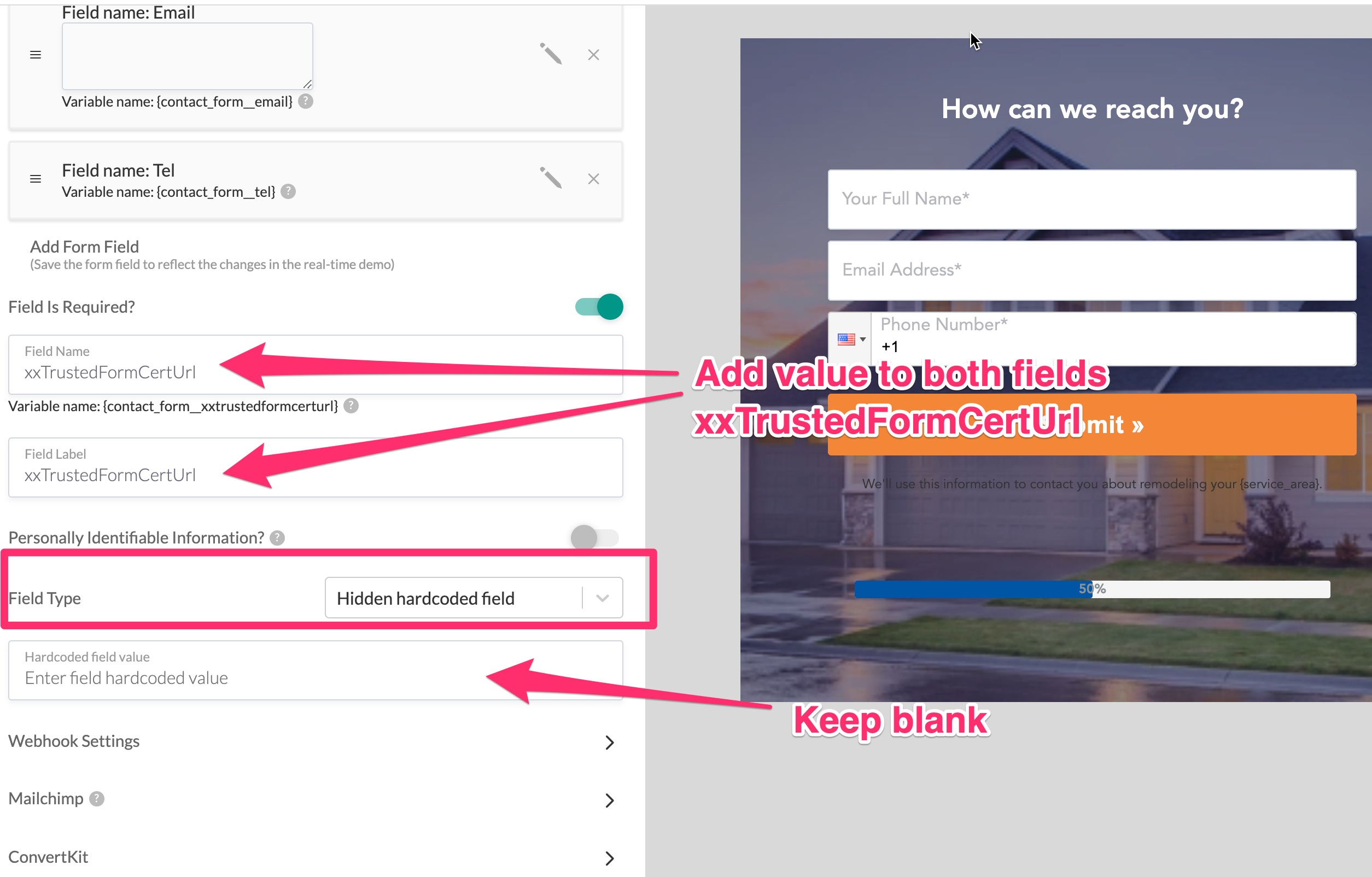
After you add the values click ‘Save’ and the hardcoded hidden field will be added to the form.
Since this field is hidden, you won’t see it in the LeadForm itself, but you will see it over on the left hand side of the screen like in the image below:
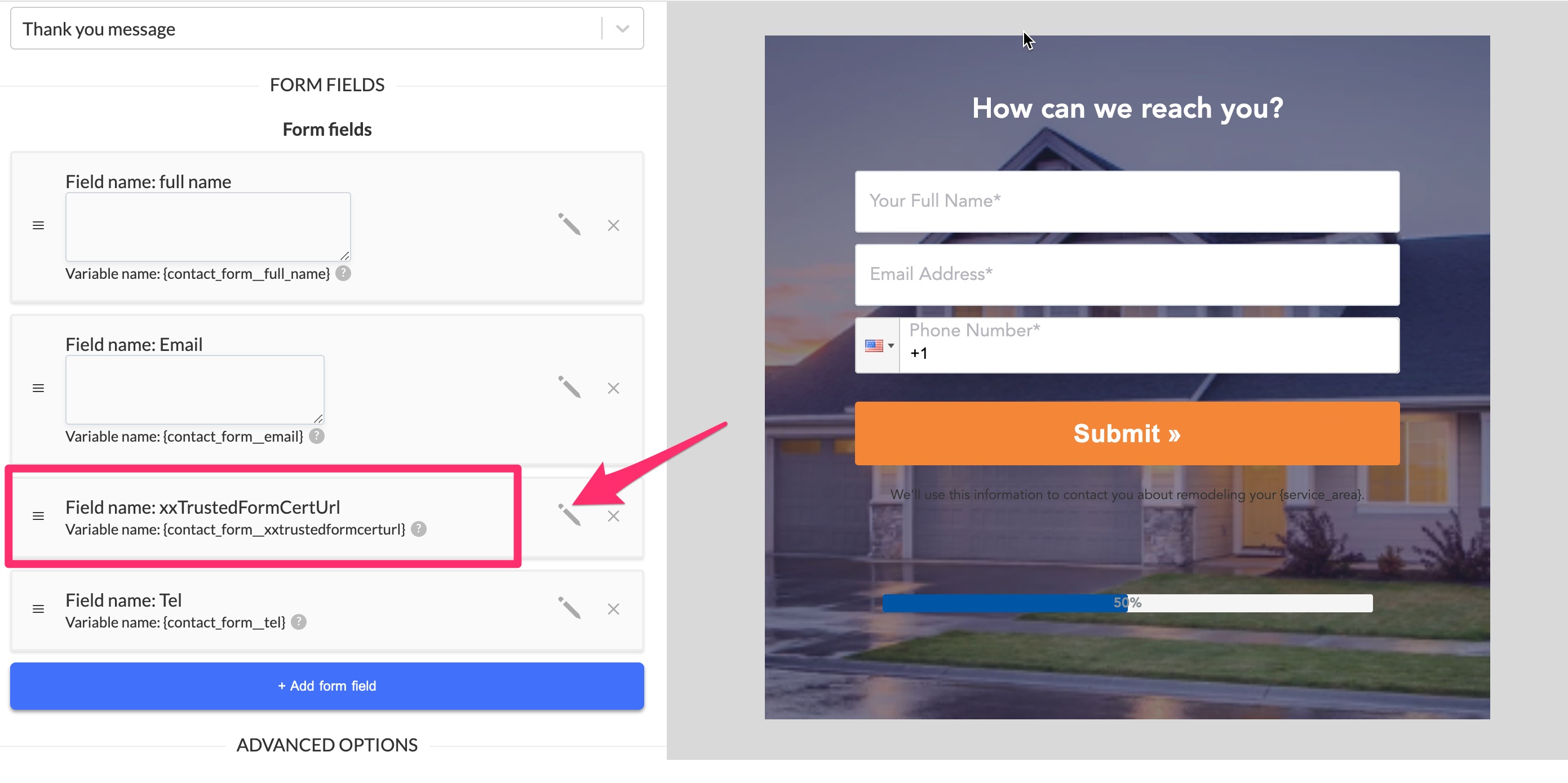
And just like that your LeadForm is now fully integrated with ActiveProspect TrustedForm.
The next step is to send a test lead through from a live page.
Quick tip: If you also need to capture the TCPA notice text then you can create a new hardcoded hidden field and pass the TCPA notice text into the field as a hardcoded value, so this way you can also store the actual TCPA notice text from within the LeadForm.
Where to access your TrustedForm Cert with each lead:
You can access the certification in the following areas:
- Lead notification
- JSON payload if using our Webhook
- Lead Details Page
- ActiveProspect’s LeadConduit (if using their LeadConduit product)
Each certification URL will be stored with each lead in the ‘Lead Details’ page of GetLeadForms. Simply locate your list of leads within the LeadForm and click ‘Open Details’.
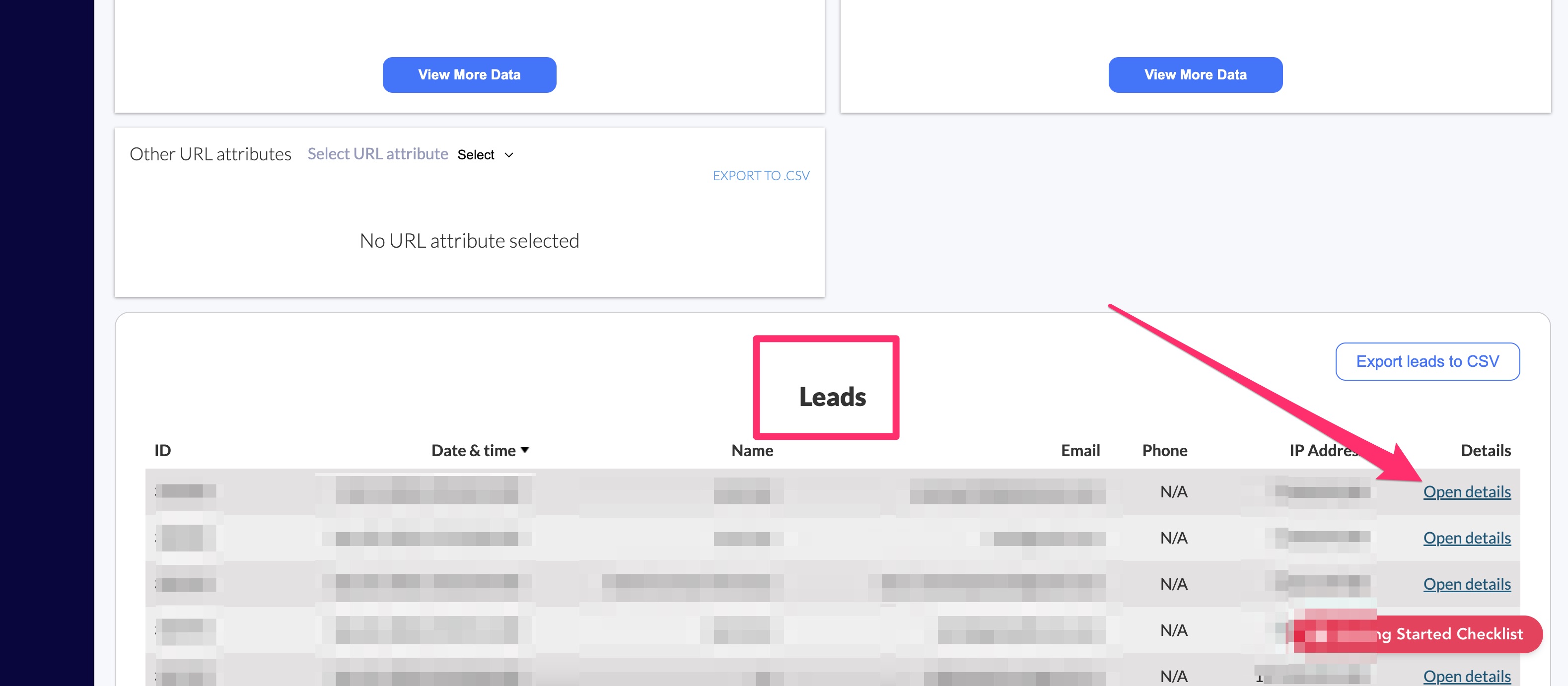
Next, look for the field named xxTrustedFormCertUrl – this is where you’ll see the unique certification URL that was dynamically generated by the ActiveProspect TrustedForm script.
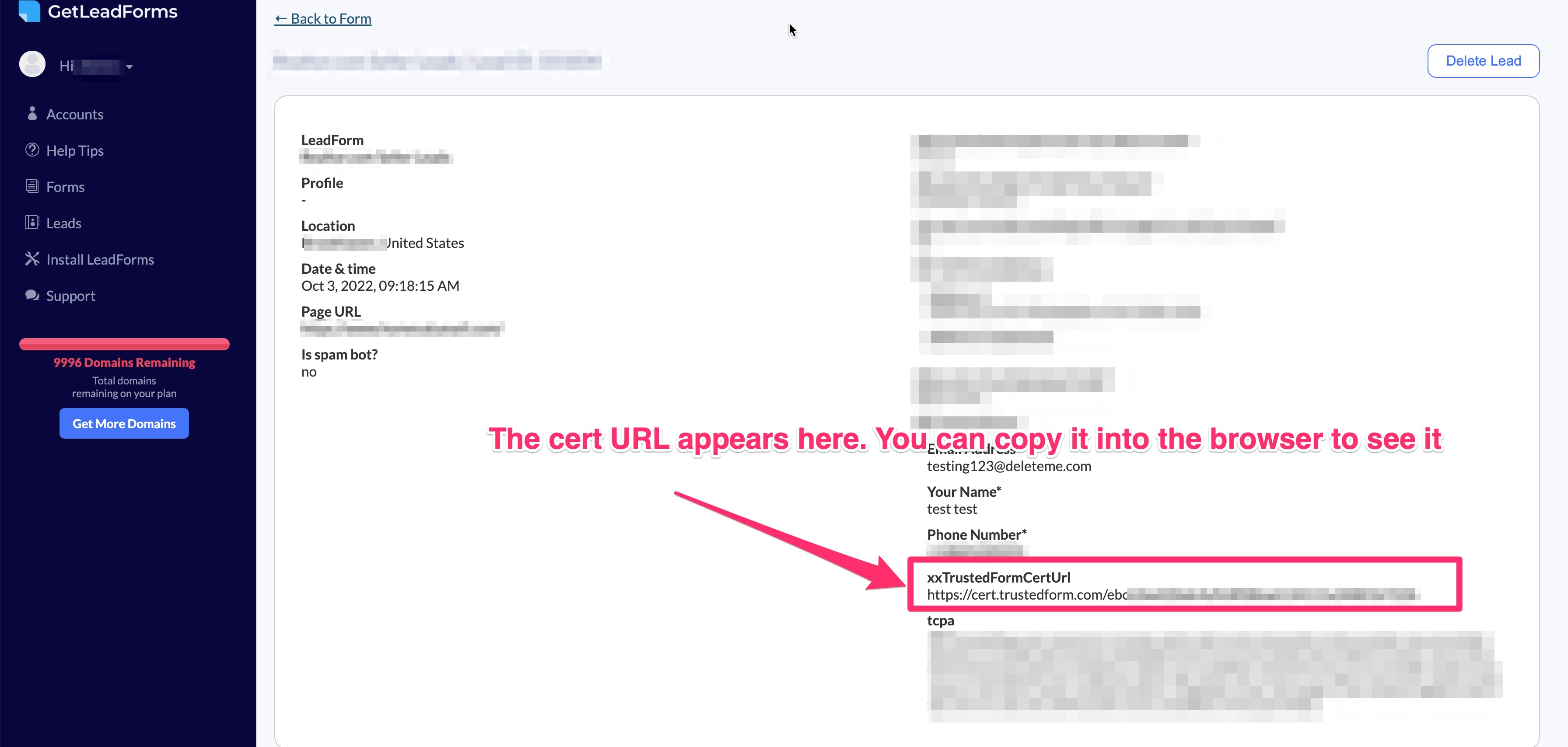
You can even navigate to the URL provided to see an example of how the certification looks in the browser. Here’s an example.
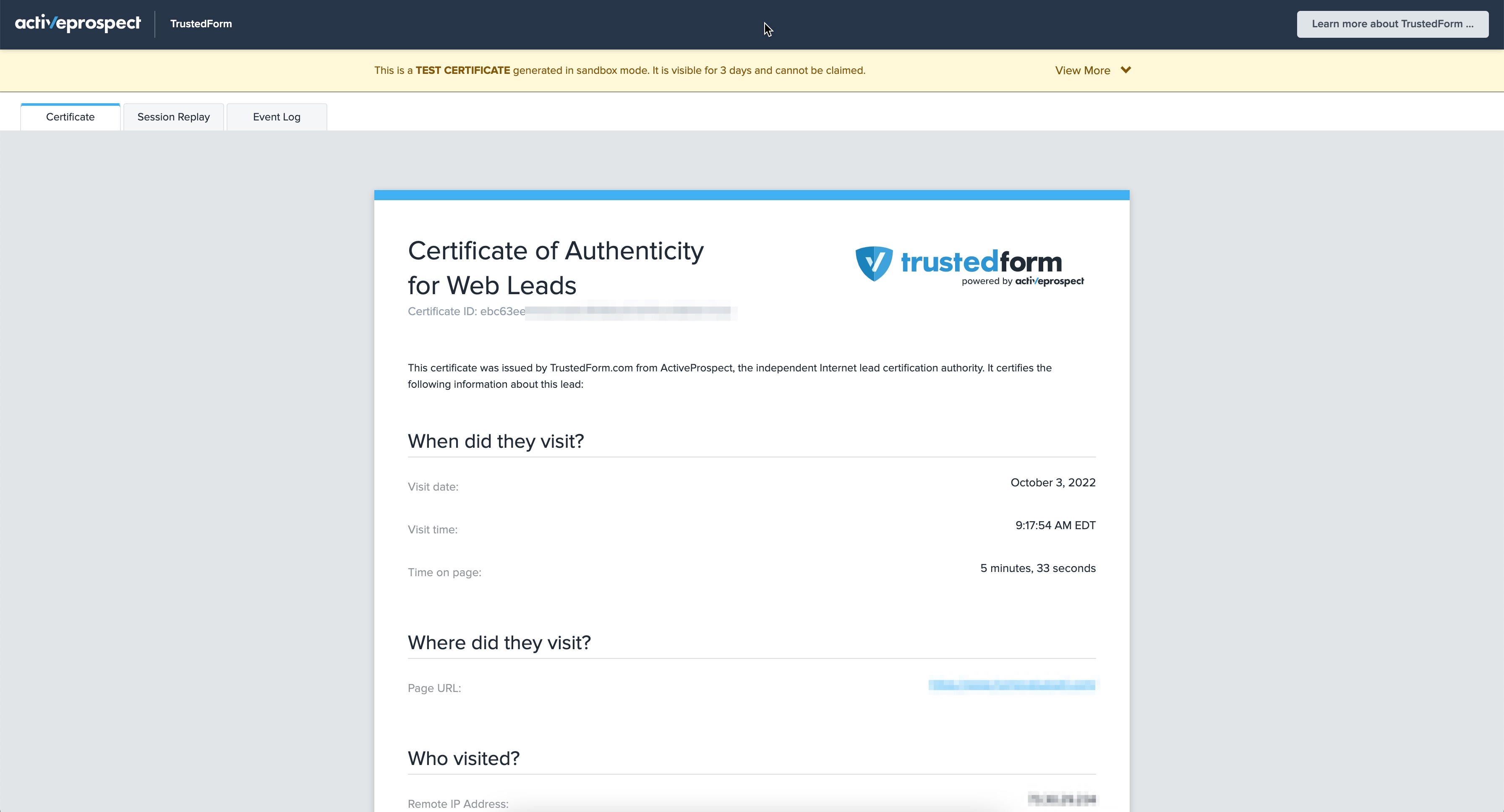
I also recommend pushing the certification URL into your CRM using either Zapier or one of our many integrations.
Storing Your TrustedForm Cert in ActiveProspect LeadConduit:
If you’re using ActiveProspect’s paid features such as LeadConduit then you can also store your TrustedForm Script inside of LeadConduit.
Here’s some additional information about retaining and claiming your TrustedForm certs in LeadConduit.
Final thoughts about implementing ActivePropsect TrustedForm into your LeadForm to verify your lead’s consent
When it comes to acquiring consent from leads, most marketers typically start and stop with a basic disclaimer or TCPA text near the submit button.
But unfortunately, that just isn’t enough in many industries where TCPA litigation can be an issue.
To help with that, you need to also have a process of capturing, documenting, and storing consent through a unique certification.
This is where ActiveProspect TrustedForm combined with GetLeadForms becomes an incredibly powerful duo.
As I highlighted throughout this post:
ActiveProspect TrustedForm makes it easy to capture and document consent.
And GetLeadForms makes it easy to capture qualified leads with proof of consent thanks to our TrustedForm integration.
I hope this posts help you get a better understanding of how to implement TrustedForm into your LeadForm. If you need any help, feel free to reach out to support@getleadforms.com.