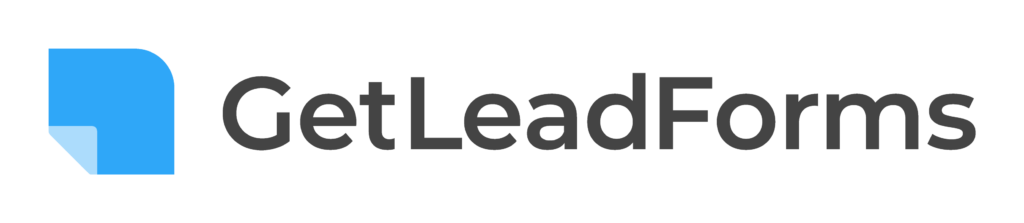Have you ever looked at a lead you got from your website and wondered where they came from? Did they find you through your Facebook Ads? Or maybe it was your Google Ads that got them to your site?
If you don’t know what marketing campaigns & channels are generating your leads & customers then you don’t know which one’s to invest more in to grow your business.
But imagine if every time a lead was submitted you could see exactly where it came from. You could see it came from your Google Ads, and even which campaign & ad they clicked.
In this article, we’ll show you how to use Attributer to capture UTM parameters & other lead source data in GetLeadForms so you can see exactly where each lead came from.
Why you need to capture the source of every lead
Let’s imagine you run a business that sells and installs pool equipment. In order to promote your business you run ads on Facebook and Google.
If you were just using a tool like Google Analytics to measure visitors and form completions, you’d probably get something like this:
| Facebook Ads | Google Ads | |
|---|---|---|
| Spend | $2,000 | $2,000 |
| Visitors | 200 | 100 |
| Goals in Google Analytics (Lead form completions) | 20 | 10 |
If this was the only information you had access to—visitors and leads from spend—then it would look like Facebook Ads are far outperforming Google Ads. You got 2x more leads for the same budget.
However, imagine if you were capturing UTM parameters and other lead source data with each form submission and could see the results all the way through to the number of customers and amount of revenue generated.
You’d have something like this:
| Facebook Ads | Google Ads | |
|---|---|---|
| Spend | $2,000 | $2,000 |
| Visitors | 200 | 100 |
| Leads | 20 | 10 |
| Customers | 2 | 5 |
| Revenue | $8,000 | $25,000 |
When you’re able to track campaign effectiveness all the way through to customers and revenue, you can see the real story.
In this case, Google Ads is far better because:
- You got more customers from Google Ads (5) than Facebook (2)
- Your conversion rate from lead to customer is five times higher for Google Ads (50%) than Facebook (10%)
- Your average customer value is higher for Google Ads: $5,000 per customer vs. $4,000 per customer from Facebook Ads
- Your cost of acquiring a customer is lower through Google Ads: $400 vs. $1,000 through Facebook Ads
- Your Return on Ad Spend (ROAS) is three times higher in Google Ads than in Facebook Ads
As you can see from the above analysis, when you can capture the source of every lead and track it all the way through to customers & revenue, you get a much better understanding of what’s working and what isn’t.
3 steps for capturing UTM parameters & other lead source information in GetLeadForms
Using Attributer to capture UTM parameters & other lead source information is easy. Here’s how to do it in 3 simple steps:
1. Add the Attributer code to your website
After you sign up for an account, you’ll be given a small snippet of code that you need to add to your website.
Depending on which CMS you use to power your website, this can be done in a number of different ways:
- Use your CMS settings – Many popular CMS systems (including Wix, Squarespace & Webflow) offer the ability to add snippets of code to your website through the Settings section. You can see directions for adding code to these various platforms here.
- Use a Plugin – If your using WordPressand your theme doesn’t have an option to add code to the head of your website, then your next option is likely to use a plugin like Head & Footer Code. Once you’ve installed the plugin, you can simply paste the Attributer code into the section titled ‘Scripts in Header’ and click Save.
- Using Google Tag Manager – If you prefer to use a tool like Google Tag Manager to manage scripts on your site, then you can simply paste the Attributer code into a new Tag and it will be loaded onto your site.
2. Add hidden fields to your forms
The next step is to add hidden fields to your GetLeadForms forms. Fortunately, GetLeadForms makes this super easy to do.
Navigate to the form you want to capture marketing attribution data in and select the step that contains your form. Add 6x new fields to the bottom of the form and follow these instructions to configure them.
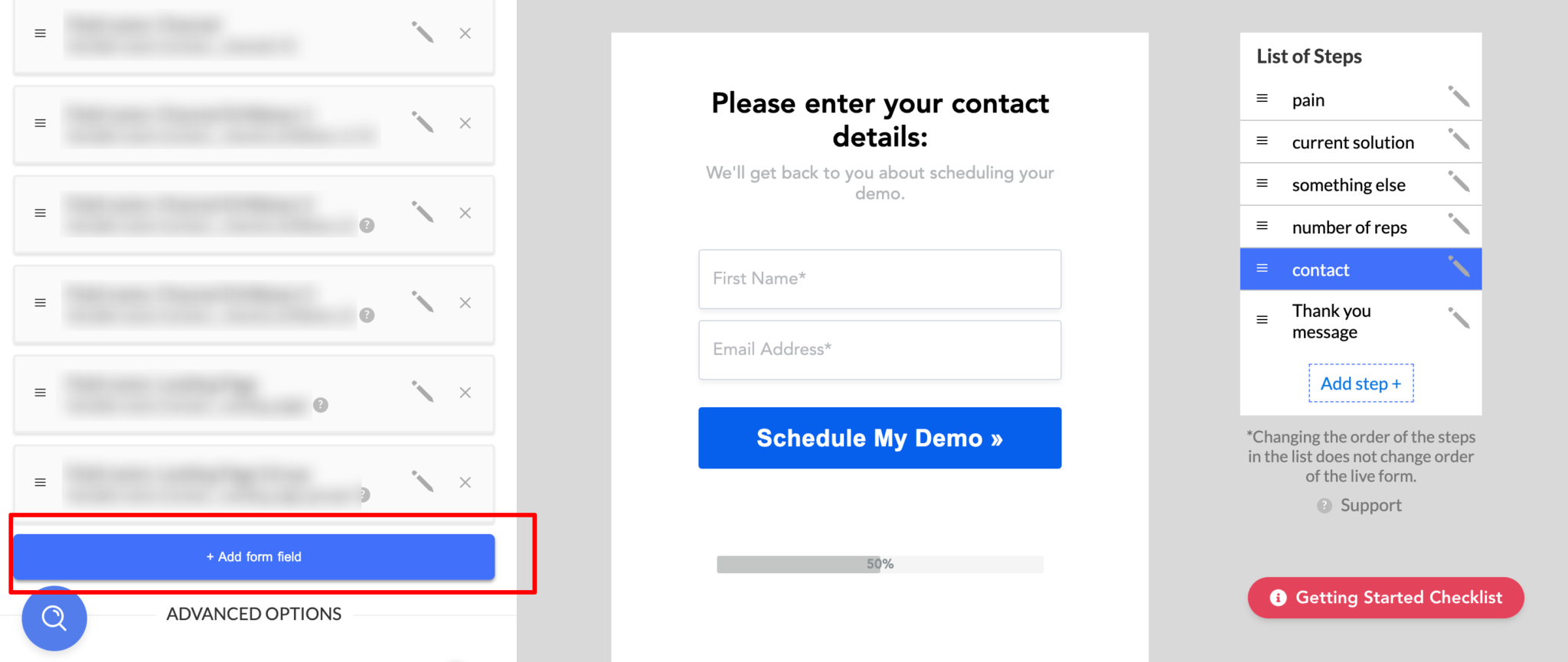
3. Attributer completes the hidden fields with lead source data
When a visitor arrives on your website, Attributer will look at a bunch of technical information about how they got there (including any UTM parameters present, the referring site, their device, etc) and categorise the visit into a number of different channels (I.e. Paid Search, Paid Social, Organic Search, Referral, etc).
Then when someone goes to complete a GetLeadForms form on your website, Attributer will write the lead source data into the hidden fields.
To illustrate, let’s imagine you are a marketer at Salesforce. If someone arrived at the site via a Google Ads campaign it might write something like this into the hidden fields (depending on what UTM parameters were used):
- Channel = Paid Search
- Channel Drilldown 1 = Google
- Channel Drilldown 2 = Brand Campaign
- Channel Drilldown 3 = Salesforce
Or if they arrived at the site by clicking on an organic search result, it might look like this:
- Channel = Organic Search
- Channel Drilldown 1 = Google
- Channel Drilldown 2 = www.google.co.uk
- Channel Drilldown 3 = Salesforce (or whatever keyword they searched for)
In addition, Attributer will also include the landing page information, which might look something like this:
- Landing Page = www.salesforce.com/features/contact-management
- Landing Page Group = Features
4. Lead source information is captured by GetLeadForms
Finally, when a site visitor submits a form the channel and landing page data is captured by GetLeadForms together with the lead’s name, email, phone number, and other information provided on the form.
And once the data is in GetLeadForms you can do all sorts of things with it, including:
- Include it in lead notification emails so you can see in real-time where each lead is coming from
- Send it to your CRM so you can run reports on the data
- Send it to your email marketing tool so you can segment your subscribers
- Send it to Zapier so that it can be forwarded to hundreds of other tools, such as Google Sheets.
Why using Attributer is better than capturing raw UTM parameters
GetLeadForms has the ability to pull UTM parameters from the URL using URL Lookup Fields, so why use Attributer?
Here’s why:
1. Captures all traffic sources
The URL Lookup fields only capture information on people who come to your website from paid channels with UTM parameters attached, but most businesses don’t get 100% of their leads from paid channels.
Attributer, on the other hand, captures and passes through information on visitors regardless of what channel they came from.
So if you get a visitor from Organic Social, Organic Search, Direct, Referral, etc. Attributer will capture and pass through information on these leads as well.
What this means is that when you run reports in your CRM to check where your leads and customers originate from, you’ll be able to identify the source of ALL your leads, not just those from paid campaigns.
2. Remembers the data across pages
GetLeadForm’s default URL Lookup Fields only captures UTM parameters when they are present on the page the form is completed on. This is a problem because the page they complete your form on may not be the same page they landed on from your ad.
As an example, imagine someone clicks one of your Google Ads and goes to a landing page you created for that campaign. Once they’re convinced your product or service is amazing, they click the ‘Get A Quote’ button and are taken to a different page to complete your quote request form. This would mean that the page they complete a form on is not the same page they originally landed on, so the UTM parameters are lost.
Attributer works differently though. It stores the UTM parameters in a cookie in the user’s browser, meaning that regardless of what page the user completes a form on the UTM parameters will always be passed through.
3. Provides cleaner data
One of the problems with capturing raw UTM parameters is that you can end up with messy data that makes it difficult to run accurate reports.
As an example, imagine some of your Google Ad campaigns are tagged with UTM_Source=Google, others with UTM_Source= Adwords, and others with UTM_Source=PPC. This seems strange, but is common if different people have managed your account over time.
If you were to pass this raw UTM data into your CRM and try to use it to see how many leads your Google Ads campaigns have brought you, you’ll get three different sources that you would then have to manually stitch together.
With Attributer, you don’t have to deal with this though because it takes the possibility of these inconsistencies into account, and would ascribe these leads to the correct channel regardless.
4. Captures landing page data as well
Ever wanted to know how many leads and customers come from your blog? Or those in-depth content pieces you spent hours writing?
Attributer not only captures UTM parameters and other channel data, but it also captures the landing page (I.e. attributer.io/blog/capture-utm-parameters) and the landing page category (I.e. /blog).
This means that you can see how well certain sections of your website are performing (I.e. your blog) in terms of generating leads, customers & revenue.
And because it captures both the landing page and the landing page group, you can look at how your blog is performing as a whole as well as what individual blog posts are driving the most leads, customers & revenue.
Wrap Up
As you can see, Attributer is a great tool to capture UTM parameters and other lead source information and pass it through with each submission of your GetLeadForm forms.
There’s a 14 day free trial so you can try it out commitment free, and the team are happy to answer any questions or jump on calls and help you get it all setup. Check it out at attributer.io today!